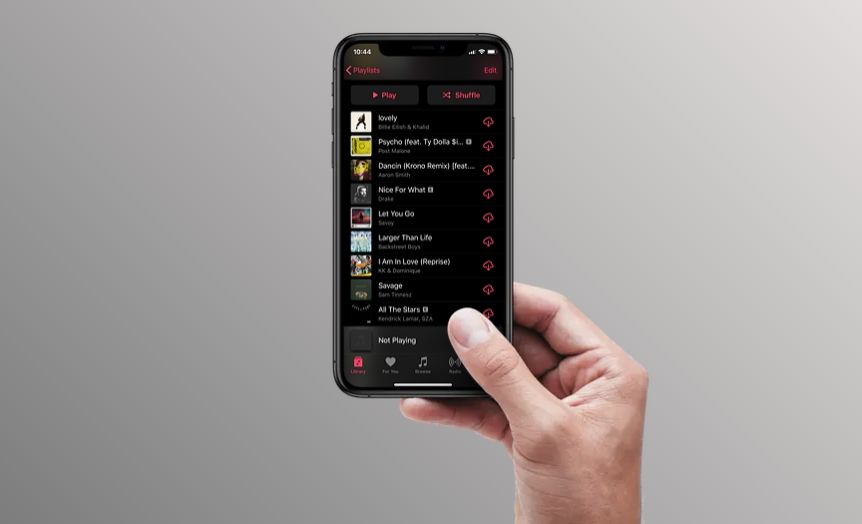Apple Music is a music streaming service developed by Apple that gives users access to over 90 million songs, playlists curated by music experts, radio stations, music videos, and more. Apple Music subscribers can stream songs, download them for offline listening, and get recommendations for new music based on their tastes.
One helpful feature in Apple Music is the ability to view your recently played songs, which can help you rediscover music you’ve listened to recently or add songs you liked back into your library. This article provides an overview of the different ways you can find your recently played tracks in the Apple Music app on iPhone.
Viewing Recently Played Songs
There are a couple easy ways to view your recently played songs in Apple Music, both on iPhone/iPad and Mac.
On iPhone or iPad, open the Music app and tap on the “Listen Now” tab at the bottom. Here you will see a “Recently Played” section near the top showing your most recently played tracks.
You can tap “See All” to view your full recently played history. This will open the “Recently Played” playlist which shows your last 50 songs played.
On Mac, open the Music app and click on “History” in the left sidebar. This will show your playback history including recently added songs, most played, and recent playlists. Click on “Recently Played” to see your last 50 tracks.
You can also ask Siri to “play my recently played songs” and it will instantly queue up and play your recent history.
So in summary, the Recently Played section of Listen Now or the Recently Played playlist offer an easy way to access your latest songs played on iOS devices and Mac.
Finding Songs in History Playlist
The History playlist on Apple Music contains a record of all the songs you have recently listened to. It includes music you’ve streamed from your Apple Music library, radio stations, playlists, and more. The History playlist stores up to 400 of your recently played tracks and updates frequently as you continue listening to music.
To access the History playlist on an iOS device, open the Apple Music app and tap on the “Listen Now” tab at the bottom. Scroll down until you see the History playlist under the Recently Played section. Tap on “See All” to open the full History playlist. You can also ask Siri to “Play my History playlist on Apple Music” to start playback immediately.
On a Mac, open the Music app and click on the “Listen Now” icon in the sidebar. The History playlist will be shown under the Recently Played section. Click “Show Complete History” to open the full playlist.
The History playlist provides an easy way to rediscover songs you’ve listened to recently but may have forgotten about. You can scroll through to rediscover tracks, replay ones you want to hear again, and add favorites to your Apple Music library or playlists.
Using Playback History
Playback History allows you to view your recently played songs, albums, playlists and more in the Apple Music app. It keeps track of everything you’ve listened to within the last few weeks or months.
To view your Playback History on iPhone or iPad, open the Apple Music app and tap on “Listen Now” at the bottom. Then scroll down and tap on “Playback History”. This will display a list of your recently played content in reverse chronological order.
On Android devices, tap on your profile icon in the top right corner of the Apple Music app. Then select “Listening History” to see your playback. On the web version of Apple Music, click on “Listen Now” and then “Playback History” to find it.
Playback History is useful for rediscovering music you’ve listened to recently but forgotten about. You can also use it to identify listening patterns and trends over time. It provides an easy way to find and replay content without having to manually search through your library.
Searching Recent History
You can search your recent listening history in Apple Music to find songs you’ve played in the past. This allows you to easily rediscover music you’ve listened to recently. To search your recent history:
1. Open the Apple Music app and tap on the Search tab at the bottom.
2. At the top of the screen, tap on the search bar that says “Search Apple Music.”
3. Type in keywords related to the song, artist, album, or playlist you are trying to find. For example, you could search “song I listened to yesterday” or “jazz album I heard last week.”
4. Tap on the song, artist, album, or playlist result that matches what you’re looking for in your recent history. It will be marked with “Recently Played” below the result.
5. The song or album will immediately start playing from your recent listening history.
You can use very specific keywords and phrases in the search to find recently played content. Searching your listening history can help you rediscover music you enjoyed but may have forgotten the name of.
Using Recently Added Playlist
The Recently Added playlist is a built-in playlist on Apple Music that automatically populates with songs you’ve recently added to your library. This makes it easy to find and listen to new music you’ve recently downloaded or saved for later.
To find the Recently Added playlist, open the Library tab in Apple Music and scroll down to the Playlists section. Here you should see a “Recently Added” playlist. You can also use the search bar to search for “Recently Added.”
Tap on the Recently Added playlist to open it and view up to 100 of your most recently added songs. The playlist updates automatically as you add new music to your library, so it’s a convenient way to listen to your latest finds.
You can play the Recently Added playlist like any other playlist. Tap the shuffle or play buttons at the top to listen to the songs in order or shuffled. You can also download the playlist for offline listening if you have an Apple Music subscription.
The Recently Added playlist is a handy Apple Music feature to quickly find and replay new music you’ve recently added to your collection.
Using Recently Played Playlist
The Recently Played playlist is a playlist in Apple Music that automatically tracks the songs you’ve recently listened to. It provides a quick and easy way to revisit your recent listening history.
To find the Recently Played playlist, open the Apple Music app and tap on the “Library” tab at the bottom. Scroll down to the Playlists section and you should see a “Recently Played” playlist. Tap on it to view your recent listening history.
The playlist contains the last 25 tracks you’ve listened to. As you keep listening to music, Apple Music will automatically add new tracks to the top of the Recently Played playlist and drop off older tracks from the bottom.
This playlist is a handy way to rediscover music you’ve enjoyed lately but may have forgotten about. You can play it on shuffle to hear a random mix of your latest listening. Or scroll through it to find a specific track you want to hear again. Tap the three dots next to any song to add it to your library or share it.
The Recently Played playlist updates automatically, so you’ll always have instant access to your current listening history. It provides a simple way to get back to songs you’ve recently enjoyed in Apple Music.
Using Siri
You can use Siri voice commands to easily find your recently played songs on Apple Music. Here are some examples of Siri commands you can use:
“Hey Siri, play my recently played songs” – This will start a playlist of your recently played tracks.
“Hey Siri, what song was I just listening to?” – Siri will tell you the name and artist of the currently playing or most recently played song.
“Hey Siri, show me my recent songs” – Brings up a list of your recently played tracks.
“Hey Siri, what did I listen to on Apple Music today/yesterday/last week?” – Siri provides a list of songs you listened to in the specified time period.
“Hey Siri, play similar music to [song name]” – Finds and plays recommendations based on a recently played song.
Siri makes it quick and convenient to rediscover music you’ve recently played without having to manually dig through your library. Just ask Siri to play your latest songs or what you were just listening to.
Using Listen Now
The Listen Now section in Apple Music is designed to provide you with personalized recommendations and quick access to content you frequently listen to, including recently played songs and albums. Listen Now dynamically updates based on your recent listening activity across all your devices.
The Recently Played section under Listen Now shows the songs and albums you’ve listened to most recently. This section is updated automatically as you continue listening to music. Tapping into Recently Played is the fastest way to jump back into music you were just enjoying without having to search through your library or history.
According to discussions on Apple support forums, Listen Now can sometimes fail to update with your latest listening activity due to syncing issues. If your Recently Played section hasn’t updated, you can try restarting the Apple Music app and allowing some time for your activity to sync across devices [1].
Conclusion
There are several different ways to find recently played songs in Apple Music. The History playlist keeps track of everything you’ve listened to going back several months. You can also view recently added songs to your library through playlists like Recently Added and Recently Played. Using Siri allows you to ask questions about your recent listening history. And Listen Now surfaces music you’ve been playing lately through sections like Heavy Rotation.
A couple additional tips: you can search for a specific song in the Search tab and filter by “Recently Played” to find when you last listened to it. And scrolling through the Now Playing or Up Next queues can also show your recent listening activity. Using the filters and sorting options in your Apple Music library is a handy way to surface songs from the past few days or weeks.
In summary, Apple Music has robust options for refinding recent songs and rediscovering music you’ve played lately across the app. Whether you need a quick voice command to Siri or want a full playback history, there are many paths to get back to your recently played tunes.