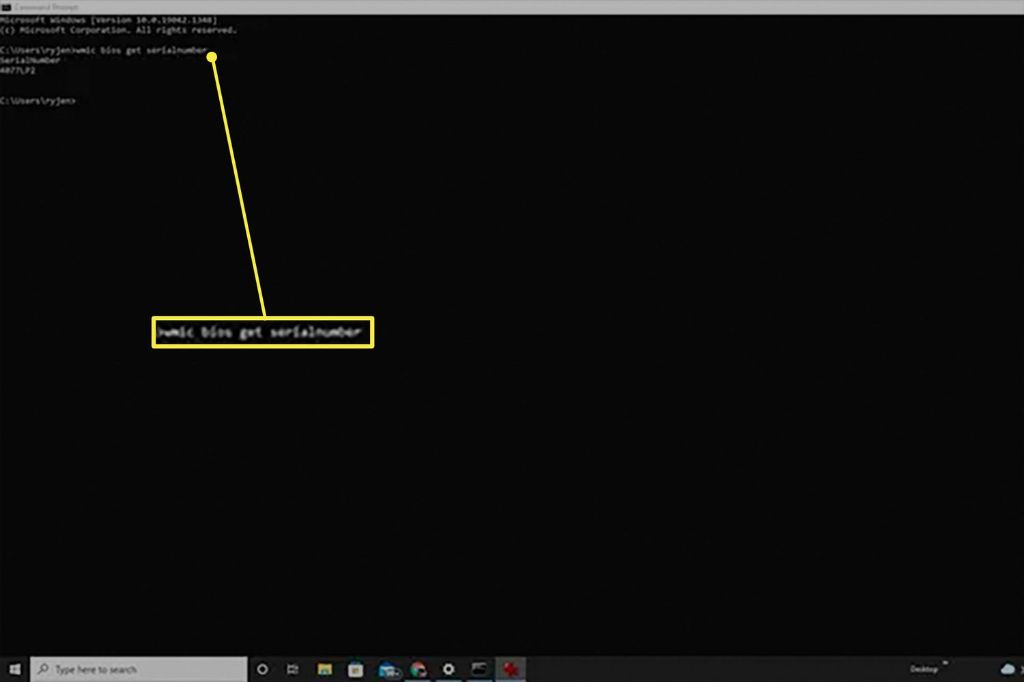Check the Laptop Exterior
One of the easiest ways to find the manufacture date is to simply look at the outside of your laptop. Many manufacturers place a sticker or engraving on the bottom or back of the laptop that contains information such as the serial number, model number, and manufacture date.
Specifically, look for a white sticker or silver engraving that has both text and a barcode on it. Within this sticker/engraving, there may be a date listed in MM/YYYY or YYYY/MM format that indicates the month and year when your laptop was manufactured.
For example, if you see “05/2020” that means your laptop was made in May 2020. Having the manufacture date visible on the laptop exterior makes it quick and simple to find this information.
If the manufacture date is not immediately visible, you may need to flip over the laptop or remove the battery compartment cover to locate the sticker or engraving. Just be gentle when opening up the compartments to avoid damaging your laptop.
Check the Original Box
One way to find the manufacture date of your Windows 10 laptop is to check the original shipping box it came in. Many laptop manufacturers will put a sticker or label on the box that indicates the month and year it was made. This date represents when the laptop was packaged up and shipped out from the factory.
Locate the original box your Windows 10 laptop came in, if you still have it. Search the exterior sides, flaps, and bottom of the box for any type of date sticker or label. It may be in a small font and easy to miss. The date is usually formatted as MM/YYYY or Month YYYY. This two- or three-digit date code indicates the month and year of manufacture.
For example, a sticker that says 11/2020 would indicate the laptop was manufactured in November 2020. Having the original packaging can provide quick proof of when your exact unit came off the production line. If you no longer have the box, you will need to use another method to identify your laptop’s manufacture date.
Check the Battery
One way to find the manufacture date of your Windows 10 laptop is to check the battery. Most laptop batteries have a sticker on them that indicates the manufacture or replacement date.
To check the battery manufacture date, you’ll need to remove the battery from the laptop. The steps to remove the battery vary between laptop models, so check your user manual for instructions. Once you’ve removed the battery, look for a small sticker on the bottom or side. This sticker usually contains details like the battery’s serial number, model number, voltage rating, and manufacture date.
For example, the manufacture date might be listed as 2020-03 or 03/2020 to indicate March 2020. Knowing the manufacture date of the original battery can provide an estimate for when the laptop itself was manufactured.
If the battery has been replaced, the sticker will show the replacement date instead. While not as precise, this still provides a range for the laptop’s manufacture date. Just keep in mind that the original battery could have been used for some time before needing replacement.
Checking the battery manufacture or replacement date is often the quickest way to estimate the age of a Windows 10 laptop. Just be sure to reinstall the battery once you’ve noted the date information.
Check the Warranty
One of the best ways to find the manufacturing date of your Windows 10 laptop is to check when the warranty was first registered. Most laptops come with a 1 year standard warranty that starts from the date of manufacture.
To check your warranty status, go to the manufacturer’s website and find the warranty lookup page. You’ll need to enter your laptop’s serial number or service tag number. This can usually be found on the bottom of the laptop or inside the battery compartment. Once you enter the serial number, it will show the original warranty purchase date.
This date when the warranty was first activated will be very close to when the laptop was manufactured. Most manufacturers register the warranty within a few weeks of producing the laptop. So you can use the warranty activation date as a good estimate for when your Windows 10 laptop was made.
Just be aware that if the original owner purchased an extended warranty, it may show this extended date instead of the original 1 year warranty date. So double check it is showing the very first warranty registration if possible.
If you no longer have the laptop, you can still look up the warranty status using the serial number. This provides an accurate way to find the manufacture date of your Windows 10 laptop.
Use Keyboard Shortcuts
One easy way to find the manufacture date on a Windows 10 laptop is by using a keyboard shortcut to open the system information screen, which displays the date. Simply press Ctrl + Alt + S or Windows key + Pause to launch the system information window.
This will bring up a screen that shows various details about your laptop’s hardware and software. Under the “BIOS Version/Date” heading, you should find the date that your BIOS was released. This closely aligns with when the laptop itself was manufactured.
So by using this handy keyboard shortcut, you can easily see the approximate date your laptop was made without having to dig into system files or run third party software. Just remember Ctrl + Alt + S or Windows + Pause the next time you need to look up that manufacture date!
Source: How to Find Laptop Manufacture Date
Check System Files
One of the ways to find the manufacture date of your laptop is by checking the system files, specifically the BIOS (Basic Input/Output System). The BIOS contains hardware information about your computer and is one of the first things loaded when you start up your laptop.
To check the BIOS date, you can use the systeminfo command in the Command Prompt. Here are the steps:
- Open the Command Prompt window. You can do this by searching for “cmd” in the Windows search bar.
- Type in “systeminfo” and hit Enter.
- In the System Information window that appears, look for the “BIOS Date” field. This shows the date your BIOS was created, which is typically around the manufacture date of your laptop.
So if you see a BIOS date of 10/05/2018 for example, chances are your laptop was manufactured around May 2018. This date is not definitive, but provides a good estimate of when your laptop was made.
Some caveats are that the BIOS may have been updated by the manufacturer after the laptop was made, so it could show a newer date. Also, if the BIOS battery runs out, the date may get reset. But in most cases, the BIOS date is a handy way to get an approximate manufacture date for your Windows 10 laptop.
For more details, you can check out this guide: How to Tell How Old Your Computer Is
Use Third Party Software
Third party software programs like Speccy, HWiNFO, and AIDA64 can help determine your laptop’s manufacture date. These programs are designed to scan your laptop’s hardware components and provide detailed specifications and information about them.
For example, Speccy is a popular and free system information tool. After downloading and running Speccy, you can view details about your laptop’s CPU, motherboard, RAM, storage, and more. In the motherboard or BIOS version section, it often lists a date which indicates when that component was manufactured. This date typically correlates closely to when the laptop itself was built.
HWiNFO and AIDA64 offer similar functionality, with the ability to recognize hundreds of thousands of hardware components and fetch their specifications. Examining the dates listed for the motherboard, CPU, and other core components with one of these programs should provide insight into the laptop’s production date.
The key advantage of using third party system information utilities is that they scan the laptop’s hardware directly to gather insightful technical details like the manufacture dates. This makes them more accurate than estimating the laptop’s age based on model number alone.
Contact the Manufacturer
One of the best ways to find out the manufacture date of your laptop is to directly reach out to the brand’s customer support. Most major laptop manufacturers keep detailed records of manufacture dates, especially for warranty purposes.
To find the customer support information, check the manufacturer’s website. There will usually be a “Contact Us” or “Customer Support” section. This page will have phone numbers, email addresses, live chat options, and sometimes even a way to get help over social media.
When you get in touch with customer service, provide them with your full model number, serial number, and any other identifying details about your device. With this information, their team can look up the manufacture date in their internal databases.
Keep in mind you may need to provide proof of ownership or purchase details before they can share specific information about your unit. But overall, directly reaching out to the manufacturer is often the fastest and most accurate way to identify your laptop’s manufacture date.
Some key brands and their customer support contacts include:
- Dell: 1-800-624-9897
- HP: 1-800-474-6836
- Lenovo: 1-800-426-7378
- ASUS: 1-812-282-2787
- Acer: 1-866-695-2237
Check the Model Number
One way to estimate your laptop’s manufacture date is to research the model number timeline https://smallbusiness.chron.com/laptop-manufacture-date-56398.html. Most manufacturers assign model numbers in a sequential order. By looking up when a certain model series was first released and discontinued, you can get a rough estimate of when your specific laptop was built.
To find your model number, look on the bottom of your laptop or under the battery. You may also find it listed in your system settings under “System Model” or “System Information”. The model number generally starts with the brand, like Dell Inspiron 15, HP ProBook 450, or Lenovo ThinkPad T470. Search the manufacturer website or Wikipedia to determine when that model number was first released.
For example, if you have a Dell Inspiron 15 5000 series, that line was first launched in 2013. But the Inspiron 15 5570 model specifically came out in 2018. So if your full model number is Inspiron 15 5570, your laptop likely dates between 2018-2019 depending on configuration.
Checking the model number timeline will give you a general range for your laptop’s manufacture date. To narrow it down further, you’ll need to use some of the other methods described next.
Recap and Conclusion
In summary, there are various ways to find the manufacture date of your Windows 10 laptop. One method is to check the exterior of the laptop for a sticker with the serial number and build date. You can also look for date information on the original laptop box if you still have it. Examining the battery manufacture date or checking the laptop’s warranty information may provide clues to the overall manufacture date.
Using Windows keyboard shortcuts to access system information is another option to find the manufacture date. Or you can check specific system files that often contain the date. There is also third party software that can extract the manufacture date from the laptop’s hardware. As a last resort, you can try contacting the laptop manufacturer with the serial number to inquire about the date.
Knowing the model number can help pinpoint the manufacture timeframe as well. With all of these methods, you should be able to narrow down the manufacture date of your Windows 10 laptop.