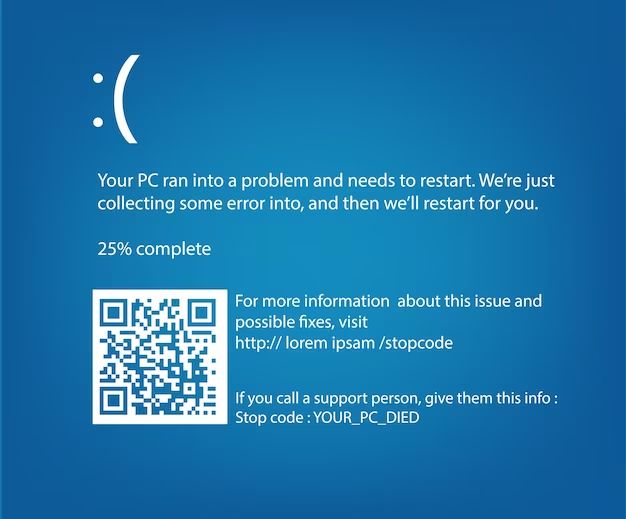Finding the stop code for a device or process can be tricky, but there are a few places you can look to track it down. In the opening paragraphs, we’ll go over some quick answers to common questions about stop codes, then dive deeper into the details.
What is a stop code?
A stop code, also known as a stop error code or bug check code, is an error code that is displayed on a blue screen when Microsoft Windows encounters a fatal system error that causes it to crash. The stop code indicates the nature of the problem and can help identify why the error occurred.
Where can I find the stop code?
When a blue screen crash occurs, the stop code will be displayed on the screen. The stop code typically consists of a 0x prefix followed by eight hexadecimal digits. For example: 0x0000003B. The code itself is shown along with some text explaining the general nature of the error.
How do I determine what the code means?
To dig deeper into what a specific stop code means, you’ll need to look it up in Microsoft’s documentation. Each code corresponds to a different crash cause or bug check. Microsoft has an online list that explains the meaning behind common Windows stop error codes.
What are some common stop codes and causes?
Some examples of frequent stop codes include:
- 0x0000003B – SYSTEM_SERVICE_EXCEPTION – Indicates an error inside a system service.
- 0x000000D1 – DRIVER_IRQL_NOT_LESS_OR_EQUAL – Suggests a kernel-mode driver attempted to access an address it shouldn’t have.
- 0x0000000A – IRQL_NOT_LESS_OR_EQUAL – Points to a kernel-mode driver or service causing an invalid memory access.
- 0x00000050 – PAGE_FAULT_IN_NONPAGED_AREA – Occurs when a necessary page of memory wasn’t found in the paging file.
How can I prevent a specific stop code error?
The solution depends on the particular stop code and cause. Here are some general tips:
- Update drivers – If a driver is causing the issue, updating it may help.
- Check hardware – Faulty or incompatible hardware could be the culprit.
- Clean uninstall programs – A damaged or conflicting application can result in a stop code.
- Fix system files – Using System File Checker to replace corrupted files may resolve the problem.
- Update Windows – Installing the latest Windows updates may include a fix.
Researching the specific code and troubleshooting systematically can help identify and remedy the root cause.
How can I find the stop code after a blue screen crash?
If your PC immediately reboots after a blue screen, you may not get the chance to read the stop code. But there are a few ways to find it:
- Check Event Viewer – The stop code will be recorded in the System log.
- View memory dump files – The dump file will contain details on the error.
- Use tools – Such as BlueScreenView to analyze crash dumps.
- Disable automatic restart – This will stop the PC from rebooting right away.
What information should I include when researching a stop code?
To get the most helpful information when investigating a particular stop code, make sure to include:
- The full stop code (e.g. 0x0000003B).
- Any parameters shown under the code.
- The error message associated with the code.
- Your PC’s make and model.
- Details on your PC’s components – CPU, RAM, GPU, etc.
- Any recent changes or events such as new drivers, software, or hardware.
Arming yourself with detailed information will assist you or technical support in resolving the problem.
How can I prevent blue screens and stop errors in the future?
While you can’t always prevent them completely, some proactive steps can help avoid many common causes of stop code crashes:
- Keep Windows and drivers up to date.
- Don’t overlook Windows updates – install ones related to stability, reliability, and bug fixes.
- Be cautious installing new hardware and drivers.
- Watch for overheating issues.
- Don’t overtax your PC’s resources for extended periods.
- Use diagnostic tools to check your hard drives and RAM for problems.
Catching and addressing small issues early can help prevent bigger crashes down the road.
Conclusion
Stop codes or bug check codes can certainly be frustrating to deal with. But arming yourself with information on what the codes mean alongside some practical troubleshooting and preventive maintenance steps can help minimize their occurrence. Knowing how to track down the codes after a crash and digging into what caused the specific error can allow you to resolve blue screen issues more effectively and get your PC running smoothly again.
| Stop code | Meaning | Potential causes |
|---|---|---|
| 0x0000003B | SYSTEM_SERVICE_EXCEPTION | Error in a critical Windows system service or process |
| 0x000000D1 | DRIVER_IRQL_NOT_LESS_OR_EQUAL | Kernel-mode driver attempted to access invalid memory |
| 0x0000000A | IRQL_NOT_LESS_OR_EQUAL | Service or driver attempted bad memory access |
| 0x00000050 | PAGE_FAULT_IN_NONPAGED_AREA | Required page of memory not found in paging file |
Preventing Stop Errors
Stop errors can often be prevented by:
- Updating drivers, Windows, and applications
- Monitoring system health and temperatures
- Not overtaxing system resources
- Being cautious with new hardware/drivers
- Running diagnostics on RAM and hard drives
Troubleshooting Blue Screen Crashes
Steps to troubleshoot stop code crashes include:
- Looking up the code to determine cause
- Updating problem drivers
- Checking for faulty hardware
- Repairing system files
- Analyzing memory dump files
With some targeted research and troubleshooting, many stop code crashes can be resolved and avoided going forward.