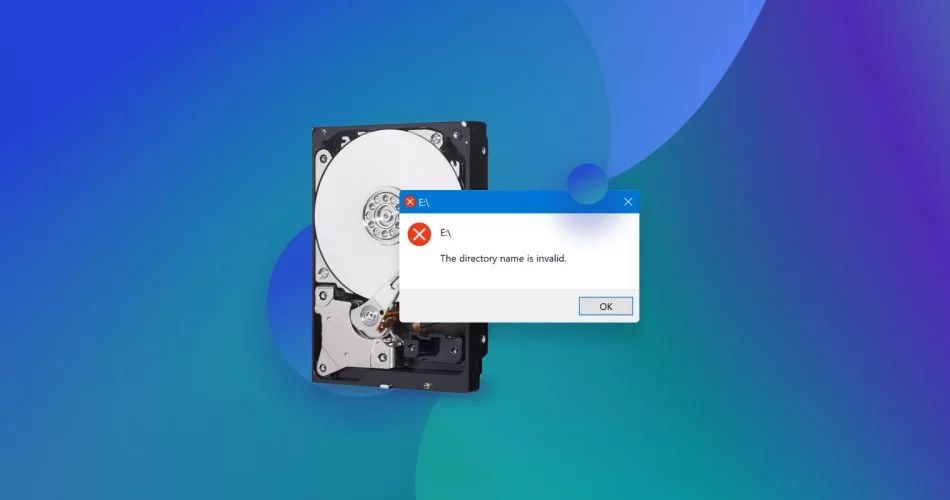Dealing with a corrupted hard drive that won’t boot can be extremely frustrating. However, with some troubleshooting and using the right tools, you may be able to repair the drive and recover your data.
What causes a hard drive corruption?
There are several potential causes of hard drive corruption:
- File system errors – The file system maintains the structure and organization of data on the drive. If this gets corrupted, the drive may not boot properly.
- Bad sectors – Defective parts of the physical disk that are unable to store data reliably. The drive will have trouble reading/writing data in these areas.
- Malware or viruses – Malicious programs can sometimes directly damage or corrupt hard drive data.
- Improper shutdowns – Not properly ejecting or powering down the drive can cause file system errors.
- Hardware problems – Issues with disk head, motor, or interface components can lead to crashes.
- Power outages – Sudden loss of power during drive operation may corrupt data.
How can I diagnose and troubleshoot the problem?
When attempting to fix a corrupted drive that won’t boot, the first steps are to diagnose and troubleshoot the problem:
- Try booting into Safe Mode – This may allow Windows to load core files needed to run diagnostics.
- Check connections – Make sure power and data cables are securely plugged into the drive and motherboard.
- Check in Disk Management – View the status of the drive and volumes here.
- Run CHKDSK – This built-in utility scans and attempts to repair file system errors.
- Update drivers – An outdated disk controller or interface driver may be causing corruption.
- Test on another computer – Try connecting the drive externally to another system.
- Listen for sounds – Unusual clicking or beeping may indicate a physical failure.
These basic steps should reveal if the issue stems from software errors, connection problems, or physical hardware failure.
Can I repair the boot sector and master boot record (MBR)?
The boot sector and master boot record (MBR) are critical components required for successful drive startup. If they get corrupted, the drive won’t boot properly. Luckily, there are ways to attempt repair:
- Use bootrec.exe – This Windows recovery tool can fix common MBR errors, rebuild BCD, and repair boot sectors.
- Boot from installation media – The Windows or Linux setup disk will feature recovery options.
- Use Testdisk – This free software can rebuild corrupted boot sectors.
- Replace MBR – Overwrite the existing MBR code with a fresh master boot record.
- Low-level format – Completely reformatting the drive will replace the MBR and boot sectors.
The best method will depend on the specific corruption issue, but restoring the bootloader is often the key to getting a drive with corrupted system files to boot again.
How can I fix bad sectors on the hard drive?
Bad sectors are portions of the physical disk that have become defective and unreliable for storing data. They can develop gradually due to wear or suddenly from physical damage. Fixing bad sectors involves these steps:
- Locate the bad sectors – Use a diagnostic tool like SeaTools Scanner to identify them.
- Isolate the sectors – Mark them as “bad” so they won’t be used again.
- Repair using CHKDSK – The “scan and repair” function can fix some bad sector errors.
- Use manufacturer tool – Most hard drive brands offer testing tools to fix bad sectors.
- Low level format – Completely reformatting may force reallocation of bad areas.
If the bad sectors are caused by physical damage and growing in number, the drive will eventually require replacement. But isolating and avoiding the damaged areas can potentially extend the usable lifespan of the drive.
What filesystem tools can repair corruption?
The file system manages the logical storage of data on the disk, so corruption here is a common cause of boot problems. File system tools can help repair issues in many cases:
| File System | Repair Tools |
|---|---|
| NTFS (Windows) | CHKDSK, chkntfs, ntfsfix |
| FAT/FAT32 (Windows) | CHKDSK, fsck.vfat, chkdsk |
| exFAT (Windows) | CHKDSK, chkdsk |
| HFS+ (macOS) | fsck_hfs, Disk Utility |
| EXT4 (Linux) | e2fsck, fsck.ext4 |
| XFS (Linux) | xfs_repair, xfs_check |
The default Windows tool CHKDSK can fix many common NTFS and FAT corruption issues. More advanced file system utilities are also available.
Can I use data recovery software to extract data?
If the drive has visible signs of corruption but still mounts, data recovery software provides the best chance of salvaging files:
- Run basic recovery – This can restore deleted files and folders.
- Use advanced tools – They can reconstruct corrupted data and rebuild directories.
- Repair partitions – Partition recovery can restore volumes that won’t mount.
- Extract data – Even from drives with severe file system damage, raw data extraction may be possible.
- Make disk image – Back up the entire drive before attempting repairs.
Recovery software accessed via a boot CD or USB drive provides the most flexibility for attempting data extraction from a corrupted system disk.
When should I re-initialize or format the corrupted drive?
Re-initializing or formatting the corrupted hard drive should only be done as a last resort when all repair attempts have failed. This will wipe all data from the drive:
- Re-initialize in Disk Management – This will factory reset the drive and clear all existing partitions.
- Low-level format – Completely overwrites and resets all drive sectors.
- Secure erase – Special utility to overwrite all data for secure deletion.
If reformatting is required, be absolutely certain all needed data has been recovered first. Initialization should also only be done when the physical health of drive is still good.
What methods can recover data from physical drive failures?
With physical damage like failed heads or motor, specialized data recovery services may be needed:
- Repair tools – Clean room, specialized repair equipment and spare parts.
- Head swaps – Donor drives allow swapping of damaged read/write heads.
- Drive imaging – Sector-by-sector imaging of failing drives before they fully fail.
- Motor fixes – Mechanical repair of seized spindle motors.
- Data extraction – Advanced techniques like chip-off forensics from failed controller board.
This type of recovery can cost thousands of dollars with no guarantee of success, so is really only an option for businesses with mission critical data.
Can I prevent hard drive corruption in the future?
You can minimize the chances of a repeat hard drive corruption by:
- Installing operating system and software updates – Keeping things up-to-date fixes bugs and security issues.
- Using antivirus software – Prevents malware infections that can damage drives.
- Only shutting down computer properly – Always use restart or shutdown options; don’t just power off.
- Using the Safely Remove Hardware tool – Eject external drives before disconnecting.
- Avoiding excessive drive vibrations – Cushion devices in transit.
- Monitoring drive health – Keep an eye on S.M.A.R.T. status and run occasional surface scans.
While nothing can completely prevent a stray cosmic ray from flipping a data bit, following best practices will keep the likelihood of corruption to a minimum.