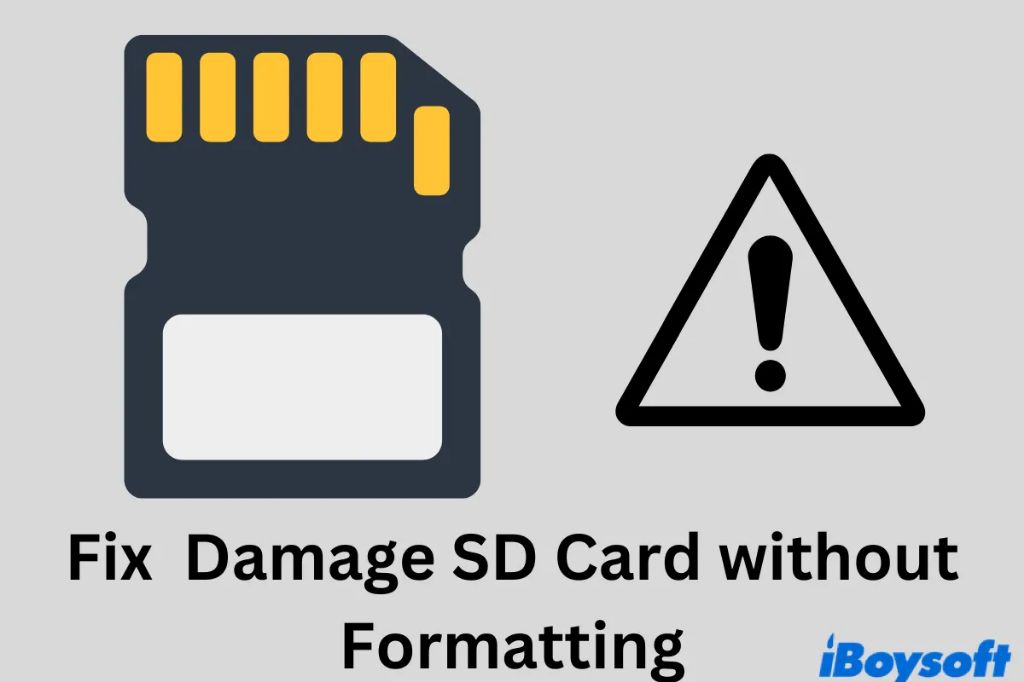A corrupted memory card can be incredibly frustrating. All those precious photos, videos, and other data that you’ve stored on the card are suddenly inaccessible. When a memory card becomes corrupted, many people assume that formatting the card is the only option. However, formatting the card means erasing everything on it. Before you format, it’s worth trying to fix the corruption without losing your files.
In many cases, it is possible to repair a corrupted memory card and regain access to your files without formatting. This article will go through all the different options available to try to fix the corruption. We’ll cover both software and hardware solutions. With the right tools and techniques, you have an excellent chance of rescuing your precious data from the brink of oblivion.
Symptoms of a Corrupted Memory Card
Before diving into solutions, let’s first cover how to identify when a memory card is corrupted. The symptoms include:
- Error messages when trying to access the card
- Card not being detected by your computer or device
- Strange behavior like very slow read/write speeds
- Partial data being inaccessible
- Card constantly needing to be reformatted
If you notice any of these issues, there is likely some corruption. The next step is to try to repair it.
First Steps When Trying to Fix a Corrupted Memory Card
Before you go any further, there are a few initial things you should try when faced with a corrupted memory card:
- Try the card in a different device – Sometimes the card may work fine in a different phone, computer, or tablet.
- Check the card’s lock switch – Make sure the card isn’t accidentally locked, which prevents writing data.
- Inspect for physical damage – Look for any scratches, bends, or other physical issues with the card.
- Make a backup – If the card is readable at all, make a backup immediately.
If the card still seems corrupted even after doing those preliminary steps, move on to trying the solutions below to fix it.
Software Solutions For Repairing a Corrupted Memory Card
When your memory card becomes corrupted, the first solutions to try are software based. Here are some of the best options:
1. Using Windows’ Error-Checking
All modern versions of Windows have built-in error checking tools that can automatically scan your memory card for errors and attempt repairs. Here is how to use it:
- Insert your memory card into your computer.
- Open File Explorer and right-click on the card’s drive.
- Select ‘Properties’ from the menu.
- In the Properties window, go to the ‘Tools’ tab.
- Click on ‘Check’ in the Error-checking section.
- Allow the error checking tool to scan your drive and make repairs.
This built-in tool often helps fix issues with corrupted memory cards, and is a good first step before trying third-party software.
2. Using the chkdsk Command
Another built-in Windows tool is the chkdsk command. To use it:
- Insert your memory card into your computer.
- Open the Command Prompt.
- Type in chkdsk x: /f where x is the drive letter of your card.
- Allow chkdsk to scan and repair any errors on the card.
Using the chkdsk command often resolves issues that the Error-Checking tool cannot. It offers a deeper scan of the memory card to fix corruption issues.
3. Using Disk Utility on macOS
If you have a Mac, the built-in Disk Utility can check and repair memory cards.
- Insert your memory card into your computer.
- Open Disk Utility
- Select your memory card on the left side.
- Click ‘First Aid’ at the top.
- Allow Disk Utility to scan and repair any errors.
Disk Utility has varying degrees of success. It sometimes can resolve issues that aren’t repairable by other means.
4. Trying Data Recovery Software
If the built-in tools aren’t working, the next step is to try dedicated data recovery software. Here are some of the best options:
- Recuva – Free recovery software with deep scanning for lost files. (Windows)
- EaseUS – Data recovery with preview and deep scan features. (Windows)
- Stellar – Advanced paid recovery software with excellent reviews. (Windows/Mac)
- Disk Drill -Recovers lost files from media with protection tools. (Windows/Mac)
This type of advanced data recovery software is often able to repair file system issues that cause memory card corruption. They can scan at the deepest levels to rescue your photos and other data.
Hardware Solutions For Corrupted Memory Cards
If you’ve tried the above software solutions without success, it’s time to try some hardware techniques to fix your memory card corruption. Here are some effective options:
1. Trying the Card in Another Device
As mentioned earlier, try inserting your corrupted memory card into a different device like a computer, phone, camera, or tablet. In some cases, the card will work normally in a different device. The corruption may be tied to an issue with the original device’s card reader.
2. Using a USB Card Reader
If the card doesn’t work when inserted directly into your computer, try using an external USB card reader. Physically removing the memory card and plugging it into a different reader can bypass issues caused by built-in card readers.
3. Cleaning the Contacts
Use rubbing alcohol and a cotton swab to gently clean the metal contacts on the memory card. Any dirt, dust, or grime on the contacts can potentially interfere with the connection between the card and card reader. Cleaning it can fix readability issues.
4. Checking the Lock Switch
Make absolutely sure your memory card’s lock switch isn’t accidentally enabled. An engaged lock switch would prevent any data from being written to the card, which can prevent repairs.
5. Testing with Another Memory Card
To isolate the issue, try testing your device’s card reader with a different memory card that you know is functioning normally. If that card works fine, the issue is isolated to the original corrupted card rather than a problem with the card reader itself.
When to Reformat as a Last Resort
If you’ve exhausted all the options above without success, reformatting the memory card may be your last resort to fix the corruption issues:
- Reformat on your computer, camera, or phone depending on where you use the card.
- This will erase all data on the card and restructure the file system.
- Copy any retrievable data off the card first before reformatting.
- Use reputable software from the memory card manufacturer if available.
Reformatting is a last ditch solution when all else fails. But in some cases it may be the only way to get your memory card functioning again.
Tips to Avoid Corrupted Memory Cards in the Future
To avoid having to deal with corrupted memory cards again, keep these tips in mind:
- Avoid low quality, off-brand cards that are prone to issues.
- Watch out for fake cards that are designed to fail.
- Be gentle and don’t bend cards to avoid physical damage.
- Always properly eject cards before removing them.
- Keep cards away from moisture, dirt, and all hazards.
- Don’t leave cards in hot vehicles or environments.
Taking proper care of your memory cards goes a long way in preventing corruption or failures down the road.
Recovering Data from a Corrupted Memory Card
If you’ve tried the solutions in this article unsuccessfully, one last option may be to send your memory card to a data recovery service. They have specialized tools that can rescue data from memory cards in far worse shape than the average user can handle at home.
However, be aware that professional data recovery services are often very expensive, sometimes in the $500-$1000+ range. The value of your lost photos and other irreplaceable data may make the cost worthwhile if you’ve exhausted all other options. But it isn’t cheap.
Conclusion
Dealing with a corrupted memory card can be incredibly frustrating, but don’t rush to format before trying the solutions in this article. With the right tools, techniques, and some patience, you have an excellent chance of rescuing your precious photos, videos, and other data.
Try free software options first like Windows’ Error-Checking or third-party recovery tools. If that fails, attempt hardware fixes by using a different device, card reader, or checking the card’s connectors. As a last resort, professional data recovery or reformatting may be your only options left.
Hopefully these tips will help you avoid ever having to lose your memories to the dreaded corrupted memory card again. Always backup your data and take good care of your memory cards to prevent these issues down the road.