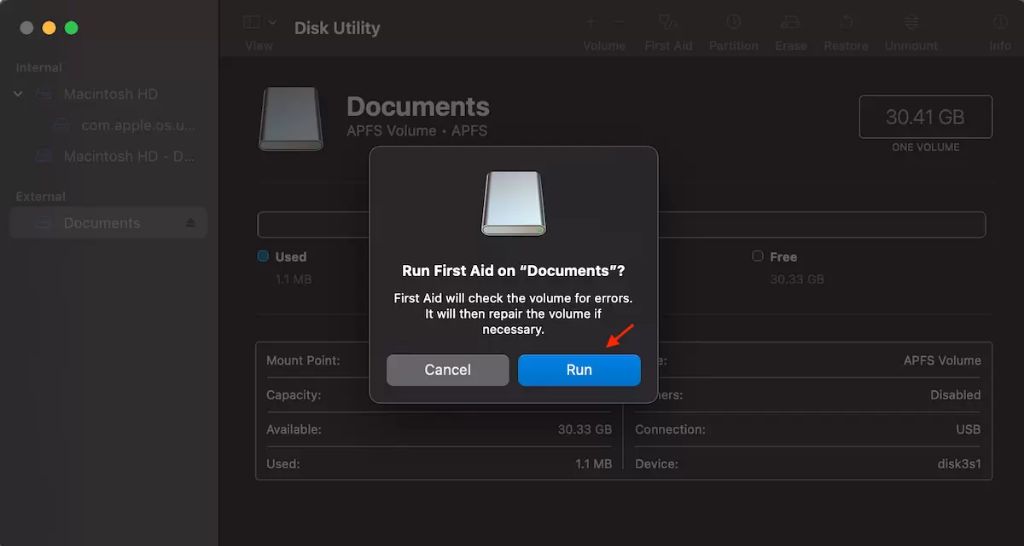Pen drives, also known as USB flash drives, are a convenient way to store and transfer files. However, like any storage device, pen drives can become corrupted over time, making it impossible to access the files stored on them. Corrupted pen drives are frustrating, but the good news is that you can often fix them on your Mac. Here are some quick answers about fixing a corrupted pen drive on a Mac:
What causes a pen drive to become corrupted on Mac? There are several potential causes of USB flash drive corruption on Mac computers, including: improper ejection, virus or malware infection, file system damage, write caching enabled, or physical damage to the drive.
Can corrupted USB be fixed? In many cases, yes, a corrupted USB flash drive can be fixed. If the file system is damaged but the drive is still detected, you may be able to repair the corruption using Mac’s built-in Disk Utility. For more severe corruption, third-party data recovery software may be required.
How do I fix corrupted pen drive on Mac? The most common solutions for a corrupted pen drive on Mac are to scan and repair the disk with Disk Utility, format the drive to erase corruption, or use data recovery software to extract files from the damaged drive.
Causes of a Corrupted Pen Drive on Mac
Before looking at how to fix a corrupted USB flash drive on your Mac, it helps to understand what causes the corruption in the first place. Here are some of the most common reasons a pen drive may become corrupted on a Mac:
Improperly Ejecting the Drive
One of the main causes of USB drive corruption on any operating system is improperly ejecting or disconnecting the drive. When you remove a pen drive without properly ejecting it first, the data transfer may be interrupted or incomplete. This can lead to file system damage and data corruption.
On a Mac, you should always eject a pen drive before unplugging it by dragging its icon to the Trash or right-clicking and selecting Eject. Disconnecting the drive while files are still being written can easily corrupt the contents.
Virus or Malware Infection
Viruses, malware, and other harmful threats can sometimes infect pen drives and cause corruption. This is especially true if you regularly use your pen drive to transfer files between different computers, some of which may be infected. Antivirus software isn’t as common on Macs, but malware still poses a risk.
File System Damage
The file system is essentially the structure that keeps all the data on a drive organized. If the file system itself becomes damaged due to improper ejection, viruses, or other issues, the entire USB drive can become corrupted. File system damage is one of the most common sources of pen drive corruption.
Write Caching Enabled
Write caching is a feature that improves performance by allowing data to be written to cache before being saved to the drive. However, if caching is enabled and the drive is disconnected before the cache is flushed, corruption can easily occur. Some USB drives have write caching enabled by default.
Physical Damage
Lastly, physical damage to a USB flash drive, such as from drops, extreme heat, or liquids can lead to data corruption and hardware malfunction. Physical damage can prevent even data recovery software from accessing the files.
Fixing a Corrupted Pen Drive on Mac With Disk Utility
If your pen drive is still being detected by your Mac but appears corrupted, the first step is often to try repairing it using Disk Utility. Disk Utility is built into all modern versions of macOS and provides options to verify and repair connected drives.
How to Use Disk Utility to Fix Corruption
Follow these steps to try using Disk Utility to fix your corrupted USB flash drive on a Mac:
- Connect the corrupted pen drive to your Mac.
- Open Disk Utility (located in Applications > Utilities).
- Select the corrupted external drive on the left side.
- Click First Aid at the top and choose Run.
- Disk Utility will check and repair errors on the drive.
Disk Utility’s First Aid tool will check the pen drive’s file system for errors and then attempt to repair any corruption it finds. This may be enough to get your flash drive working again so you can access the files.
When Disk Utility Can’t Repair a Drive
In some cases, Disk Utility will report that it is unable to repair the disk. This may occur with severe file system corruption or physical damage to the drive. At this point, you still have a couple options to try and recover data from the pen drive.
If First Aid fails, you can try reformatting the USB flash drive to fix any software errors. Reformatting will erase all data on the drive, however, so only do this if you have backups or are okay with data loss. You can reformat the drive within Disk Utility by selecting Erase.
If reformatting doesn’t work, your last resort is to use data recovery software, covered next, to attempt extracting files from the damaged pen drive.
Using Data Recovery Software
When Disk Utility cannot repair a corrupted pen drive, the final option is to use third-party data recovery software. Data recovery tools are designed to scan damaged drives and extract recoverable files.
Data recovery software for Mac, such as Stellar Data Recovery, EaseUS Data Recovery Wizard, or Disk Drill, can all be used to try recovering data from a corrupted or unreadable USB flash drive.
How Data Recovery Tools Work
Data recovery software uses advanced techniques to scan the drives sectors and extract data even from corrupted areas. The basic process involves:
- Selecting the corrupted external drive to scan.
- Scanning the device for recoverable data.
- Previewing files found and selecting those to recover.
- Choosing a safe storage location to save recovered files.
Data recovery isn’t guaranteed, but can often recover at least some data when Disk Utility cannot.
When to Avoid Data Recovery
In some cases, you should avoid using data recovery tools on a corrupted drive:
- If the drive makes abnormal clicking or beeping noises. This indicates physical damage.
- If you hear grinding or buzzing. Physical motor damage is likely.
- If the drive casing seems to be cracked or leaks oil. The internal components are exposed.
When physical damage is the cause, further scanning and access attempts may make data loss worse. In these cases, you may need help from professional data recovery experts to extract files.
Tips to Avoid Corrupted Pen Drives
Once you’ve managed to fix or recover files from a corrupted USB drive, you probably hope to avoid corruption happening again. Here are some tips to help prevent problems with pen drives in the future:
Always Eject Properly
As stated earlier, one of the main causes of USB drive corruption is improper ejection before removing the drive. To avoid corruption, always remember to eject using your computer’s option before disconnecting.
Scan Drives for Viruses
Regularly scan your computer and external drives with antivirus software to detect any potential malware. This can prevent viruses from infecting drives and damaging files.
Avoid Write Caching
Check your USB flash drive settings and disable write caching if possible. Write caching improves performance but increases corruption risk.
Use Safely Remove on Windows PCs
If you use your pen drive on Windows computers, always use the Safely Remove option before disconnecting. Improper ejection causes issues.
Handle Drives Gently
Be careful not to drop, bend, or otherwise damage USB flash drives. Physical damage can lead to irreparable corruption in many cases.
Recovering Data From Corrupted Drives
Here is a quick summary of the main options covered for recovering data from a corrupted pen drive on a Mac:
- Disk Utility First Aid – Use First Aid to check and repair errors on the drive.
- Reformat the Drive – Erase and reformat the drive if First Aid fails.
- Data Recovery Software – Tools like Disk Drill can extract recoverable files from corrupted drives.
- Professional Data Recovery – For significant physical damage, professionals may be able to recover data.
Follow these steps in order until you can either access the drive normally again or have extracted critical files from it.
Conclusion
Corrupted USB flash drives can happen to anyone. But in many cases, you can recover important files from the damaged drive. The key options for fixing corruption on Mac include using Disk Utility for repairs, reformatting if necessary, or using data recovery software tools. With some effort, you have a good chance of restoring access to your precious photos, documents, and other data.