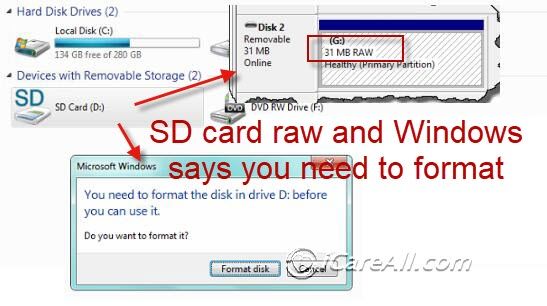Dealing with a corrupted raw file system on a micro SD card can be frustrating, but the good news is that in many cases the issue can be resolved with some troubleshooting and tools. Here is an overview of how to approach fixing a corrupted raw file system on a micro SD card:
What Causes a Corrupted Raw File System?
There are a few common causes of a corrupted raw file system on a micro SD card:
- Improperly ejecting or removing the micro SD card from a device before it has finished writing data
- A faulty or failing micro SD card that has bad sectors
- Sudden power loss or reset while the micro SD card is being written to
- File system errors from malware, viruses, or other software issues
These types of issues can lead to the file system metadata becoming corrupted or out of sync. This renders the file system unstable or unusable.
First Steps for Troubleshooting
When you first notice signs of a corrupted raw file system on a micro SD card, there are a few initial troubleshooting steps to try:
- Try the micro SD card in a different device and see if you can access the files
- Connect the micro SD card to a computer directly using a card reader
- Run the CHKDSK utility on Windows or fsck on Linux/macOS to check and repair file system errors
- Use disk recovery software to see if files can be extracted from the card
If the card is not recognized, cannot be accessed, or cannot be repaired with standard disk utilities, you will need to try more advanced solutions.
Using Disk Recovery Software
Specialized disk recovery software is often the best solution for repairing a corrupted raw file system on a micro SD card. Some popular data recovery programs include:
- Recuva
- EaseUS Data Recovery Wizard
- Stellar Phoenix
- Disk Drill
- R-Studio
These tools can scan the micro SD card and rebuild the file system to regain access to your data. They use techniques like scanning for file signatures and raw data patterns to reconstruct files. Look for a recovery tool that supports RAW file system recovery.
To use a recovery program:
- Download and install the software on your computer
- Connect the micro SD card to your computer, either directly via a reader or through your device
- Scan the drive with the recovery software
- Select the detected supported file types you want to recover
- Choose a location to save the recovered files to
- Allow the program to run through the recovery process
With luck, you will be able to recover your photos, documents, and other important files from the corrupted micro SD card.
Low-Level Format as a Last Resort
If disk recovery software cannot help repair the file system, the last resort is to low-level format the micro SD card. This will completely erase and reformat the card, wiping all data in the process.
To low-level format, you can use software like SD Memory Card Formatter for Windows, SD Formatter for macOS, or GParted on Linux. Make sure to back up whatever files you can first before formatting.
The steps include:
- Select your micro SD drive
- Choose to fully format the drive (not quick format)
- Pick FAT32 or exFAT file system
- Start the low-level format, which will fully erase the SD card
- When done, you can attempt to reuse the card and copy data back
If formatting does not resolve the corruption issues, then the micro SD card is likely physically faulty and needs to be replaced.
Tips to Avoid Corruption Issues
Following best practices around your micro SD cards can help avoid file system corruption:
- Safely eject the card before removing it from your device
- Use high quality, name brand SD cards from reliable manufacturers
- Handle cards carefully and avoid exposing them to moisture or extremes of heat
- Regularly back up your SD card data to other storage devices
- Check cards occasionally with disk utilities to find and correct any errors
Catching and correcting small SD card issues early can stop them from turning into complete file system corruption situations. Being careful when writing data to your card reduces the chances of corruption happening in the first place.
Recovering Data From a Corrupted Card
If you are dealing with a corrupted micro SD card, the most important thing is recovering your photos, documents, and other personal data. This gallery of screenshots walks through the data recovery process using the Recuva software on Windows:
| Connect the SD card to your computer directly via a card reader for the best results. | |
| Download and install a data recovery program like Recuva on your computer. | |
| Open Recuva and select the connected SD card drive. | |
| Choose the file types you want to scan for and start the recovery process. | |
| Recuva will scan the drive and list files it can recover. | |
| Pick a folder to save the recovered files to. | |
| Allow Recuva time to run and recover your files from the SD card. |
With the right software, it is often possible to rescue your photos, documents, and other important data, even from an SD card with major corruption issues. Be sure to back up the recovered files immediately to another secure device or storage location.
When to Replace an SD Card
If you have tried recovery software and low-level formatting but the micro SD card is still not functioning, it is time to replace it. Some signs it is irreparably damaged include:
- Card is not recognized at all by computer or device
- Persistent I/O errors when trying to access files
- Visible physical damage to the card
- Recovered files are corrupted
- Card fails when reformatted or partitioned
At this point, data recovery is unlikely to succeed and the card should be discarded and replaced. It is recommended to stick with major brands like SanDisk, Samsung, or Kingston when buying a new micro SD card.
Choosing a Replacement SD Card
When replacing a damaged, corrupted, or unreliable micro SD card, make sure to choose a replacement from a trusted brand. Here are some things to look for:
- Reputable brand like SanDisk, Samsung, Kingston, etc.
- Appropriate speed rating for your device and usage
- Sufficient storage capacity
- High endurance rating if recording lots of video
- Waterproof / shockproof if using in harsh environments
- Warranty protection in case of early failure
Avoid cheap, off-brand cards that may be more prone to quality issues and file system corruption. A high quality card from a leading manufacturer will perform better and last longer.
Conclusion
A corrupted raw file system on a micro SD card can happen, but in many cases you can recover your files and get the card functioning again. Try data recovery software first, then low-level formatting as a last resort. Replacing the card is an option if it is permanently damaged or unstable.
Following best practices for safe SD card usage, handling, and backup can reduce the chances of serious file system corruption occurring. But if it does happen, don’t panic – with the right tools and techniques, recovery is often possible.