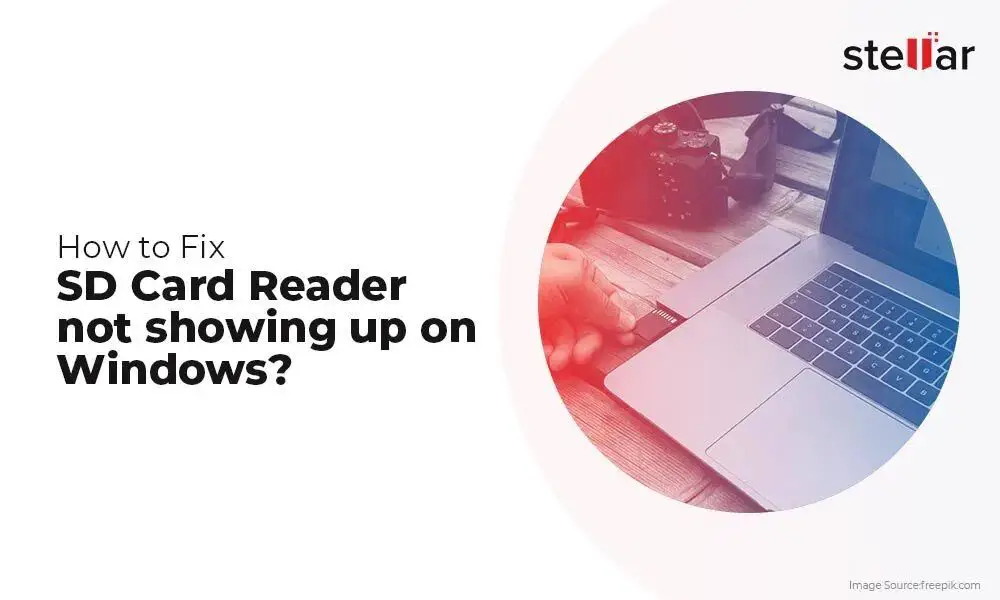Memory card errors can occur for a variety of reasons – corruption, formatting issues, physical damage, etc. The specific fix depends on determining the exact cause. Here are some quick answers to common questions about memory card errors:
What are some common memory card error messages?
Some common memory card error messages include:
- “Card cannot be accessed”
- “Card not initialized”
- “Card read-only”
- “Card is blank or has unsupported filesystem”
- “Card is damaged”
- “Memory card error”
- “Card is locked”
What causes memory card errors?
Typical causes of memory card errors include:
- Corrupted data – Firmware bugs, sudden removal during read/write, virus infection can corrupt data.
- Improper formatting – Formatting with incompatible filesystems like exFAT on older devices.
- Physical damage – Drops, impacts, water damage, etc. can break interior circuitry.
- Write protection enabled – Lock switch engaged prevents writing data.
- Insufficient power – Weak battery during write causes corruption.
- Exceeding capacity – Saving files beyond the storage capacity damages sectors.
How can I recover data from a corrupted memory card?
If the files are truly corrupted and unreadable, try data recovery software. Avoid saving new data to the card. Some options include:
- TestDisk – Open source tool, retrieves lost partitions and repairs boot sectors.
- Recuva – Restores deleted files even if drive was formatted.
- EaseUS – Has different tiers for different levels of recovery.
- Stellar – Advanced paid tool, can recover from physical damage.
How do I reformat a memory card?
Reformatting or repartitioning completely erases and rewrites the filesystem. Here are the steps:
- Backup any data you want to keep first.
- Insert card into device like a computer or camera.
- Find the card in the file explorer or disk utility.
- Right click and select format or delete partition.
- Choose new filesystem like FAT32 or exFAT.
- Start the formatting process – this can take several minutes.
Why is my memory card write protected or locked?
SD cards and MicroSD cards have a physical toggle switch on the card itself. If this switch is slid down to the locked position, the card is read-only. To enable writing, slide the switch back up to the unlocked position. The position of the lock switch determines the ability to write data.
How can I fix the “Memory card blank or unsupported filesystem” error?
This error typically means the card needs to be reformatted to a filesystem your device understands. Here are some steps to fix it:
- Try reformatting the card to FAT32 or exFAT in your computer.
- Update the firmware of your device to latest version if available.
- Check if the memory card capacity is supported by your device.
- Try different memory card manufacturer and speeds.
- Damaged cards may need to be replaced if reformatting fails.
Why is my card not being detected at all?
If your memory card is not being detected or read by your computer or device, possible reasons include:
- Dirty or damaged contacts – Clean gently with isopropyl alcohol.
- Card inserted upside down – Make sure contacts are facing the right way.
- Loose insertion – Card may need to be reseated firmly into slot.
- Incompatible or defective card reader – Try different reader or USB port.
- Damaged card – Cracks, chips or bends can break internal connections.
How can I fix a “Memory card damaged” error?
A “memory card damaged” error likely means some internal component of the card has failed or broken. Possible fixes include:
- Use specialized data recovery software to retrieve files.
- Reformat the card in case the filesystem was corrupted.
- Try cleaning the gold contacts gently with a cotton swab.
- Insert and remove the memory card a few times to reseat it.
- Test the card in another device like a computer, camera, phone.
- If all else fails, the card may need to be replaced.
Why do I get memory card errors even after formatting?
If memory card errors persist even after low-level formatting, possible causes include:
- Physical damage – Scratches, chips, wear can damage read/write heads.
- Card reaching end of lifespan – Average is 3-5 years with regular use.
- Insufficient power during writes – Weak battery can cause errors.
- Low quality or counterfeit cards – Cheap cards tend to fail sooner.
- Incompatible device – Memory card type not fully supported.
Replacing the card with a new high quality name brand card is recommended if errors continue after troubleshooting.
How can I test a memory card for errors?
To thoroughly test a memory card for errors:
- Insert card into computer with a card reader.
- Open disk utility program like on Mac or Windows.
- Select card and run “error checking” or “check disk” function.
- Use a data recovery tool to scan card sectors and check health.
- Perform read/write test using a tool like F3.
- Copy a large file or fill the card capacity completely.
- Check if card can maintain high sustained read/write speeds.
If any errors are detected or read/write speeds drop significantly, the card may be damaged or nearing end of life.
How can I improve memory card performance?
To maximize memory card performance:
- Use reputable high speed cards like Samsung EVO Select.
- Choose cards with speed rating for device e.g. U3, V30 for 4K video.
- Reformat card periodically as fragmented data slows down writes.
- Update device firmware and memory card drivers if available.
- Disable apps running in background during read/write tasks.
- Test integrity with disk check utilities to flag issues.
High quality memory cards matched to your device specifications provide the best performance. Slow cards can bottleneck saving files or loading apps.
How can I recover photos from a damaged memory card?
If a memory card with photos or other media files becomes damaged, try these recovery steps:
- Stop using the card immediately to prevent overwriting data.
- Try removing the card safely and reinserting to regain access.
- Insert into a different device like another camera or computer.
- Scan the card with data recovery software to extract images.
- Send to a professional data recovery service for physical issues.
- If unrecoverable, consider sending for forensic data recovery.
Preventing further damage is key for maximizing recoverability from a damaged memory card with important photos or files.
What causes the “Card cannot be accessed” error?
The “card cannot be accessed” error typically means:
- Card is physically damaged – circuits, reader heads, connectors.
- Formatted with incompatible filesystem – exFAT on old camera.
- Corrupted boot sector or partition tables.
- Virus infected the card controller firmware or data.
- Insufficient power during read/write causing glitches.
Repair options depend on the specific cause but may require low-level reformats, data recovery attempts, or trying different devices to access the card.
Why does my memory card keep disconnecting?
Frequent memory card disconnections or ejections could be caused by:
- Dirty, worn or damaged card contacts
- Partially inserted card or loose card slot
- Defective card reader or incompatible with interface
- Insufficient power to card during read/write
- Outdated or corrupt drivers related to memory card
- Excessive vibration or movement of device
Check connectors for debris, reinsert the card, try different ports and readers, update drivers and ensure adequate power to the card reader to resolve disconnection issues.
Why is my SD card stuck in my phone or camera?
If an SD card is stuck in a device like a phone or camera, possible reasons include:
- Inserted incorrectly and now jammed
- Card edges bent preventing ejection
- Damage or dust blocking card tray
- Mechanical failure of eject mechanism
- Defective card reader or faulty contacts
- Insufficient power to reader motor/controls
Avoid forcing the card and instead try power cycling the device, checking for obstructions around the tray, and contacting device support if the issue persists.
How can I fix an SD card that won’t mount?
For an SD card that is recognized but won’t mount in your computer, try:
- Reinserting the card firmly into the slot
- Cleaning the contacts gently with a cotton swab
- Checking for physical damage or bends
- Trying a different SD card reader or USB port
- Reformatting or partitioning the SD card
- Scanning for errors and bad sectors
- Updating card reader drivers
If mounting issues persist after troubleshooting, the SD card controller itself may be damaged and require data recovery or replacement.
How can I recover data from a formatted memory card?
To recover data from a formatted memory card:
- Stop using the card immediately.
- Scan the card with data recovery software.
- Select a deep scan or raw file recovery option.
- Save recovered files to another drive, not to the card.
- Filter results to only your desired file types.
- Check recovered files for integrity and correctness.
Avoid saving new data to the card as it overwrites lost files. Recovering data after formatting becomes difficult over time.
Can a corrupted memory card be fixed?
It may be possible to fix and continue using a corrupted memory card in some cases. Options to try:
- Reformat card after recovering data.
- Scan for and lock bad sectors.
- Update card reader driver and firmware.
- Test with card repair and diagnostic tools.
- Replace card if errors persist after low-level format.
- Use read-only if critical data remains.
However, memory cards eventually fail permanently. Back up important data periodically to avoid corruption loss.
How can I recover permanently deleted files from an SD card?
To recover deleted files from an SD card:
- Avoid writing new data to card to minimize overwrite risk.
- Use data recovery software to scan card for deleted files.
- Deep scan as a raw partition for highest chance of retrieval.
- Select only desired file types like photos to shorten the list.
- Export files to a different drive, not back to the SD card.
- Verify integrity of recovered files before use.
Continuing normal use makes permanent deletion recovery difficult. Prioritize recovery immediately after noticing files missing.
How can I fix the read-only memory card error?
To troubleshoot a read-only memory card error:
- Make sure the physical lock switch is slid up to the unlocked position.
- Eject and reinsert the memory card.
- Try a different memory card reader or USB port if using a computer.
- Connect card to a camera and check for a format option.
- Reformat the card after recovering any needed data.
- Check for compatibility issues with the device.
- Test card on a different device like a phone, computer, camera.
Read-only errors can result from alignment issues, unsupported formats, or incorrect lock switch positions.
Why does my memory card keep saying “Needs to be formatted”?
If a card continually prompts to be formatted, common causes include:
- File system corruption making data inaccessible
- Virus or malware infecting the memory card
- Using incompatible file systems like exFAT on camera
- Physically damaged card with bad sectors
- Inconsistent power flow during read/write
- Card reader damaged or drivers need updating
Try reinserting the card, updating related drivers, scanning for errors, and reformatting as a last resort after recovering data.
Conclusion
While memory card errors can certainly be frustrating, the good news is that many issues can be resolved with some basic troubleshooting steps. The key is to remain calm, identify potential causes, and try fixes like reseating the card, low-level formatting, and updating firmware or drivers. Avoid forcing cards that won’t eject. If data recovery is needed, use dedicated software immediately before continuing normal use and overwriting files. With some patience and the proper tools, you should be able to get back to capturing photos, videos and more in no time.