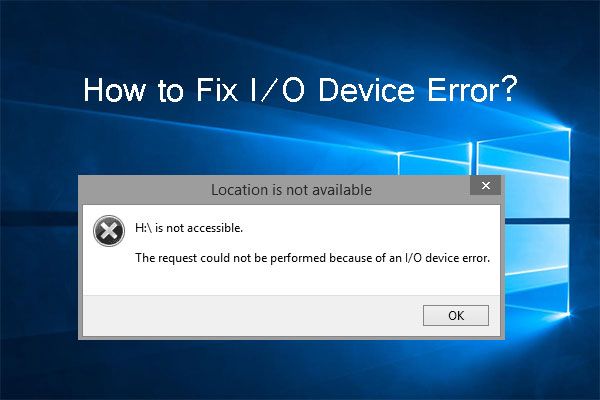An IO device error can be frustrating to deal with, but don’t worry – this guide will walk you through the most common causes and solutions to get your device working again quickly.
What is an IO Device Error?
An IO device error occurs when your operating system is having trouble communicating with an input/output device like your hard drive, DVD drive, graphics card, or other hardware component. This communication issue prevents your device from working properly and can cause a range of problems from crashes to data loss.
Some common IO device error messages you may see include:
- “IO Device Error”
- “IRQL Not Less or Equal”
- “Kernel Mode Exception Not Handled”
- “DRIVER_IRQL_NOT_LESS_OR_EQUAL”
- “Error Code 0x000000D1”
The error may reference a specific device like your hard disk, video card, USB controller, or other hardware component indicating the source of the problem.
Why Does the IO Device Error Occur?
There are a few common causes for IO device errors:
- Outdated or corrupt drivers: Device drivers act as the software interface between your operating system and the connected hardware. If drivers are outdated or become corrupt, communication breaks down resulting in IO errors.
- Faulty or failing hardware: If one of your computer components like the hard disk or RAM is malfunctioning, damaged, or beginning to fail altogether it can cause IO issues.
- BIOS misconfiguration: An incorrect setting in your system BIOS can sometimes lead to IO device errors.
- Power supply issues: If your power supply is providing inconsistent or dirty power it can cause hardware problems leading to IO errors.
- Incompatible hardware: Using hardware incompatible with your motherboard or OS such as older expansion cards can result in IO issues.
- Overclocking: Overclocking hardware too aggressively can cause IO device errors due to data corruption or voltage issues.
How to Fix the IO Device Error
If you encounter an IO device error, try these troubleshooting steps to identify and resolve the problem:
1. Identify the Problem Device
Pay attention to the specific device referenced in the error message – this provides a clue about where the issue is originating. Make a note of which hardware component is indicated.
2. Update Drivers
Outdated and corrupt drivers are a very common source of IO errors. Open your Device Manager utility and update the drivers for the device indicated in the error. Also update drivers for your storage devices and USB controllers which often contribute to IO issues.
3. Inspect Hardware Connections
Open up your computer case and check that all hardware components like RAM, expansion cards, and data cables are properly seated in their slots and connectors. Loose connections are a frequent cause of IO errors.
4. Test with Known Good Hardware
Remove the hardware component indicated in the IO error and replace it with a known good alternative if available. For example, swap out the RAM or hard drive. If the error disappears, you’ve identified faulty hardware.
5. Clear CMOS Settings
Improper BIOS settings can sometimes interfere with hardware recognition and communication. Reset your motherboard to factory defaults by clearing the CMOS. This may resolve IO issues caused by incorrect BIOS configurations.
6. Check Power Supply
Use a multimeter to test the power supply voltages and stability. Replace the power supply if voltage readings are outside spec or fluctuating significantly as this can damage components resulting in IO errors.
7. Update BIOS/Firmware
Check your motherboard and connected device manufacturers’ websites for the latest BIOS/firmware versions. Updating to the newest firmware optimizations and fixes may resolve the IO device error.
8. Test with Minimum Config
Remove all unnecessary expansion cards and devices and test with just a single RAM stick, integrated graphics, and the boot drive attached. If the error disappears, add components back one at a time until you identify the problem device.
9. Repair File System Errors
Corrupt files and file systems can sometimes manifest as IO errors. Run CHKDSK in Windows or fsck in Linux to scan and repair corruption on your boot drive which may resolve the issue.
10. Clean Install OS
As a last resort, back up your data and perform a clean OS installation. This will eliminate any software-related causes like corrupted drivers, registry issues, or malware.
Preventing IO Device Errors
Following proper maintenance practices can help avoid IO device errors:
- Keep your drivers, OS, and firmware updated
- Only use compatible hardware combinations
- Watch component thermals and utilization to prevent overheating
- Don’t overclock components excessively
- Use a quality surge protector or UPS to smooth power
- Regularly inspect connections and replace aging hardware
- Perform periodic file system checks and maintenance
Recovering Data from a Failing Drive
If you receive IO errors on your system drive and experience crashes or the inability to boot, immediate action is required to recover your data:
- Stop using the drive to prevent further data loss
- Connect the drive externally via USB adapter or enclosure
- Use data recovery software to copy data from the external drive to another drive
- Scan the external drive fully to recover all retrievable data
- Check results and save recovered data to another location
With severe IO errors, it’s often necessary to send the drive to a professional data recovery service. But following these steps gives you a chance to rescue data yourself before it becomes unrecoverable.
When to Replace a Failing Component
If IO errors persist after thorough troubleshooting, it may be time to replace a failing component. Warning signs include:
- Frequent blue screens, crashes, and failed boots
- Extensive bad sector counts on SMART drive tests
- Corrupted data like documents, media files, and program installs
- Excessive loud clicking or grinding noises
- Visible physical damage like burns or cracked circuit boards
- Component reaching end of expected lifespan
Storage devices, power supplies, motherboards, and connectors degrade over time. At the first signs of failure, replacement is the safest bet for preventing data loss and further damage.
Conclusion
IO device errors can arise from software faults, failing hardware, or environmental issues. Carefully inspect error messages to identify the source, then methodically troubleshoot driver and firmware updates, connections, power, hardware swaps, and repairs. Address the underlying problem rather than just rebooting to avoid bigger issues down the road. With persistence and care, you can typically resolve troubling IO errors and return your computer to smooth operation.