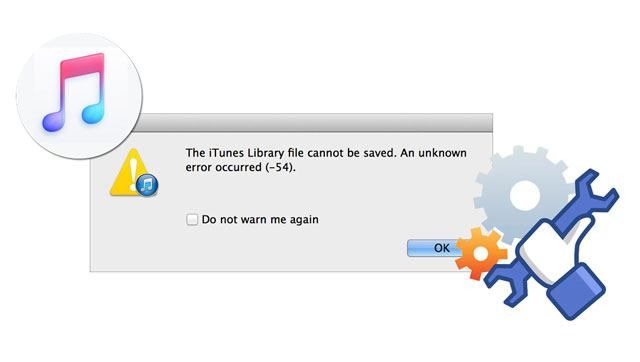Error 54 on an iPhone is an issue that can occur for a variety of reasons. The error typically appears when trying to activate or restore an iPhone, and is often accompanied by the message “There was a problem activating your iPhone.” While frustrating, error 54 can usually be resolved with some basic troubleshooting steps.
What causes error 54 on an iPhone?
There are a few potential causes of error 54 on an iPhone:
- Outdated or corrupted iOS software – An outdated or corrupted OS version can prevent activation or cause errors.
- Problems connecting to activation servers – Activation requires connecting to Apple’s servers, so any connectivity issues will lead to errors.
- Incorrect Apple ID credentials – Using the wrong Apple ID password when activating can trigger error 54.
- Hardware issues – Faulty hardware like a bad logic board can cause activation failures.
- Incorrect carrier settings – Having incorrect carrier or APN settings can prevent activation.
How to fix error 54 on an iPhone – Step-by-Step Guide
If you see error 54 on your iPhone, don’t panic. Here is a step-by-step guide to try and resolve the problem:
-
Force restart the iPhone – The first step is to force restart your iPhone by pressing and quickly releasing the Volume Up button, pressing and quickly releasing the Volume Down button, then press and hold the Side button until you see the Apple logo. This will clear any temporary glitches causing the error.
-
Check iOS version – Make sure your iPhone is running the latest version of iOS. Go to Settings > General > Software Update to check for and install any available updates.
-
Update through iTunes – Connect your iPhone to a computer and open iTunes. iTunes will alert you if an iOS update is available. Download and install the latest update.
-
Restore through iTunes – A restore will wipe your iPhone and install a clean, new copy of iOS. Back up your iPhone first, then restore through iTunes on a computer. Avoid restoring from a backup right away, as that backup could contain software errors.
-
Check activation and carrier settings – Make sure you are using the correct Apple ID for activation. Also reset your network settings under Settings > General > Reset to make sure cellular activation works properly.
-
Try activating on another WiFi or computer – Retry activation on another trusted WiFi network or computer. Also disable any VPN or proxy connections that could interfere with activation.
-
Contact Apple Support – If all else fails, contact Apple Support via phone, chat, or email. They can help troubleshoot further and resolve any underlying hardware issues if present.
What to do if nothing works
If you still see error 54 after trying all troubleshooting steps, there may be a hardware issue with your iPhone. Contact an Apple Store or Apple Authorized Service Provider to have the device inspected and repaired if needed. Be sure to backup your data first.
A Genius Bar technician will be able to run diagnostic tests and determine if components like the logic board need to be replaced. This is the best way to resolve persistent activation and error 54 problems.
Recap of the main fixes
Here is a quick recap of the solutions that typically resolve error 54 on an iPhone:
- Force restart the iPhone
- Update to the latest iOS software version
- Restore the iPhone through iTunes
- Check activation and carrier settings
- Try activation on different networks/computers
- Contact Apple for hardware repair if needed
What causes error 54? Understanding the technical reasons
For those technically inclined, here is a more detailed look at what causes error 54 and activation issues on an iPhone:
iOS software problems
During activation, an iPhone contacts Apple servers to verify the device identity and permissions to operate on cellular networks. Corrupted iOS software files can cause failed handshakes with activation servers. Outdated iOS versions may also lack components needed for current activation protocols.
Cellular network registration issues
An iPhone must register with the cellular network by configuring carrier settings and APN data. If the SIM card is damaged or these settings are incorrect, activation will fail. Resetting network settings or inserting a known good SIM card can help isolate carrier-related issues.
Apple ID and activation lock issues
Apple’s activation lock feature prevents stolen or lost devices from being activated without the owner’s Apple ID. Attempting activation with the wrong Apple ID or on a device still linked to another user’s account will trigger error 54.
Hardware faults
The iPhone logic board controls activation and cellular functions. Physical board damage or component-level failures can therefore lead to activation failures. For example, a bad baseband chip will not allow network registration during activation.
Server-side and account issues
Apple’s activation servers going down or account holds due to payment issues can temporarily trigger error 54. Likewise, iCloud account locks or suspends will block device activation until resolved on Apple’s end.
Best practices to avoid error 54 issues
While not always preventable, here are some tips to help avoid error 54 activation issues:
- Always keep your iPhone updated with the latest iOS version
- Back up data regularly in case a restore is needed
- Avoid unauthorized device modifications which may trigger activation errors
- Verify iCloud/Apple ID account status before activating or restoring
- Contact Apple Support instead of third parties for activation issues
- Setup a repair through Apple if hardware issues are suspected
Understanding Apple error codes
Apple uses a range of error codes to indicate different issues users may experience. Here is a brief overview of what some common error codes mean:
| Error Code | Meaning |
|---|---|
| Error 53 | Account identity issues during activation |
| Error 56 | Network or hardware failure upon activation |
| Error 2005 | General activation issue |
| Error 3014 | Issue communicating with activation servers |
While error 54 specifically relates to activation and authorization, other error codes like 53, 56, or 2005 typically indicate related issues that prevent an iPhone from being used normally.
Questions and answers about error 54
Here are some common questions and answers about error 54:
Why does my iPhone say incorrect Apple ID when activating?
Seeing an “incorrect Apple ID” message means you are trying to activate your iPhone with an Apple ID different from the one it is activation locked to. This triggers error 54. You will need to enter the correct Apple ID used on that iPhone previously.
Can error 54 be fixed without restoring iPhone?
Sometimes error 54 can be fixed without erasing the iPhone. Updating iOS, resetting network settings, or signing in with the correct Apple ID may resolve it. But if those steps do not work, a restore will likely be required.
Is error 54 a hardware problem?
Error 54 is not necessarily indicative of a hardware problem. It is more often caused by software corruption or incorrect settings. But for persistent activation failures, a hardware issue like board damage could be the underlying cause.
Why does my iPhone say invalid SIM card after update?
An “invalid SIM card” error appearing after an update often means the carrier settings or new SIM card provisioning failed. It may also indicate a hardware issue was triggered by the update. Reseating the SIM or contacting your carrier for troubleshooting can help.
How long does error 54 last?
There is no set duration for error 54. It can be temporary or persist indefinitely depending on the underlying cause. Software-related error 54 issues can often be resolved quickly. Hardware issues will persist until the physical device damage is repaired.
Conclusion
Error 54 can be annoying and concerning when trying to activate or update an iPhone. But in most cases it can be successfully troubleshooted and resolved. Be sure to backup data, stay on the latest iOS, and contact Apple Support if the issue persists across troubleshooting attempts. Hardware repair may be needed for severe cases unresolved by software fixes. With proper diligence, error 54 can be overcome and your iPhone restored back to normal operation.