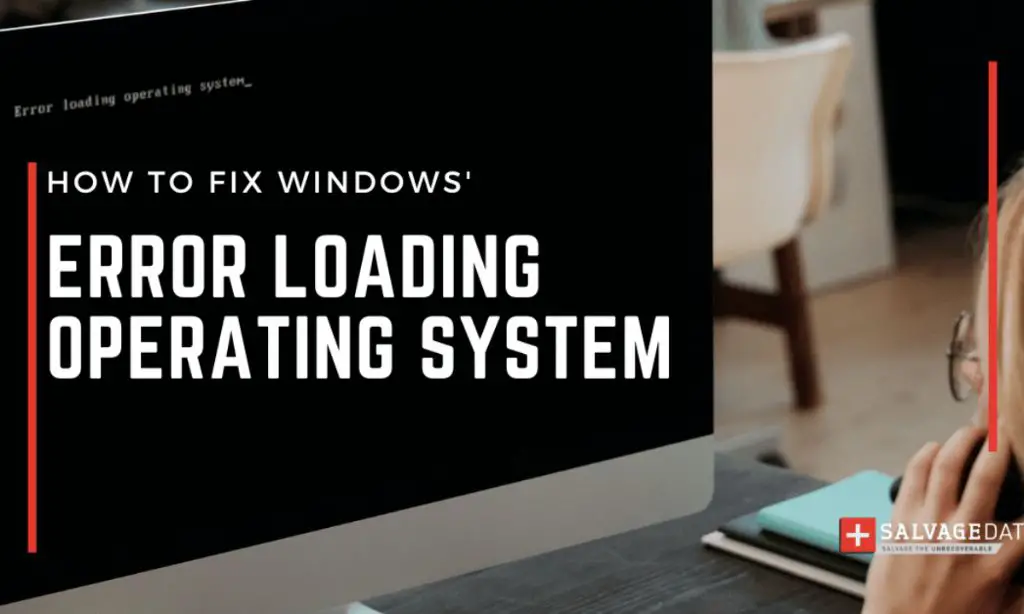What does “error loading operating system” mean?
This error message indicates that your computer is unable to load the operating system during the boot process. The operating system (OS) is the core software that manages your computer’s hardware, software resources, and provides an interface for users to interact with the computer.
Some common causes for the “error loading operating system” message include:
- Corrupted system files – Critical OS files may have become corrupted or damaged, preventing the OS from loading properly.
- Faulty hard drive – Bad sectors, corrupted partitions, or physical damage to the hard drive can lead to boot problems.
- Incompatible hardware changes – Altering hardware like RAM, processor, or drives without proper adjustments can sometimes cause boot issues.
- Boot order configuration issues – An incorrect boot order may be preventing the computer from accessing the drive with the OS installed.
- Damaged master boot record – The MBR contains key data needed to initialize the boot process. If damaged, startup fails.
- Missing operating system – Sometimes the operating system files may have been accidentally deleted or moved.
Diagnosing the specific cause will help determine how to resolve the error loading OS issue.
How to diagnose the cause of the error
Pinpointing the reason your computer shows the error loading operating system message can involve several troubleshooting steps:
Check boot order in BIOS
Access the system BIOS settings (typically by pressing F2, F10 or Delete during bootup) and confirm the boot order is set correctly to boot from the drive containing the OS first. If the OS drive is not listed first, change the boot order and save changes.
Verify hard drive integrity
Use the hard drive manufacturer’s diagnostic tools to check for bad sectors, errors, or drive damage. Problems can prevent the OS from loading properly.
Check connections and cables
Loose or faulty cables connecting the hard drive can interrupt the boot process. Reseat SATA data and power cables connected to the drive to rule out connection issues.
Test hardware components
If you recently added or removed hardware like RAM or drives, a hardware incompatibility or improper installation may be preventing OS load. Removing and testing hardware one piece at a time can help isolate the problem.
Boot to recovery media
Try booting from the OS recovery media or installation disc. If successful, you can access recovery tools and command prompts to further diagnose the issue. Failure to boot from recovery media often indicates the hard drive or boot data is damaged.
Use automatic repair tools
Many newer versions of Windows and other OSes feature automatic repair capabilities when booted from recovery. This may automatically diagnose and fix boot problems.
How to fix the operating system loading error
Once you determine the most likely cause, you can take steps to resolve the error loading operating system message:
Fix corrupted system files
System file corruption is a common cause of OS boot problems. Use System File Checker or other file repair tools to scan for and restore any damaged files.
Replace faulty hardware
If diagnostics reveal hardware failure in components like the hard drive or RAM, replace the faulty parts and attempt booting again.
Reinstall or repair the operating system
You may need to perform OS recovery or reinstall a fresh OS copy if file corruption is widespread. Be sure to backup data first if possible.
Replace damaged bootloader
Tools like Boot-Repair can automatically detect and reinstall corrupt bootloaders like the Windows MBR or GRUB. This can fix boot issues.
Restore from backup
Having regular system backups ensures you can restore your system to a previous working state if OS system files become corrupted.
Reset BIOS to default
Resetting the CMOS in BIOS by removing the onboard battery for a few minutes can reset settings that may be preventing OS loading.
Update BIOS/firmware
An outdated system BIOS version can sometimes cause compatibility issues leading to operating system boot problems. Flash the motherboard to the latest BIOS.
Detailed troubleshooting steps
Follow these detailed steps to troubleshoot and fix error loading operating system messages:
1. Examine error details
The specific error message itself or error codes displayed can offer clues to potential causes. Make note of the complete error for reference.
2. Check BIOS settings
Upon startup, enter the system BIOS setup utility and confirm:
- Boot order lists OS drive first
- All drives with OS installed are detected
- There are no disabled drives showing
Adjust settings if necessary.
3. Test hardware connections
Power down, disconnect all non-essential devices, and open the case. Check that:
- Cables are properly connected to motherboard and drives
- Power cables are connected to all components
- RAM and other hardware is properly seated
Reconnect everything tightly and clear CMOS by removing onboard battery if possible.
4. Boot to recovery media
Insert OS recovery disc or USB and set BIOS to boot to it first. If successful, choose recovery tools to scan for OS issues. If unbootable, suspect drive failure or damage.
5. Run hard drive diagnostics
Diagnostic software from the drive vendor can check for and repair bad sectors or file corruption. Consider replacing the drive if it fails diagnostics.
6. Start automatic repair
If you can boot to recovery options, select automatic repair tools to let the OS try to detect and fix boot issues.
7. Rebuild master boot record
Utilities like Boot-Repair can rebuild the MBR data if corrupted. This repairs issues loading the bootloader.
8. Refresh, reset or reinstall OS
If previous steps don’t resolve the issue, refreshing the OS, performing a factory reset, or doing a clean reinstall of the operating system will overwrite any corrupted OS files. Backup data first.
9. Replace hardware if needed
If you determine hardware like memory, motherboard, or hard drive is faulty and unable to operate properly, replace any defective components.
How to prevent error loading operating system
You can take proactive measures to avoid encountering error loading operating system issues in the future:
- Keep your operating system, drivers, and software updated to latest stable versions
- Install only trusted software from reputable sources
- Use antivirus tools to detect malware that could corrupt system files
- Avoid force shutting down computer during OS updates or installs
- Always safely eject external drives before disconnecting to avoid data corruption
- Back up your system periodically in case recovery is needed
- Monitor system stability for early signs of hardware faults
- See your operating system logs for clues to any reported errors or faults
Catching and addressing minor issues early can help prevent major operating system loading failures. Being prepared with recovery options like repair media can make troubleshooting easier if problems do occur.
Common error loading operating system messages
Here are some examples of specific error loading operating system messages you may encounter and what they indicate:
“BOOTMGR is missing”
The master boot record (MBR) containing the boot manager program (BOOTMGR) is damaged or missing. This may happen if bootloader files are corrupted or improperly installed.
“Operating system not found”
The BIOS is not detecting an OS on any connected drives during the boot sequence. This can indicate a hard drive failure, boot order problem, or missing operating system.
“Disk read error. Press Ctrl+Alt+Del to restart”
A read error indicates the OS loader cannot access files on the boot drive. This is often caused by a damaged or failing hard disk drive.
“Invalid partition table” or “Error loading operating system. Missing operating system”
Partition table corruption or an entire missing OS could generate these messages. Drive failures or accidentally deleting critical OS files may be to blame.
“Reboot and select proper boot device”
The BIOS is not finding an active bootable OS on designated boot drives. Can be caused by changing boot sequence or detachment of OS drive.
Conclusion
Error loading operating system messages indicate your PC is failing to complete the boot process and fully start the operating system. By entering BIOS, testing hardware connections, running diagnostics, utilizing automatic repair capabilities, and recovering or reinstalling OS files as needed, you can troubleshoot and resolve the various causes for failure to load the operating system. With the right tools and backup preparations, you can get your computer booting properly again.
| Error Message | Likely Cause | Possible Solutions |
|---|---|---|
| “BOOTMGR is missing” | Damaged master boot record | Rebuild MBR, reinstall OS bootloader |
| “Operating system not found” | Missing OS, boot order issue | Check BIOS settings, reinstall OS |
| “Disk read error” | Faulty hard drive | Replace hard disk, recover data |
| “Invalid partition table” | Corrupted partition table | Wipe and recreate partitions |
| “Reboot and select proper boot device” | Detached OS drive | Reattach OS drive, check connections |