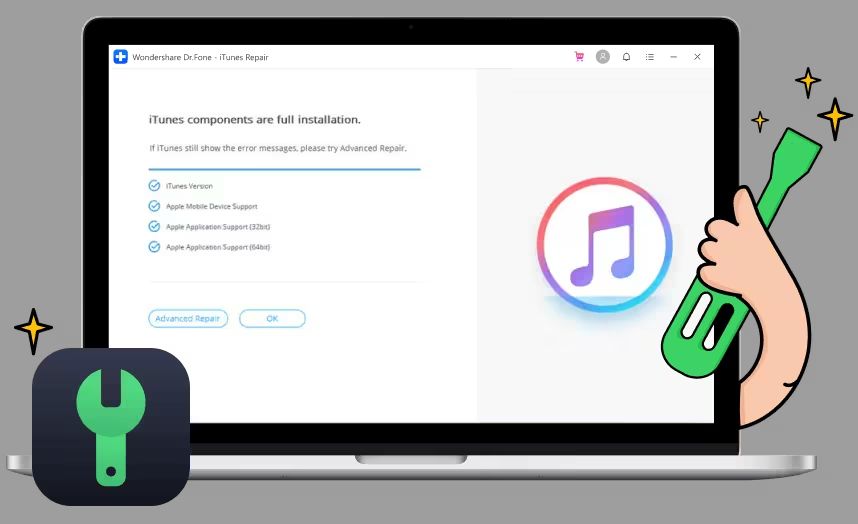iTunes errors can be frustrating, but they are usually fixable with a few troubleshooting steps. Here are some quick answers to common iTunes error questions:
Why does iTunes keep crashing or freezing on my PC or Mac?
There are a few reasons why iTunes may keep crashing or freezing:
- Too many apps running – Close other programs to free up RAM.
- Outdated iTunes version – Update to the latest version.
- Corrupt library – Delete and recreate your iTunes library.
- Too many iOS devices connected – Disconnect extra devices.
How do I fix iTunes sync errors with my iPhone, iPad or iPod?
For sync errors between iTunes and your iOS device, try these fixes:
- Restart computer and device – Power cycling can resolve many issues.
- Check USB connection – Use a different USB port or cable if needed.
- Disable sync over Wi-Fi – Sync only when connected via USB.
- Update iOS – Make sure your device has the latest OS version.
Why does iTunes not recognize my iPhone when I plug it in?
If iTunes won’t recognize your connected iPhone, try these tips:
- Reboot the iPhone – A simple reboot will often fix connection issues.
- Check the USB cable – Try a different Lightning cable.
- Check USB ports – Plug into a rear motherboard USB port if possible.
- Update drivers – Make sure you have the latest USB and chipset drivers.
How can I fix iTunes when it says my iPhone, iPad or iPod cannot be synced?
For sync errors saying the iOS device cannot be synced, these steps may help:
- Restart iTunes and the iOS device.
- Update to the latest version of iTunes.
- Use a different USB port and cable.
- Disable Wi-Fi syncing and sync via USB only.
- Check for corrupt files – Reinstall iTunes or restore your device.
Why does my music or media keep disappearing from iTunes?
If your iTunes library keeps losing music or media files, try these troubleshooting tips:
- Consolidate your library – This reorganizes and weeds out issues.
- Change library storage location – Move it out of iCloud or off an external drive.
- Deauthorize and reauthorize computer – This resets broken authorizations.
- Update iTunes Match – Refresh your cloud locker.
How do I troubleshoot iTunes installation failures?
If iTunes won’t install properly on your Windows PC or Mac, some fixes include:
- Update Windows or macOS to latest version.
- Uninstall and reinstall iTunes.
- Disable antivirus temporarily during install.
- Run the iTunes installer as administrator.
Why does iTunes say my library is corrupted when I open it?
If you get an error about a corrupted library on launch, try these steps:
- Restart computer and iTunes.
- Move iTunes media folder to desktop, restart iTunes.
- Create new blank iTunes library.
- Import media back into iTunes.
How can I get my iTunes music back after my library corrupted?
If your iTunes library gets corrupted, you can recover your music by:
- Finding and importing loose iTunes media files.
- Using data recovery software.
- Restoring from a recent iTunes backup.
- Connecting iOS device and syncing purchased music.
Why is my iTunes library empty after updating Windows?
If your iTunes library disappears after a major Windows update, it may be due to:
- The media folder path changed.
- The library database became corrupted.
- The update cleared app data.
To restore it, find your iTunes media folder location and re-add it to iTunes.
Why does iTunes say access to the Apple Music library is denied?
If you get an access denied error for Apple Music, try these fixes:
- Log out then back into iTunes & App Stores.
- Check time, date and region settings.
- Update billing information.
- Remove and re-add Apple Music subscription.
How can I tell if my iTunes installation or library is corrupted?
Signs of a corrupted iTunes installation or library include:
- Frequent crashes or freezes.
- Inability to sync devices or play media.
- Missing files, artwork or playlists.
- Error messages about corruption on launch.
If you experience these issues, try reinstalling iTunes or creating a new library.
Why does my iTunes playlists keep disappearing?
Some common reasons iTunes playlists may disappear include:
- Sync error – Playlists didn’t sync properly to a device.
- Hard drive issue – Playlists stored on a corrupted drive.
- User error – Accidentally deleted playlists.
- Corrupt files – Database or library damage cleared playlists.
To restore missing playlists, try consolidating and syncing again. Use data recovery software if needed.
How can I backup my iTunes library and playlists?
To properly back up your iTunes library and playlists:
- Enable iTunes auto-backups within Preferences > Devices.
- Manually backup to an external drive using File > Library > Backup To…
- Use iCloud Music Library to store your library online.
- Subscribe to iTunes Match to save playlists and metadata in the cloud.
Why does my iPhone say it’s synced with iTunes but nothing transferred?
If your iPhone shows a sync but has no new content, try these troubleshooting tips:
- Use a different USB port/cable to ensure a good connection.
- Disable auto-sync and manually initiate syncs.
- Review sync settings to ensure content transfer is enabled.
- Check free storage space on the iOS device.
How do I safely delete and rebuild my iTunes library?
To cleanly delete and rebuild your iTunes library:
- Consolidate your library to gather files.
- Deauthorize computer to remove licensing.
- Backup library and playlists.
- Delete iTunes folder from Music or Windows user profile.
- Open iTunes while holding Shift to create new library.
- Import music back into empty library.
Why is my iPhone not showing up in iTunes on Windows 10?
If iTunes is not recognizing your connected iPhone, try these Windows 10 fixes:
- Reinstall latest iTunes version.
- Connect to different USB port directly on computer.
- Reset iPhone – hold Power + Home until Apple logo appears.
- Update to latest Windows 10 version.
How can I recover my iTunes playlists if my computer crashed?
To retrieve iTunes playlists from a crashed PC or Mac:
- Use data recovery software to extract old iTunes files.
- Source playlists from iOS device backups.
- Check iCloud Drive for playlist backups.
- Use a media scanner app to identify music files.
Then add music back to iTunes and try recreating crucial playlists.
Why does iTunes say access to Apple Music requires sign in every time?
If prompted to sign-in to Apple Music repeatedly, it’s likely due to:
- Expired or changed Apple ID password.
- Multiple Apple IDs signed into iTunes.
- Date & time settings being incorrect.
- Needing to re-authenticate Apple Music subscription.
Check these items or sign out then back into iTunes and iCloud.
How do I back up and restore my iTunes library to a new computer?
To migrate your iTunes library to a new computer:
- Consolidate and back up library on old computer.
- Deauthorize old computer in iTunes.
- Copy iTunes folder to external drive.
- Install iTunes on new computer.
- Copy iTunes folder into music folder on new computer.
- Open iTunes, holding Shift to create new library.
- Import contents from iTunes folder backup.
What should I do if my iTunes library has become corrupted?
If your iTunes library is corrupted, follow these steps:
- Create a new, empty iTunes library.
- Find your media files and add them to the new library.
- Enable iTunes Match to restore metadata and playlists.
- Sync your iOS devices to the rebuilt library.
- Import any backed up playlist data.
This will reconstruct your library without the corrupted components.
How can I recover an iTunes library after a disk failure?
If an internal hard drive failure wiped out your iTunes library, you may be able to recover it by:
- Using data recovery software to rescue media files.
- Sourcing playlist data from iOS device backups.
- Checking old external hard drives for library backups.
- Scanning any discs burned from iTunes.
- Downloading purchased music/movies from iCloud.
Then slowly rebuild playlists and iTunes structure.
What are some common troubleshooting steps for iTunes errors?
Some basic troubleshooting steps for many iTunes errors include:
- Check for updated iTunes version to install.
- Restart computer and reset iOS devices.
- Disable and re-enable iTunes Store within preferences.
- Deauthorize then reauthorize computer for iTunes Store.
- Create new test user account to run iTunes.
Trying these basic steps can resolve many common errors you may encounter.
How do I troubleshoot iTunes Store connection issues?
To troubleshoot iTunes Store connectivity problems:
- Check network connection and firewall settings.
- Disable then re-enable Store within iTunes.
- Update to newest iTunes version.
- Deauthorize and reauthorize computer.
- Sign out and back into iTunes Store and iCloud.
Why does my iTunes music keep pausing when syncing to my iPhone?
If music pauses intermittently when syncing to an iPhone, try these tips:
- Use shorter USB cable and different USB port.
- Disable Wi-Fi syncing, use USB only.
- Delete other USB device connections.
- Close open apps and processes hogging bandwidth.
- Set iPhone screen to not sleep during sync.
How can I get iTunes to recognize my iPhone if it’s not showing up?
If iTunes won’t recognize a connected iPhone, try these steps:
- Reboot the iPhone and restart iTunes.
- Try different USB cables and ports.
- Update to newest iOS and iTunes versions.
- On Windows, reinstall Apple Mobile Device drivers.
- Reset the iPhone – hold Home + Power buttons.
Why does my iPhone say it’s synced with iTunes but has no new music?
If your iPhone reports syncing but has no new iTunes content, it may be because:
- New purchases didn’t download fully.
- Music syncing is disabled in iTunes preferences.
- Device capacity is full preventing media transfer.
- Corrupt data – restore iPhone firmware.
Check sync settings, storage space, reauthorize store and sync again.
How can I safely move my iTunes library to an external hard drive?
To safely move your iTunes library to a new drive:
- Consolidate library so all media files are organized.
- Deauthorize computer in iTunes.
- Go to iTunes Pref > Advanced and set new library location.
- Copy current iTunes folder to external drive.
- Open iTunes holding Option to choose library.
This will retain playlists, play counts and other metadata.
Conclusion
Troubleshooting iTunes errors and issues can be challenging at times, but usually involve a few key steps like updating software, resetting devices, reauthorizing computers, or creating new libraries. Backing up your iTunes library and playlists is crucial to restore your iTunes setup if needed. With the right fixes and backups, most common iTunes problems are recoverable.