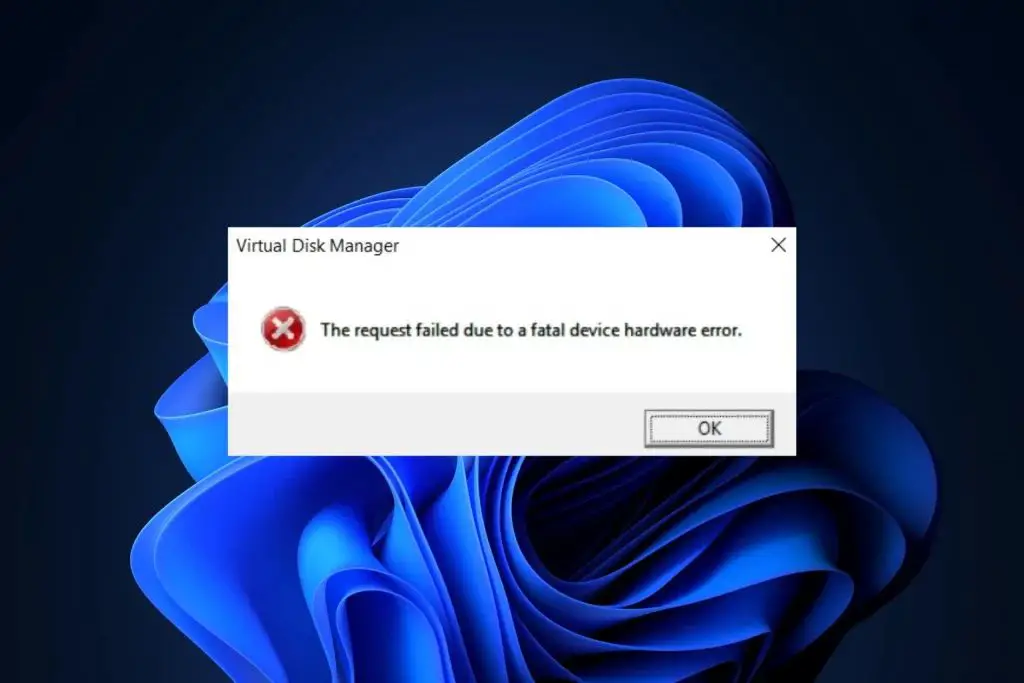Understanding Fatal Hardware Errors
A fatal hardware error on an external hard drive indicates that there is a physical problem with the drive that is preventing it from functioning properly. This type of error often occurs when there is damage to the hard drive’s components, corrupted firmware, or connectivity issues between the drive and computer. A few common causes of fatal hardware errors include:
- Physical damage – Dropping the drive, impacts, or vibration can damage the internal components like the read/write heads, motor, or platters.
- Overheating – Excessive heat buildup can warp or melt parts inside the enclosure.
- Faulty controller board – Issues with the circuitry on the controller board can prevent proper communication.
- Failed drive motor – If the spindle motor dies, the platters can’t spin up to read/write data.
- Broken SATA/USB connector – Cracks or loose connections between the drive and computer won’t transmit data.
- Firmware corruption – Errors in the drive’s firmware can render it unresponsive or unstable.
When one of these hardware problems occurs, you’ll see errors like “fatal hardware error” or “input/output error” when trying to access the drive. The drive may fail to mount, make abnormal noises, or show up as an unknown device. This indicates the drive has a physical defect rather than a logical error with the file system.
First Steps for Troubleshooting
If you encounter a fatal hardware error on an external hard drive, there are a few initial troubleshooting steps to take:
- Try a different USB port and cable – Use a high-quality cable and connect the drive to another USB port directly on the computer if possible. This helps determine if the issue is with the port, cable, or drive.
- Check for loose connections – Open the external drive enclosure and check that the SATA and power cables are securely attached to the drive if possible.
- Update drivers – Install the latest USB and chipset drivers for your computer to rule out a driver compatibility issue.
- Test on another computer – Connect the drive to a different computer to see if the error persists or is isolated to one system.
These steps may resolve minor connectivity problems or incompatibilities causing the error. If the fatal hardware error continues regardless of system or connection, the drive itself has a physical problem.
Running Drive Diagnostics
The next step is to diagnose the external hard drive using the drive manufacturer’s dedicated diagnostics software. Most major hard drive brands like Seagate, Western Digital, Toshiba, etc have free bootable software that will perform tests on the drive hardware.
For example, Seagate’s SeaTools will check the magnetic media, read/write heads, chipset, and other components for defects. Running extended tests can map out bad sectors or uncover electronics issues.
If the diagnostics software detects a hardware failure, it can help pinpoint which internal part is malfunctioning before proceeding. Follow the brand’s instructions for creating bootable media and booting from it to run the utilities.
Example Diagnostic Result
| Test | Status | Details |
|---|---|---|
| SMART Check | Warning | 10 reallocated sectors detected |
| Short Drive Self Test | Failed | Read element failure at LBA 1433h |
| Drive Information | Passed | Firmware version, capacity, model, serial number |
Running diagnostics provides the most detailed information on the component causing the failure.
Fixing Hardware Problems
If the diagnostics reveal a hardware malfunction, there are a couple options for fixing it:
Repair the drive
For minor issues like stuck read/write heads, you can attempt a DIY repair using a replacement part kit. This requires opening the enclosure, identifying the faulty hardware, swapping it out, and reassembling the drive.
Head replacements and PCB board swaps are common. Watch repair videos for your drive model and follow meticulous ESD safety procedures.
Send for professional data recovery
For major hardware failure like platter damage or dead controller board, DIY repairs become much more difficult and risky. Your best bet is to contact a reputable data recovery service.
They have clean room facilities and specialized tools to dismantle the drive and attempt extracting the data. This gives you the best chance of saving your files. Just be prepared to pay a high price.
Replace the external enclosure
One other option is to remove the hard drive and install it into a new external enclosure (the case housing the drive). This allows you to salvage the storage device itself if the original enclosure had faulty circuitry, connectors, power supply, etc. causing the hardware error.
If the drive works fine in a new enclosure, the old one was faulty. Make sure to match the enclosure type to the drive (SATA, IDE, etc).
Preventing Hardware Failure
To reduce the chances of encountering fatal hardware errors on your external hard drive:
- Handle drive carefully and limit physical impacts/shock
- Keep drive cool with adequate ventilation
- Use a surge protector in case of power spikes
- Disconnect drive safely using “eject” function
- Scan drive periodically for early warning signs
- Keep firmware and drivers updated
- Maintain backups in case damage occurs
With proper care and maintenance, an external hard drive can last for years. But hardware problems can unexpectedly strike even quality drives. Running diagnostics and checking for physical damage are key first steps to getting the data recovered or restoring drive functionality.
Recovering Data from a Failing Drive
If you need to recover data from an external hard drive showing hardware errors, follow these steps:
- Stop using the failing drive – Continued use risks further data loss.
- Try recovering data internally:
- – Use data recovery software to copy files from the external drive to another drive.
- – Extract data by mounting the failing drive as a secondary drive or via USB adapter.
- – Use disk utilities that can read failing drives and image the contents.
- If software can’t recover data, seek professional assistance:
- – At a repair shop, experts can physically extract data using specialized tools.
- – Data recovery services can repair drives in a sterile cleanroom environment if needed.
- Send drive for recovery ASAP before degradation worsens.
- Be prepared to pay high costs – physical data recovery is expensive.
Example Data Recovery Software
| Software | Key Features |
|---|---|
| Disk Drill | Lost partition recovery, read/write head rebuild, imaging |
| Stellar Data Recovery | Photo, video, document repair; crashes and corruption repair |
| R-Studio | Advanced RAID recovery, portable option for emergencies |
| Ontrack EasyRecovery | Reconstructs damaged partitions; quick and deep scan options |
Recovery software can often extract data even from hardware-failing drives. But if drive damage is extreme, physical professional data recovery may be the only hope.
Conclusion
Fatal hardware errors on external hard drives are caused by physical defects or damage to the drive components. Diagnosing the issue requires running hardware tests using the manufacturer’s tools. Fixing hardware problems involves drive repairs, data recovery services, or installing the drive in a new enclosure.
To maximize the chance of recovering data, avoid using the failing drive. Carefully attempt data recovery using software or professional assistance. With the right approach, you can hopefully regain access to your important files and avoid permanent data loss – even from a drive with fatal hardware error.