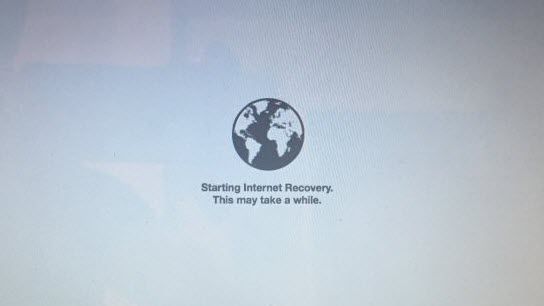What is Internet Recovery?
Internet Recovery allows Mac users to reinstall or restore the Mac operating system over the internet, without needing a local recovery partition or external recovery drive. It uses firmware that is present in all Mac computers introduced after 2011 to load recovery data directly from Apple’s servers (Source: https://www.quora.com/What-does-internet-recovery-do-on-Mac). When Internet Recovery mode is activated on a compatible Mac, it will download the recovery data it needs to restore the Mac to its factory settings. This allows the Mac operating system to be reinstalled without needing any local recovery partitions or external drives.
When to Use Internet Recovery
Internet Recovery is used in a few key scenarios for Mac users:
For reinstalling the Mac operating system – Internet Recovery provides a simple way to completely reinstall the latest macOS cleanly. This can help resolve software issues or provide a fresh start. As per this source, Internet Recovery will download the latest compatible version of macOS for reinstallation.
Restoring from a Time Machine backup – After erasing a disk, Internet Recovery provides the option to restore from a Time Machine backup. This allows users to easily revert their Mac to a previous state.
Wiping/erasing the startup disk before reinstalling – Internet Recovery includes the option to securely erase your startup drive, providing a clean slate before reinstalling macOS.
Troubleshooting startup issues – If a Mac is having issues booting properly, Internet Recovery can be used to diagnose and fix common boot problems before reinstalling the OS. As this Reddit thread discusses, it provides tools to troubleshoot and repair startup issues.
Requirements for Internet Recovery
To use Internet Recovery on a Mac, there are a few key requirements that must be met:
First, the Mac needs to have been introduced in mid-2011 or later. Internet Recovery relies on firmware features that were introduced starting with that generation of Macs 1. Older Macs do not have the proper firmware to support Internet Recovery.
Second, the Mac’s firmware must be updated to the minimum version required for Internet Recovery. Apple periodically updates firmware to enable new features like Internet Recovery. So you’ll want to make sure your Mac is running the latest firmware release.
Additionally, a working internet connection is required. Since Internet Recovery downloads the recovery data directly from Apple’s servers, an active, stable internet connection is essential.
Finally, for some uses of Internet Recovery like reinstalling macOS, you’ll need your Apple ID. Your Apple ID allows the recovery process to retrieve your purchased software from the App Store.
As long as those requirements are met – a supported Mac model, updated firmware, internet connectivity, and Apple ID – you should be able to utilize Internet Recovery when needed.
Common Internet Recovery Issues
There are several common issues that can prevent Internet Recovery from working properly on a Mac:
Slow or Failing Internet Connection
Internet Recovery relies on a stable, fast internet connection in order to download the recovery files from Apple’s servers. If your internet is slow or failing, Internet Recovery will likely fail or get stuck. Check that your Wi-Fi or ethernet connection is strong in the location you are trying to use Internet Recovery. If the connection is weak, try moving closer to the router or using a wired ethernet connection for better stability [1].
Outdated Firmware
Internet Recovery requires recent firmware on your Mac to function properly. If the firmware is too far out of date, Internet Recovery connectivity issues may occur. Check for firmware updates through the App Store on your Mac and install any available updates. This will ensure your firmware is compatible with the current version of macOS and Internet Recovery [2].
Firewall Blocking Access
Firewalls, either on your local network or through security software on the Mac, can sometimes block the connections needed for Internet Recovery. Try disabling any active firewalls temporarily to see if that allows Internet Recovery to work. You may need to add exceptions to the firewall settings to allow your Mac to fully access the Internet Recovery servers.
Corrupt Recovery Partition
The recovery partition on the startup drive, which contains a local recovery environment, can become corrupted and prevent Internet Recovery from working properly. You may need to erase the drive and reinstall macOS to rebuild the recovery partition. This will wipe all data, so make sure anything important is backed up first.
Fixing Connectivity Issues
One of the most common issues with Internet Recovery is trouble connecting to the internet. This can prevent Internet Recovery from downloading the files it needs to reinstall macOS. There are a few things you can try to resolve connectivity problems:
First, try using an Ethernet cable to connect your Mac directly to your router instead of using WiFi. Ethernet offers a more reliable wired connection that may work better for Internet Recovery. See this Apple Support article for instructions on connecting via Ethernet: https://support.apple.com/en-us/HT202398.
If you must use WiFi, resetting your wireless router can sometimes resolve temporary glitches. Unplug your router for one minute, then plug it back in and wait for it to reboot. Then try Internet Recovery again. Refer to your router manufacturer’s instructions for how to reset the router.
Finally, you can attempt Internet Recovery on a different network entirely, like a friend’s WiFi or using your phone as a mobile hotspot. Connect your Mac to the new network and retry Internet Recovery. Switching networks essentially rules out any issues being caused by your specific home or office network.
Updating Firmware
An outdated firmware version can sometimes cause issues with Internet Recovery. You can check your Mac’s current firmware version by going to the Apple menu and selecting “About This Mac.” The firmware version will be listed. Compare your version to the latest firmware available for your specific Mac model.
Apple periodically releases firmware updates to fix bugs and improve performance. The latest firmware versions can be downloaded from Apple’s support site. For example, MacBook Pro models may need to install MacBook Pro EFI Firmware Update 2.3 to enable full Internet Recovery capabilities.
To install a firmware update, first make sure your Mac is connected to power and has an Internet connection. Then download the firmware installer and run it. Follow the on-screen prompts to complete the installation. Firmware updates require restarting your Mac to take effect.
With your Mac updated to the latest firmware, try Internet Recovery again. This should resolve firmware-related issues that were preventing Internet Recovery from working properly.
Bypassing Firewall Restrictions
One common cause of issues with Internet Recovery is that firewall software is blocking the necessary connections. To resolve this:
Temporarily disable your firewall to see if that allows Internet Recovery to work properly. You can do this by going to System Preferences > Security & Privacy > Firewall and toggling the firewall off. Source
If disabling the firewall fixes the issue, you may need to add exceptions to allow connections specifically for Internet Recovery. The domains that need to be whitelisted include *.apple.com, *.icloud.com, and gs.apple.com. After adding these exceptions, re-enable your firewall and test Internet Recovery again. Source
In some cases, you may need to completely uninstall third-party firewall software if it is preventing necessary connections no matter what exceptions are added. Revert to the standard macOS firewall and test again.
Fixing Corrupt Recovery Partition
If Internet Recovery fails repeatedly, it may be caused by a corrupted recovery partition on your Mac’s hard drive. The recovery partition contains the files needed to boot into Internet Recovery mode. If these files become damaged, Internet Recovery will fail to load properly.
To fix a corrupted recovery partition, first boot to the recovery partition on your Mac by holding Command + R at startup. This will boot to the local recovery rather than Internet Recovery. Once booted to the recovery partition, open Disk Utility and run First Aid on your drive to check for errors. First Aid can automatically repair minor disk errors that may be causing issues.
If First Aid is unable to repair the disk, your recovery partition is likely seriously corrupted. In this case, you will need to erase your drive and reinstall the Mac operating system. This will reformat the drive and create a new, clean recovery partition. Be sure to fully backup your data first before erasing!
The easiest way to erase and reinstall is to boot back to Internet Recovery by holding Option + Command + R at startup. From there, open Disk Utility and format the drive. Then proceed with reinstalling macOS. This will restore your Mac to factory settings with a freshly configured recovery partition.
For more details, see this helpful guide: Mac Recovery Mode Corrupted? – Ask Different
Seeking Further Support
If you have tried the troubleshooting steps listed above and are still unable to get Internet Recovery working, here are some options for seeking additional support:
Apple offers technical support through several channels:
- Contact Apple Support via phone, chat, or email through support.apple.com. There are paid support options available.
- Schedule an appointment at an Apple Store Genius Bar for in-person support.
- For enterprise and business customers, paid AppleCare support plans are available with dedicated technical support.
The Apple Support Community forums are another option, where you can get help from Apple customers and staff:
- Browse Internet Recovery discussions or start a new thread describing your specific issue.
Third-party and independent repair shops may also be able to help diagnose and resolve Internet Recovery problems. Look for reputable Mac repair specialists in your area.
As a last resort, a clean install of the Mac operating system may be required using an external bootable installer drive. Instructions for creating one are available on Apple’s support site.
Summary
When Internet Recovery is not working on your Mac, there are several key troubleshooting steps to take. First, check your network connectivity and make sure your Mac can connect to Apple’s servers. Updating to the latest firmware can also resolve compatibility issues. If your network has firewall restrictions, you may need to allow connections to Apple’s server addresses. A corrupted recovery partition on your startup disk can prevent Internet Recovery from working too. Reinstalling the latest version of macOS may fix the partition if needed.
For connectivity issues, check your router, modems, WiFi, and Ethernet connections to isolate any problems. Firmware updates are available through System Preferences. Work with your network administrator to whitelist Apple’s server addresses in firewall software. Erasing and reinstalling macOS can rebuild the recovery partition if it is damaged.
If you still can’t get Internet Recovery to work after trying these solutions, further support is available. Contact Apple Support to troubleshoot further, or schedule a Genius Bar appointment at an Apple Store. Apple’s support forums may also provide useful advice from other Mac users on getting Internet Recovery functioning again.