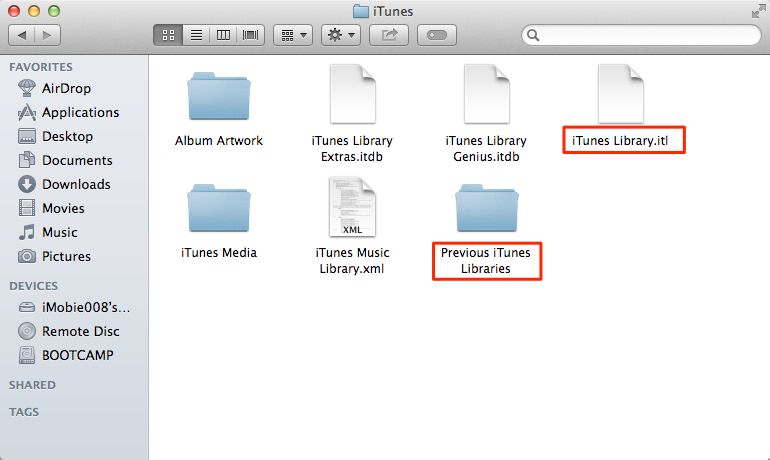What Causes Songs to Go Missing in iTunes?
There are several potential causes of missing songs in your iTunes library:
Accidental deletion – Songs may be accidentally deleted from the library if you manually remove them without thinking.
Corrupt library database – The iTunes library database can become corrupted, causing music files to disappear. This usually happens if iTunes wasn’t closed properly or if there was an unexpected shutdown.
Syncing errors – Sometimes syncing your iTunes library between devices doesn’t work as expected, leading to missing songs. For example, you may lose music if there was an interrupted sync or duplicate libraries created.
Hard drive errors – Problems with your computer’s hard drive, like bad sectors or corruption, can make songs unloadable in iTunes. This prevents them from showing up in your library.
For more information, check out this Apple support article.
Check if the Files are Still on Your Computer
The first step is to search your computer for the actual song files that are missing from your iTunes library. Even though iTunes may show them as gone, the original files could still be stored somewhere on your Mac or PC.
Check the location where you originally imported the songs from. For example, if you imported them from a CD, check the folder where iTunes saves those files. If you downloaded the songs from another website, see if the files still exist in your Downloads folder or wherever they were saved.
You can also use your computer’s search function to look for the song titles, artists, or lyrics. This will scan your entire hard drive for the missing files. On Windows 10, use the taskbar search box. On Mac, use Spotlight Search (cmd+spacebar).
If you can track down the actual song files, you may be able to re-import them into iTunes to restore them. This confirms that the files are still on your computer, but just disconnected from your iTunes library. If the files are gone completely, then you will need to find another solution for recovering your missing music.
For more information, see this Apple discussion thread: https://discussions.apple.com/thread/2375405
Try Refreshing the iTunes Library
One of the easiest things to try when songs go missing in iTunes is to refresh your iTunes library. This forces iTunes to re-index your library and repopulate it from the actual media files on your computer. The refresh process may detect songs and albums that have gone missing and restore them to your iTunes library.
To refresh your iTunes library on a Windows PC, go to the File menu and select “Library > Update Library.” On a Mac, go to the iTunes menu and select “View > Refresh.” You can also hold down the Option key (Mac) or Shift key (Windows) while clicking the Refresh button to do a “deep refresh” which does a more thorough scan. The refresh may take several minutes depending on the size of your library.
After the refresh is complete, check your library for the missing songs. If they are still not showing up, the refresh did not work to restore them. You may need to try some of the other solutions like re-adding the files manually or restoring from a backup.
For more details, refer to Apple’s support article: How to refresh your iTunes library.
Enable iCloud Music Library
Enabling iCloud Music Library can help restore missing songs in your iTunes library. iCloud Music Library syncs your iTunes music library across all your devices that are signed into the same Apple ID. According to Apple Support, “iCloud Music Library matches the songs in your library to the Apple Music catalog. Any songs and playlists you add on any device appear everywhere you use Apple Music” (source). When you enable iCloud Music Library, iTunes will scan your library and upload any songs that aren’t already in Apple’s catalog. It will then match your uploaded tracks to songs already in the catalog so you can access them from any device. If you had any missing songs, turning on iCloud Music Library essentially re-adds them from Apple’s servers and can often restore tracks that went missing locally on your computer or mobile devices.
Restore from a Backup
One option to restore missing songs is to revert to an earlier version of your iTunes library from a backup. iTunes creates backups of your library database on a regular basis, allowing you to restore to a previous version if needed. Here are the steps to restore your iTunes library from a backup:
- Quit iTunes if it is open.
- Locate your iTunes folder on your computer. The default location is in your Music folder under iTunes.
- Go into the iTunes Library folder and find a file called iTunes Library with a date. This is a previous backup of your library.
- Rename your current iTunes Library file by adding the current date to it (like iTunes Library OLD).
- Copy and rename the backup iTunes Library file to just iTunes Library.
- Open iTunes, which will now load the library backup instead of your current library.
This should restore your iTunes library to a previous state with the missing songs present. You may lose some new additions, so check your library contents. But all your original tracks should be intact again. Make sure to export a fresh backup after restoring to save the restored library.
As noted in the Apple support article, this restore process will not recover songs purchased directly on an iOS device. For those, you will need to re-download them. But restoring an iTunes backup can recover songs originally synced from your iTunes library.
Repair the iTunes Library
One option to restore missing songs in iTunes is to repair your iTunes library file. The iTunes library file contains the database that tracks all your media and playlists. If this file becomes corrupted, it can cause songs to appear missing from your library.
iTunes has a built-in tool to repair the iTunes library file and fix issues like missing tracks. To use it, go to File > Library > Repair Library. This will rebuild the database and remove corrupted entries. Allow the process to complete, which could take a while for large libraries.
Repairing the library can often fix missing song problems caused by a corrupted database. According to an Apple forum thread, rebuilding the iTunes library database helped users locate missing tracks. Just be sure to have a current backup in case any data is lost.
Re-Add the Missing Songs
If you are unable to restore your iTunes library or find the missing songs elsewhere on your computer, you may need to manually re-add them. Here are some tips for re-adding missing songs:
Search your entire computer for the missing song files. Try searching by song title, artist name, or filename. When you locate the files, you can add them back to your iTunes library by dragging and dropping them into the iTunes window or using the File > Add to Library command.
If you have the songs stored on an external hard drive or device, connect that drive and then search for the song files. Import any songs you locate back into your iTunes library.
As a last resort, you may need to repurchase the songs if you cannot locate the files anywhere on your devices. Go to the iTunes Store and search for each missing song to download it again. This should re-populate the missing songs back into your iTunes library.
To avoid having to manually re-add songs in the future, consider changing your iTunes preferences to always copy files to your iTunes Media folder when adding new content.
Contact Apple Support
As a last resort, you may need to contact Apple Support if you have exhausted all other options for finding your missing songs. Apple has access to backups of your iTunes library that you may be able to restore from. When contacting support, provide as much detail as possible about when you first noticed the songs missing, any troubleshooting steps you’ve already tried, and the specific songs or albums affected.
Before calling, double check that you’ve tried the steps above like refreshing your library, enabling iCloud Music Library syncing, and restoring from a backup. Provide the details of what you’ve tried to support. Additionally, note down any error messages you may have received. This information will assist them in resolving your missing song issue.
If you’ve purchased the songs through iTunes in the past, Apple should have a record of your purchase and may be able to restore the license. However, there is no guarantee. If Apple cannot recover your missing purchased or uploaded songs as a last resort, they may offer credit for re-purchasing lost music. While inconvenient, this may be your only option if all troubleshooting has failed.
Calling Apple Support is really the last option if you can’t locate your missing iTunes songs through any other method. Hopefully by providing backups and purchase records, they can restore your music library or offer some credit. If all else fails though, Apple Support is there to help recover lost song files.
Prevent Future Missing Songs
There are a few steps you can take to prevent songs from going missing again in your iTunes or Apple Music library:
Regularly back up your library. Create periodic backups either to your computer or an external drive so you have a way to restore your library if needed. Backups give you a snapshot you can revert to if any issues occur.
Use iCloud Music Library. This syncs your library across devices so all your music is available everywhere. It can help recover missing songs and keep your libraries consistent.
Periodically check your library for consistency. Go to File > Library > Check Library to validate all your music files are properly referenced in your library database. Fix any errors to avoid issues.
Following these best practices will help you avoid those frustrating moments when songs seem to randomly disappear from your iTunes or Apple Music collection.
When to Seek Professional Help
In most cases, you can resolve iTunes library issues on your own through troubleshooting. However, you may need to enlist professional help if you experience significant corruption or if DIY attempts repeatedly fail.
Signs that your iTunes library is significantly corrupted include missing artwork and metadata for many songs, playlists being completely empty, or large portions of your library disappearing. If rebuilding the library, restoring from backups, and re-adding files does not restore your iTunes library, the damage may be too severe for DIY fixing.
You should also consider seeking professional help if you have diligently tried all the standard troubleshooting steps several times with no success. For example, if you have reinstalled iTunes, refreshed the library, rebuilt the library database, restored from multiple backups, and still have missing or damaged files, enlisting an expert may be your next best move. Data recovery services with experience in iTunes and Apple Music libraries may be able to salvage your files when DIY options have failed.