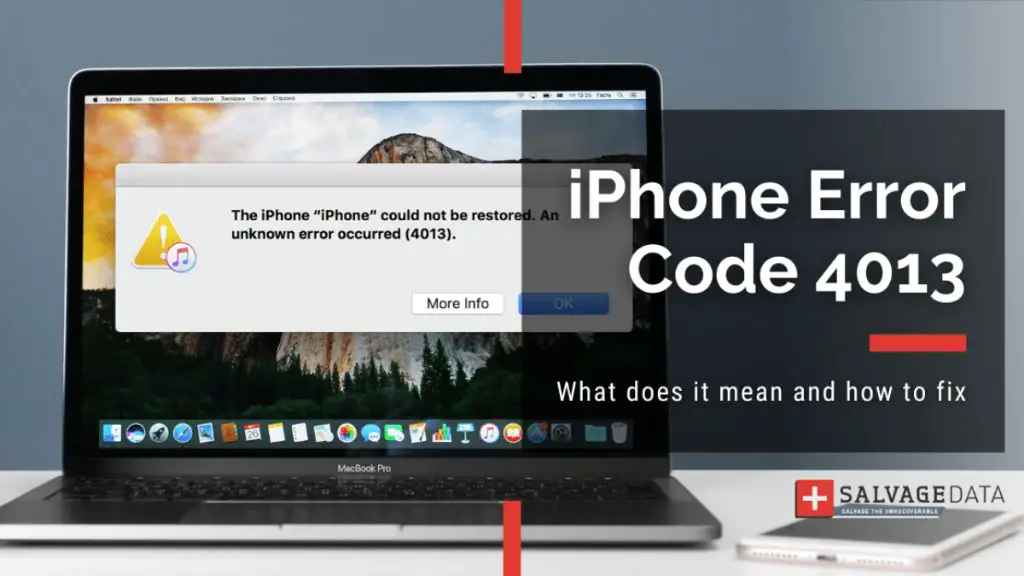The 4013 error on an iPad can be frustrating to deal with. This error occurs when you try to update or restore your iPad and it fails during the process. There are a few potential causes and solutions for this error that you can try to get your iPad working properly again.
What Causes the 4013 Error?
There are a few known causes of the 4013 error on an iPad:
- Corrupt or outdated firmware – If the firmware on your iPad is corrupt or out of date, it can cause issues when trying to update or restore.
- Hardware failure – Faulty or damaged hardware like the logic board can lead to the 4013 error appearing.
- Connection issues – Problems with the USB connection, Wi-Fi, or cellular data during an update can also trigger this error.
Figuring out the underlying cause will help you troubleshoot and fix your 4013 error more effectively.
6 Ways to Fix the 4013 Error
If you see the 4013 error on your iPad, there are a few troubleshooting steps you can take to try and resolve it:
- Try restarting your iPad – A simple restart can clear out minor software glitches causing the 4013 error. Press and hold the Power button until you see the “Slide to Power Off” prompt. Then turn your iPad back on and test if the error still appears.
- Update iOS – Make sure you have the latest iOS software version installed. Go to Settings > General > Software Update and install any available updates. This can fix bugs or issues in the operating system causing problems.
- Check your internet connection – Make sure you have a stable, high-speed internet connection when attempting to update or restore. Disconnect and reconnect to Wi-Fi or toggle Airplane mode on and off to reset the connection.
- Delete the update – Go to Settings > General > iPad Storage and find the iOS update file. Tap on it and select Delete Update to remove it. Then try downloading and installing it again.
- Hard reset your iPad – If a soft reset doesn’t work, do a hard reset by holding the Power and Home buttons together for at least 10 seconds until you see the Apple logo. This will force restart your iPad and clear out corrupt data.
- Restore using iTunes – Connect your iPad to a computer and restore it using the latest version of iTunes. This will completely wipe your device and install a clean, new copy of iOS to hopefully resolve any software issues.
In many cases, one of these DIY troubleshooting tips will successfully fix the 4013 error. If you still see the error after trying them, you may need to take your iPad into an Apple store for servicing.
How to Restore Your iPad Using iTunes
If you need to restore your iPad using iTunes on a computer, follow these steps:
- Install the latest version of iTunes on your Mac or Windows PC. You can download it from apple.com/itunes.
- Connect your iPad to your computer using the USB cable that came with your device.
- Open iTunes on your computer. It should automatically detect your iPad.
- In iTunes, click on your iPad icon when it appears in the top left corner.
- Go to the Summary tab and click ‘Restore iPad’. This will erase your iPad and install the latest iOS firmware.
- A message will appear warning you that this will erase your iPad data. Click Restore again to confirm.
- The restore process will now run. Your iPad will show a Connect to iTunes screen. When it finishes, it will boot up with iOS freshly installed.
- Either set up your iPad as new, or restore an iCloud or iTunes backup.
Restoring your iPad using iTunes will wipe it completely clean and reinstall iOS to factory default settings. This can fix many software-related issues that cause errors like the 4013 error. Be sure to have a recent backup before restoring!
When to Take Your iPad to Apple
If you still see the 4013 error even after trying all the troubleshooting steps, it’s time to take your iPad into Apple. Make an appointment at your local Apple Store or authorized service provider.
Some signs that indicate you need professional service for a 4013 error include:
- Error persists after restoring in iTunes
- Issues with hardware like the screen or buttons
- Cracked or damaged device casing
- iPad gets stuck on Connect to iTunes screen
- Restoring fails in iTunes with other errors
Apple’s technicians will be able to fully diagnose your iPad and the cause of the 4013 error. They can test components like the logic board, cables, battery, and diagnose any other hardware faults that may require repair or replacement.
While a 4013 error is frustrating, getting help from Apple is the best way to finally resolve it if you can’t fix it yourself. Make sure you know your Apple ID and password before your service appointment.
How Much Does Apple Charge to Fix a 4013 Error?
If there is a hardware fault causing your 4013 error, Apple will charge a fee for the repair or replacement parts. Here are the estimatedrepair costs:
| iPad Screen Replacement | $129 – $349+ |
| iPad Battery Replacement | $49 – $99 |
| Logic Board Repair | $299 – $499 |
| Other Hardware Repairs | $29 – $79+ |
Keep in mind that the exact repair cost will depend on your iPad model, the specific parts needed, and your location. AppleCare+ warranty coverage can help reduce repair costs.
How to Prevent the 4013 Error
While you can’t always avoid the 4013 error completely, here are some tips to help prevent it happening in the first place:
- Keep your iPad software updated – Install iOS updates as soon as they are released to get important bug fixes.
- Back up regularly – Use iCloud or iTunes to back up your iPad so you can easily restore if needed.
- Avoid unsupported mods – Don’t jailbreak your iPad or use unauthorized mods that can corrupt the system.
- Don’t force restart during updates – Let updates fully complete before restarting your iPad to avoid data corruption.
- Check your connections – Make sure cables, Wi-Fi settings, and cellular connections are all working properly.
While you can’t prevent all 4013 errors, staying on top of maintenance, updates, and backups can allow for easier recovery when problems do occur.
Fixing the 4013 Error: Final Takeaways
Dealing with a 4013 error can be a headache, but in most cases it can be resolved with some simple troubleshooting techniques.
Try restarting your iPad, updating iOS, deleting the update file, or restoring with iTunes. If issues persist, have Apple’s repair team examine your iPad and fix any underlying hardware problems.
Staying backed up and avoiding unauthorized modifications are also wise steps to prevent many update issues. Used properly and kept up to date, your iPad should be much less prone to those frustrating 4013 errors.