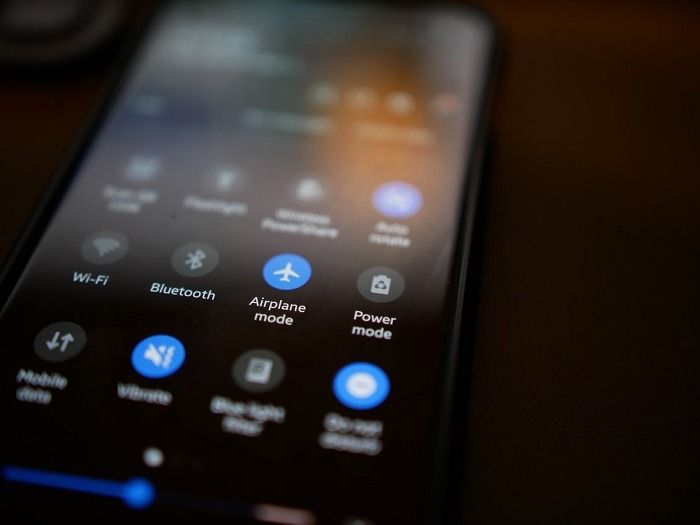If your Android phone is getting hot and overheating, there are a few troubleshooting steps you can try to cool it down and stop the issue from recurring. Overheating can cause damage to your phone’s internal components and battery over time, so it’s important to address it promptly.
Why is my Android phone overheating?
There are several potential causes of an Android phone overheating:
- Using resource-intensive apps, especially for prolonged periods
- Charging with a faulty or incompatible charger
- Excess dust or debris in the phone’s ports
- Many background apps running simultaneously
- Direct sunlight exposure for a long time
- Old, deteriorating battery unable to hold a proper charge
- Outdated software and security patches
- Malware or viruses affecting system resources
- Damaged or defective internal hardware
Quick fixes to cool down an overheating Android phone
If your Android phone feels extremely hot, try these quick solutions first:
- Turn off the phone for 30 minutes to allow heat to dissipate
- Remove the phone case if it’s on
- Move the phone to a cool, shaded location if it’s in direct sun
- Stop resource-intensive apps and features like video streaming or GPS
- Turn on Airplane mode to stop radios from transmitting
- Kill any background apps not currently in use
- Try a different charger if plugged in
Clean out dust and debris
Dust, pet hair, and other debris in your Android phone’s charging port or headphone jack can prevent proper contact and airflow, leading to overheating. Use a toothpick, soft brush, or compressed air to gently clean out the ports.
Avoid using metal tools to clean ports, which could damage the contacts.
Check your apps
Apps that use a lot of processing power, mobile data, or GPS in the background can make your phone work harder, creating excess heat. Check settings to disable background data or GPS access for apps that don’t need it.
Also delete any unused apps you have downloaded, and make sure apps are up to date. Outdated apps may not be optimized to run efficiently on your phone.
Force stop or uninstall any apps that you notice are overusing resources and overheating your phone.
Update your phone’s software
Having the latest OS and security updates helps your phone run smoother and more efficiently. Older versions may have bugs that affect system resources.
To update your Android OS:
- Open Settings
- Select System > Advanced > System update
- Follow prompts to download and install any available updates
Check for malware
Malware infections from shady apps or bad website links can overload your phone’s processor and RAM. Install trusted mobile anti-virus software to scan for malware and remove any found threats:
| Anti-virus app | Features |
|---|---|
| Bitdefender Mobile Security | Real-time protection, web filtering, app locking |
| Malwarebytes for Android | Deep system scans, ransomware prevention |
| AVG AntiVirus | Call blocker, task killer, app lock |
| Avast Mobile Security | firewall, WiFi security scanner, privacy advisor |
Replace the battery
If your Android phone’s battery is old, it may not be able to hold a full charge and properly power the device. This can lead to overheating as the phone works harder to draw power from the deteriorating battery.
Replacing the battery can provide a cost-effective fix. Use only official manufacturer-approved batteries for optimal safety and performance.
As lithium-ion batteries age they become less efficient, typically losing around 20% capacity every year. Expect to replace your phone’s battery every 2-3 years with moderate daily use.
Use a lower charger wattage
Using a charger with too high a wattage for your phone can generate excess heat while powering up. Most modern Android phones can safely handle 15W fast charging.
If your phone repeatedly overheats while charging, switch to a lower wattage USB charger in the 5-10W range and see if that helps.
Also avoid using your phone intensively while fast charging, as this adds to the internal heat production.
Check for hardware issues
If you’ve tried all other troubleshooting steps and your Android phone still overheats easily, the problem may be a hardware defect or component failure.
Possible hardware issues include:
- Faulty battery
- Damaged charging port
- Dust buildup on heatsinks
- Failing CPU or GPU
- Clogged cooling fans
Take your phone to a repair technician for inspection if you suspect hardware issues. They can diagnose the specific failed component and advise if it’s fixable.
Conclusion
An overheating Android phone can often be fixed with some diligent troubleshooting and maintenance. Be sure to keep your phone software updated, avoid direct heat exposure, clean out vents and ports, replace deteriorating batteries, and avoid pushing the processor too hard.
Hardware failures may require professional repair to replace damaged components. But try more affordable fixes first before assuming the worst. With some attention and care, you can stop your Android phone from overheating and extend its lifespan.