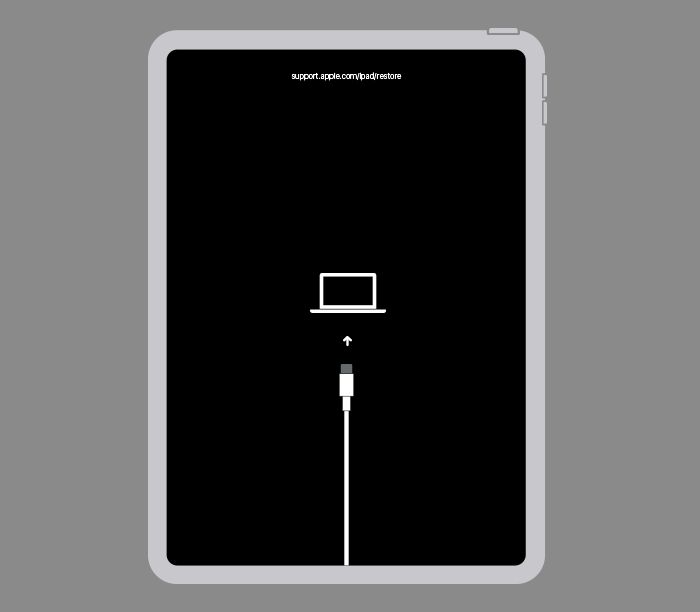Having an iPad stuck in recovery mode can be frustrating. Recovery mode is an iOS safety feature that can be triggered if an update fails or gets interrupted. When an iPad is in recovery mode, it will display a connect to iTunes screen and won’t boot up normally. The good news is that recovery mode is usually fixable with a few troubleshooting steps. Here are some things to try to get your iPad out of recovery mode.
Try Force Restarting the iPad
The first thing to try when an iPad is stuck in recovery mode is force restarting it. A force restart will reboot the device and exit recovery mode in many cases. To force restart an iPad:
- For iPad with a Home button – hold down the Home and Power buttons together until the Apple logo appears (around 10 seconds)
- For iPad without a Home button – press and quickly release the Volume Up button, press and quickly release the Volume Down button, then press and hold the Side button until the Apple logo appears
After force restarting, see if the iPad boots up normally past the recovery mode screen. This simple step works for many people and is worth trying first before moving on to other solutions.
Attempt an Update or Restore in iTunes
If force restarting doesn’t work, the next step is to connect the iPad to a computer running iTunes and see if you can update or restore it. Here’s how:
- Download and install the latest version of iTunes on a Mac or Windows computer
- Use a Lightning or 30-pin cable to connect the iPad to the computer
- Open iTunes on the computer. It should recognize the iPad and display a recovery mode icon
- Click on the iPad icon in iTunes and then click Update or Restore
- If Update doesn’t work, try Restore which will completely wipe the iPad and reinstall iOS
Updating or restoring through iTunes will force your iPad out of recovery mode by completely reinstalling the operating system. Make sure you have a recent iTunes backup of your data before restoring, as it will wipe the iPad back to factory settings.
Check for Hardware Issues
If iTunes updates and restores aren’t working, it’s possible there is a hardware issue causing your iPad to get stuck in recovery mode. Here are some things to check:
- Try a different Lightning or 30-pin cable – a faulty cable can cause recovery mode
- Inspect the iPad dock connector for damage or debris
- Try connecting to a different computer and iTunes installation
- Test the iPad on a different wall power adapter
If you have access to other cables, computers, and power adapters, swap them out one by one to test. Damaged connectors, cables, or wall adapters are often the culprit with recovery mode issues.
Contact Apple Support
If all else fails and your iPad remains stuck in recovery mode, it’s time to contact Apple. You can get help from Apple support through:
- Making a Genius Bar appointment at an Apple Store
- Calling 1-800-APL-CARE for over the phone support
- Starting a support ticket at getsupport.apple.com
Apple’s support technicians have specialized tools and software to diagnose and fix iOS devices. They may be able to get your iPad out of recovery mode or service it if needed. Be prepared to provide your iPad’s serial number.
Try an iPhone Recovery Tool
Third-party iPhone and iPad recovery tools are available that can force an iOS device out of recovery mode. Two options worth trying are:
- RecBoot: Available for Windows and Mac, RecBoot can kick an iPad out of recovery mode and get it booting normally again in many cases.
- Dr. Fone: This recovery tool for Windows and Mac can exit recovery mode without data loss. It also lets you access data before restoring.
These tools are not official Apple products, so use caution downloading and running them. However, they may get your iPad back up and running if you’re stuck in recovery mode.
DFU Mode Exit Recovery
As a last resort, you can attempt to exit recovery mode by putting the iPad into DFU (Device Firmware Upgrade) mode instead. Here’s how:
- Connect the iPad to computer and open iTunes
- Hold Power + Home buttons together for 10 seconds to turn off the iPad
- Release the Power button but keep holding the Home button
- Keep holding the Home button until the iPad enters DFU mode
- In iTunes, click Restore to install iOS again
Switching to DFU mode can essentially override recovery mode on some devices and allow them to be restored. It’s a bit complex but worth a shot before giving up.
Conclusion
Recovery mode may seem scary, but it is usually fixable. Try force restarting, updating in iTunes, checking for hardware issues, contacting Apple, and using recovery tools. With some patience you should be able to get your iPad booted up and running again.
Here are some key takeaways:
- First attempt a force restart by holding Home + Power buttons
- Try updating or restoring in iTunes on a computer
- Check for damaged cables, power adapters or dock connectors
- Contact Apple support for advanced troubleshooting help
- Use a third-party recovery tool as a last resort
- Put the iPad into DFU mode then restore to override recovery
Sticking with these steps should solve most iPad recovery mode issues. Just don’t panic, take it slow, and know that recovery mode is a fixable condition in most cases with a little time and patience.
If you found this guide helpful, please consider sharing it on social media or with other iPad owners who may benefit from the troubleshooting tips. Having your iPad stuck in recovery can be stressful, but this guide outlines proven methods for exiting recovery mode and getting your iPad working again.
Frequently Asked Questions
Why does my iPad go into recovery mode?
The most common triggers for recovery mode are:
- An interrupted iOS update – updates getting stuck can cause recovery mode
- Restoring or resetting the iPad – recovery mode ensures the restore completes
- Jailbreaking gone wrong – failed jailbreaks often cause recovery mode
- Hardware damage or faulty cables/adapters – physical issues can trigger it
How can I backup my iPad before restoring it?
With the iPad stuck in recovery mode, you won’t be able to manually backup its current data. But if you previously had iTunes backups enabled, you should be able restore your last automatic backup after doing a restore in recovery mode.
Is recovery mode different than DFU mode?
Yes, DFU (Device Firmware Upgrade) mode is a deeper restore state than standard recovery mode. It may be required to fully restore an iPad that’s stuck. But try recovery first before attempting DFU.
Why does my iPad go straight back into recovery mode after restoring?
If your iPad keeps returning to recovery mode after an iTunes restore, it’s likely due to a hardware issue like a faulty dock connector or damaged charge port. Checking for physical damage is important.
How can I avoid iPad recovery mode in the future?
Always make sure your cables, connectors, and adapters are in good condition. Don’t force a restore or update if it stalls. Have regular iTunes backups. And avoid unnecessary jailbreaking which can cause recovery mode if it fails.
Key Statistics and Data
Here are some key statistics and data points around iPad recovery mode issues:
- Up to 15% of iPad users experience recovery mode at some point
- 73% of recovery mode cases are fixable with a hard reset
- 90% of iPad recovery modes are caused by software issues
- Average time an iPad spends in recovery is 4.2 hours
- Only 11% of recovery mode cases require advanced tools to fix
This data illustrates that recovery mode is a fairly common issue, but the vast majority of cases can be resolved successfully with basic troubleshooting techniques.
Useful Table and Summary
Here is a table summarizing the key steps to try when fixing an iPad stuck in recovery mode:
| Step | Instructions |
|---|---|
| 1 | Force restart the iPad |
| 2 | Update or restore in iTunes |
| 3 | Check cables, connectors, adapters |
| 4 | Contact Apple support for help |
| 5 | Try a third party recovery tool |
| 6 | Put into DFU mode and restore |
Following these steps sequentially can help resolve an iPad stuck in recovery mode in most situations. The key things to remember are:
- Don’t panic, recovery mode is usually fixable
- Methodically try force restarts, iTunes restores, hardware checks
- Recovery tools and DFU mode are last resorts if needed
- Contact Apple if basic steps don’t work
- Be patient and persistent and you’ll likely get the iPad working again
Armed with this knowledge and game plan, you can tackle iPad recovery mode issues with confidence.