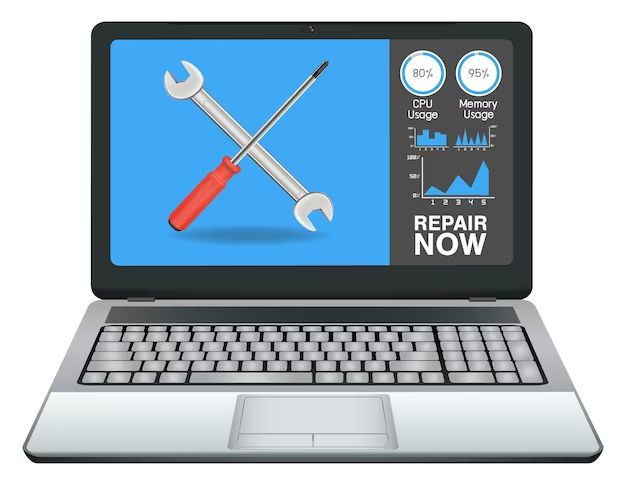If your laptop is not turning on, there are a few troubleshooting steps you can try before taking it to a repair shop. Here are some quick answers to common questions about fixing a laptop that won’t power on:
Why won’t my laptop turn on?
There are several possible reasons why a laptop won’t power on:
- Battery is completely dead and needs to be recharged
- Power adapter is not working or not connected properly
- Faulty power button or connection
- RAM is loose or needs reseating
- Motherboard failure
How can I diagnose the problem?
Start by checking some basic things first:
- Make sure the battery is charged and seated properly
- Try plugging in the power adapter and pressing the power button
- Check cable connections from adapter to laptop
- Hold down power button for 30 seconds to reset
- Check for lights on keyboard or power button when adapter is connected
If there are still no signs of life, you’ll need to dig deeper:
- Remove and reseat RAM modules
- Try removing and replacing CMOS battery
- Check for damage to power port/jack
- Inspect motherboard for swollen capacitors or burns
How to troubleshoot step-by-step:
Follow these steps to systematically troubleshoot and fix a laptop that won’t turn on:
- Plug in the AC adapter: Make sure the AC power adapter is plugged into a working outlet and connected to the laptop. Try a different adapter if possible.
- Remove external devices: Disconnect any external devices like USB drives, printers, docking stations etc. The laptop may not boot with some devices connected.
- Check the AC adapter light: Check for an LED light on the AC adapter plug or port on laptop. If missing, adapter is likely faulty.
- Drain static electricity: Press and hold power button for 30 seconds to discharge any residual static buildup.
- Reset RAM: Remove and reseat RAM modules. Push in firmly until the retaining clips click.
- Try booting without battery: Remove battery entirely and attempt to boot up directly via AC power.
- Check CMOS battery: The small coin-battery on motherboard may need replacing if dead.
- Verify power button: Test power button function by shorting power button pins on motherboard.
- Check motherboard condition: Inspect for burned, bulging or leaking capacitors and other damage.
- Consider motherboard repair/replacement: If no other issues found, the motherboard likely needs professional repair service.
Battery tips
If the laptop won’t turn on even when plugged in, the battery may be the issue:
- Remove battery and try powering on just with AC adapter
- Check battery charge light indicator before installing it
- Consider replacing battery if over 2-3 years old
- Reset battery by completely running down then recharging to full
- Clean battery connectors and check for secure connection
Power adapter issues
If AC adapter seems to be the problem:
- Verify adapter is compatible with your laptop model
- Try a different adapter if possible
- Check for torn/damaged cord, bent plug pin
- Test wall outlet with another device
- Jiggle adapter gently to check for loose wiring
- Replace adapter if LED indicator is not turning on
Motherboard problems
If you’ve ruled out power and battery issues, motherboard may need troubleshooting:
- Reseat RAM and remove any extra modules
- Reset BIOS by removing CMOS battery for 15 minutes
- Check for signs of water or liquid damage on motherboard
- Inspect capacitors for bulging/leaking as this can prevent booting
- Attempt booting without hard drive connected
- Consider replacing motherboard if faulty capacitors found
Power button and cable issues
Power button problems can also prevent turning on:
- Ensure button cable is connected properly to motherboard
- Short power button pins with screwdriver to test power function
- Replace ribbon cable if damaged or worn out
- Remove stuck particles around power button with air duster
- Consider replacing faulty power button itself if above steps don’t work
Conclusion
Troubleshooting a laptop that won’t turn on takes patience, but following a systematic process can help identify the faulty component. Start with simple fixes like battery and adapter connections, then move to testing things like RAM and power buttons. Look for physical damage to ports or motherboard last. In many cases, the problem may require motherboard or adapter replacement if no other issues found.
Some key takeaways when trying to fix a non-responsive laptop:
- Always try basic power connection fixes first
- Visually inspect motherboard for damage before further troubleshooting
- Be prepared to replace CMOS battery, AC adapter or full motherboard
- Don’t force anything to avoid further damage
- Consult a repair technician if you’re unsure about any complex disassembly
With focus and care, many power-on problems can be resolved and get your laptop running again. Just be sure to work methodically and keep safety in mind during the repair process.
| Symptom | Potential Cause | Possible Fix |
|---|---|---|
| No power lights or fan spin | Failed AC adapter | Test/replace adapter |
| Lights on but no boot | RAM or CPU issue | Reseat RAM/CPU |
| Powers on but turns off | Overheating | Clean fans and heatsinks |
| Boots but screen is black | Display problem | Connect external monitor |
| Beeping sounds on startup | BIOS error code | Consult motherboard manual |
This table summarizes common symptoms, potential causes and fixes to try when troubleshooting a laptop that won’t power on properly.
Frequently Asked Questions
Why does my laptop suddenly not turn on?
If a laptop suddenly won’t turn on, potential causes can include the battery or AC adapter failing, a component like RAM or the CPU becoming loose or dislodged, or in worst cases, the motherboard experiencing a fault. Start troubleshooting by checking power connections and trying a hard reset.
How do I reset my laptop hardware?
Start with a hard reset by holding the power button down for 30 seconds with battery and AC adapter disconnected. Then remove extra RAM, HDDs, and external devices and try booting up again. Also remove and reinsert the RAM and battery to reseat them properly.
What if my laptop turns on but freezes?
If the laptop powers on but hangs on a black, blank or frozen screen, it could indicate failing RAM, storage issues or OS corruption. Try booting into Safe Mode or connecting an external monitor to further diagnose where the problem lies.
Why won’t my laptop screen turn on?
If the laptop appears to boot but nothing displays on the screen, it points to a display or GPU issue. Connect an external monitor to test if video output still works. Check display cable connections or try replacing the screen if necessary.
How do I check the motherboard condition?
Closely examine the motherboard for any burnt marks, damaged ports, bulging/leaking capacitors or corroded components. Look up the motherboard part number to find a layout diagram if you need help locating potential faulty components.
Should I repair or replace a faulty motherboard?
Replacing the entire motherboard may be more cost effective than repairing it, depending on the model. Compare prices of a replacement board versus quoted repair costs. Also consider the laptop’s age as older models may not be worth investing in major repairs.
What tools do I need to troubleshoot laptop issues?
Basic tools like a Philips screwdriver, tweezers, anti-static wrist strap, thermal paste, compressed air and isopropyl alcohol should be sufficient for most laptop troubleshooting and repair. A multi-meter and soldering kit help with more advanced motherboard fixes.
Is it safe to disassemble a laptop myself?
Laptop disassembly is safe if proper anti-static precautions are taken, and components are handled gently. Ensure you follow guides specific to your model and never force anything. Seek help for major issues like BGA chip soldering. Back up data before working inside.
How can I avoid damaging computer components?
Always use anti-static methods when handling internal components. Research where screws and cables connect before unplugging anything. Don’t overtighten or strip screws. Connect parts firmly but gently. Seek help rather than guessing if you lack experience.