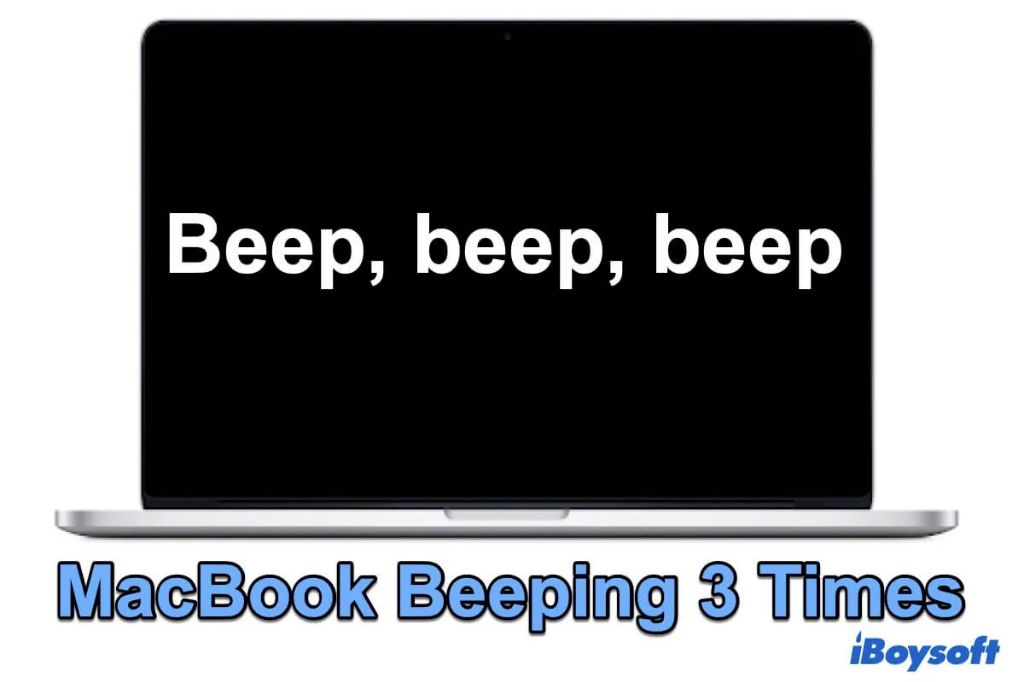If your Mac is beeping 3 times repeatedly, it’s typically an indication of a hardware issue. The 3 beeps specifically point to memory issues, meaning there’s likely something wrong with your Mac’s RAM. Here are some steps you can take to troubleshoot and fix the 3 beeps on your Mac:
1. Run Apple Diagnostics
The first step is to run Apple Diagnostics to get more insight into what’s causing the 3 beeps. Here’s how:
- Shut down your Mac completely
- Turn it back on and immediately press and hold the D key as it starts up. This will load Apple Diagnostics
- When prompted, select your language
- The diagnostic scan will now run, which can take a few minutes
- It will display any issues found or provide an error code if no hardware issue is detected
Make note of any issues reported after the diagnostics run. This can help pinpoint if the beeping is related to bad RAM or another hardware component.
2. Reset the NVRAM
Resetting the NVRAM can clear out minor software issues contributing to the beeping, so it’s worth trying next.
- Shut down your Mac fully
- Turn it back on and immediately press and hold Command + Option + P + R
- Keep holding down the 4 keys until you hear the Mac restart and chime a second time
Now test to see if the beeping still persists.
3. Remove and reseat RAM modules
If you have multiple RAM modules installed, open up your Mac and remove them one at a time, testing if the beeping stops after each one. If the beeping does stop with a certain module removed, that indicates it’s likely faulty and needs to be replaced.
Even if you only have one RAM module, remove it and firmly reseat it back into the slot. This can fix connection issues leading to the 3 beeps.
Safely removing RAM
When handling RAM, always take precautions against static discharge:
- Work on a non-conductive surface, like wood or glass
- Wear an ESD (electrostatic discharge) wrist strap
- Touch a metal case periodically to ground yourself
Gently rock the RAM module back and forth while pulling up evenly on both ends to remove it. Push the module straight down into the slot when reseating.
4. Test with known good RAM
If you have another Mac available, swap its RAM into your Mac exhibiting the 3 beeps. Or, purchase new RAM specifically confirmed as compatible with your model. If the known good RAM stops the beeping, this confirms the original RAM is faulty.
Finding compatible RAM
Consult EveryMac or Crucial to find RAM guaranteed as compatible for your specific Mac model and year. Using RAM not validated for your Mac could still result in the 3 beep error.
5. Replace faulty RAM
Once you’ve identified the faulty RAM stick, replace it with a new module that’s compatible with your Mac. Install it by gently rocking it into the slot until the clips on the ends click into place.
If you don’t have the RAM specifications for your Mac, you can find them using an app like Mactracker, or by checking the label on the back of the computer.
Checking RAM health
You can also use a tool like Rember by Clay Technology to check the health status of your RAM if you suspect issues but the beeping is intermittent.
6. Reset SMC
Reset your Mac’s System Management Controller (SMC) as a last resort troubleshooting step for the 3 beeps. This resets low-level functions like power management.
The steps vary based on your Mac model:
Reset SMC on MacBook Air, MacBook Pro, and Mac mini
- Shut down completely
- Keep the power cable plugged in
- Press and hold Shift + Control + Option + Power button for 10 seconds
- Release, wait a few seconds, then turn back on
Reset SMC on iMac Pro
- Shut down and unplug power cable
- Wait 15 seconds before plugging power back in
- Wait another 5 seconds before turning on
Reset SMC on iMac and Mac Pro
- Shut down and unplug power cable
- Press and hold power button for 10 seconds
- Release, plug power back in, then turn on
Test if the 3 beeps still occur after the SMC reset.
Conclusion
A Mac beeping 3 times generally indicates a RAM issue. Work through each of these troubleshooting steps methodically to identify and resolve the problem:
- Run Apple Diagnostics
- Reset NVRAM
- Reseat or replace RAM modules
- Reset SMC
Confirm new RAM is compatible before purchasing and installing. Proper ESD precautions should be taken when handling RAM. Resolving the specific hardware issue causing the 3 beeps will stop the alert tones.
| Troubleshooting Step | What It Does |
|---|---|
| Apple Diagnostics | Checks hardware for issues and displays error codes |
| Reset NVRAM | Clears parameter storage that could be corrupted |
| Reseat/Replace RAM | Fixes issues with faulty or loose RAM modules |
| Reset SMC | Resets low-level system management functions |
Following this structured troubleshooting routine can quickly resolve your Mac beeping 3 times. Identifying and replacing bad RAM or another hardware issue will stop the alert tones for good.
Frequently Asked Questions
Why does my Mac beep 3 times on startup?
The 3 beeps on startup indicate an issue with reading the RAM, often caused by faulty or improperly seated memory modules. It could also be a compatibility issue if you recently installed new RAM.
Can bad RAM cause 3 beeps?
Yes, corrupted, damaged, or incompatible RAM is the most common cause of the 3 beep alerts during startup. The beeps specifically point to a memory issue.
How do you fix 3 long beeps on a Mac?
To fix 3 long beeps on startup, begin by reseating the RAM or replacing any faulty modules, using new RAM confirmed as compatible for your exact Mac model. Also reset NVRAM and SMC as troubleshooting steps.
Why does my MacBook Pro keep beeping 3 times?
A MacBook Pro beeping 3 times continuously or on every startup is almost always caused by a RAM module failure or incompatibility. Try reseating or replacing the RAM sticks.
Can overheating cause 3 beep Mac error?
While not a direct cause, excessive heat can potentially damage hardware like RAM over time, leading to corruption or failures that trigger the 3 beep alert.
Related Troubleshooting Resources
For additional help resolving your Mac beeping 3 times, refer to these expert troubleshooting guides:
- Apple Support – Mac startup tones and what they mean
- MacPaw – How to Fix Three Beeps on Startup on Mac
- Lifewire – Why Your Mac Makes Three Beeps at Startup
- MacIssues – How to troubleshoot a 3 beep error at startup
For additional assistance, bringing your Mac to an Apple store or authorized service provider can also help identify and resolve any hardware issues triggering the 3 startup beeps.