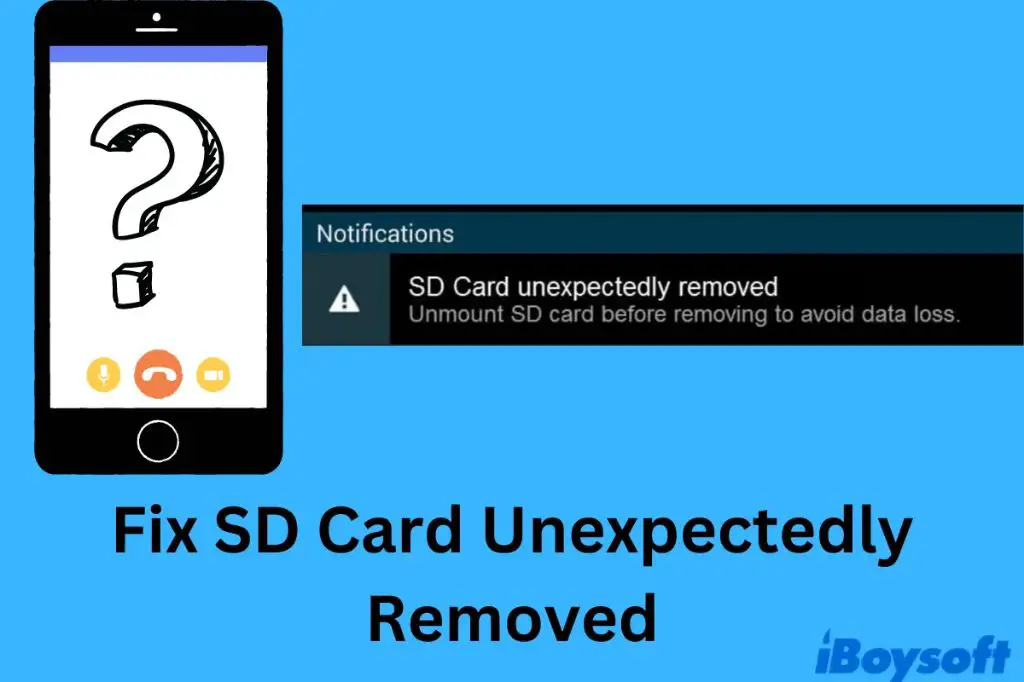Having an SD card unexpectedly removed can be frustrating and lead to potential data loss. Thankfully, there are steps you can take to try and recover your SD card.
What causes an SD card to be unexpectedly removed?
There are a few common reasons an SD card may become unexpectedly removed from a device:
- Physically removing the SD card without properly ejecting it first – This can corrupt data and lead to the “unexpectedly removed” error.
- Faulty SD card reader – If the SD card reader is damaged, it mayfail to read the card properly.
- SD card corruption – Sometimes data corruption on the SD card itself can cause the unexpectedly removed error.
- Using the device during the eject process – If files are still being accessed when you try to eject, this can interrupt the process and lead to errors.
First steps when your SD card is unexpectedly removed
When you first notice your SD card has been unexpectedly removed, there are a few initial troubleshooting steps to try:
- Safely eject the SD card – Use the “Safely Remove Hardware” option to fully eject the card before removing it from the device.
- Check physical connection – Inspect the SD card slot and make sure the card is properly inserted and locked in place.
- Restart your device – Power cycling the device can reset issues with the SD card reader.
- Try a different SD card reader – Use an external USB card reader to see if the issue iswith the device’s built-in reader.
If the SD card is still not being recognized, move on to trying to recover the data itself.
Use data recovery software
One of the best ways to get your data back from an unexpectedly removed SD card is by using data recovery software. Here are some options to try:
Recuva
Recuva is free data recovery software from Piriform that can rescue files from SD cards. It works on Windows computers. To use Recuva:
- Download and install Recuva.
- Attach your SD card to your computer, either directly or via a card reader.
- Open Recuva and select the SD card drive letter.
- Click ‘Scan’ to search for recoverable files.
- Browse the found files and save any important ones to another location.
TestDisk
TestDisk is an open source data recovery program available for both Windows and Mac. It can recover lost partitions as well as individual files. To use TestDisk:
- Download TestDisk and extract the files.
- Open the TestDisk executable file.
- Select your SD card’s drive letter and choose ‘Proceed’.
- Select ‘Analyse’ to scan for lost partitions.
- Once found, select ‘Write’ to restore the partition.
- Choose ‘Copy’ to extract your files from the partition.
PhotoRec
PhotoRec is a companion program to TestDisk focused specifically on recovering lost media files like photos, video, and audio files. To run PhotoRec:
- Download and launch the PhotoRec executable.
- Select the SD card drive and choose ‘Proceed’.
- Choose ‘Other’ for the partition type.
- Select ‘Options’ and enable ‘all’ file formats.
- Click ‘Search’ to scan the drive for lost files.
- Recovered files can be found in the destination folder.
Try professional data recovery services
For difficult SD card recovery cases, you may need to turn to a professional data recovery service. These experts use specialized tools in a cleanroom environment to get back data from severely damaged drives.
Advantages
- Highest chance of data recovery – Cleanrooms allow safely extracting data from unreadable drives.
- Advanced recovery methods – Tools like PC-3000 allow firmware repair to fix SD cards.
- Mechanical repair – Physical damage can be repaired to gain access to storage chips.
Disadvantages
- Very expensive – Professional recovery can cost $500 to $1000+ depending on damage.
- Takes longer – Services may keep your device for days depending on workload.
- Not guaranteed – There’s no guarantee all data can be recovered from a failed drive.
Finding a Service
Some top professional SD card and data recovery services include:
- DriveSavers
- Gillware
- Ontrack
- DataMedics
- Secure Data Recovery
Be sure to read reviews and compare prices before selecting a provider. Also check what storage devices they support – some focus only on certain brands or types.
Prevent unexpected removal in the future
Once you recover your SD card, follow these tips to avoid unexpected removal happening again:
- Always eject properly – Use the ‘Eject’ option instead of pulling out the card.
- Check the lock switch – Flipping the switch prevents accidental removal.
- Handle carefully – Don’t bend, drop, or expose cards to liquids or debris.
- Update card readers – Keep drivers and firmware updated for best performance.
- Replace worn out cards – Discard cards that have reached the end of their lifespan.
Recover from a backup
The best way to recover from unexpected SD card removal is to restore from a backup. Here are some backup options to consider:
Cloud storage
Services like Google Drive, Dropbox, and iCloud allow you to automatically backup photos and videos from your phone. This provides an easy way to restore your media if your SD card fails.
Local computer backup
Use backup software like Apple Time Machine or Windows File History to create regular backups of your SD card contents to your computer. This gives you a local copy you can restore from.
External drive backup
Copying your SD card files to an external USB drive provides an accessible backup you can quickly reconnect and restore from if needed after unexpected removal.
SD clone cards
There are special SD clone card devices that allow you to create an exact duplicate of your SD card. You can swap to the clone for instant recovery.
Lost data possibilities
If you’ve tried all recovery methods without success, the lost data may be gone for good. Here are some possibilities of what could have happened:
- Files were overwritten – Adding new data without backups likely destroyed the originals.
- Corrupted file system – Errors like bad sectors can make data unreadable.
- Physical damage – Drops, bends, water, and debris can break storage chips.
- Improper handling – Mishandling like removing mid-write can corrupt data.
- Device encryption – Some cameras encrypt data, making DIY recovery impossible.
Learning proper SD card habits can help avoid these catastrophic scenarios. But once data is truly gone, there are limited options to get it back.
Replacing lost data
If your files are irretrievably lost, all you can do is start replacing what you can:
- Retake photos – Schedule a reshoot for lost photos.
- Rip audio again – Re-record any lost audio from sources.
- Find archived copies – Check social media and cloud backups for file copies.
- Ask people for copies – Request backups from anyone you shared files with.
- Re-download media – Many video/audio files can be re-downloaded if purchased.
- Let some go – Accept that some old data just can’t be recovered.
Conclusion
Having an SD card unexpectedly removed can be stressful. But don’t panic. Try ejecting properly, switching readers, and running data recovery software. If that fails, seeking professional help may recover your data. Ultimately, prevention is the best solution. Always eject safely, handle gently, and maintain backups.