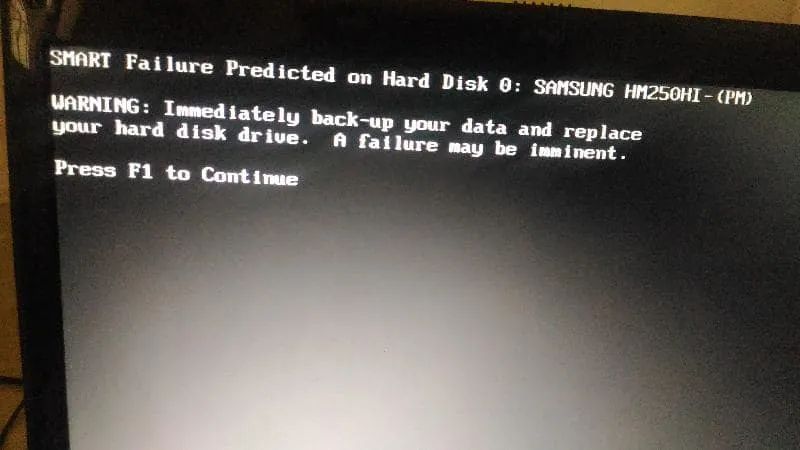A SMART (Self-Monitoring, Analysis and Reporting Technology) failure on a hard drive indicates there are issues with the drive’s health and it may fail soon. However, catching a SMART failure early provides an opportunity to recover data and potentially resolve the problem before complete drive failure. Here are some quick answers about fixing SMART failures:
What is a SMART failure?
SMART is a monitoring system built into hard drives that detects and reports on various indicators of drive health and reliability. A SMART failure occurs when the SMART system reports the drive is in poor health and is at risk of failing soon.
What causes a SMART failure?
Common causes of SMART failures include:
- Mechanical faults – Issues with the physical hard drive components, e.g. read/write heads, spindle motor, etc.
- Logical failures – Corrupted data or file system errors on the drive.
- Excessive bad sectors – Too many sectors of the drive are damaged and unusable.
- Wear and tear – Older drives that have worn out over time.
How do I check for a SMART failure?
To check for SMART status and errors on a hard drive:
- Windows – Use a tool like CrystalDiskInfo to read the SMART data.
- macOS – Use Disk Utility and click the drive, then check SMART Status.
- Linux – Use smartctl command in the terminal to read SMART data.
Can a SMART failure be fixed?
It’s sometimes possible to fix the issues causing SMART failures, but results aren’t guaranteed. Potential fixes include:
- Updating drive firmware – May resolve buggy/outdated firmware.
- Checking connections – Reseating SATA/power cables can help.
- Changing SATA modes – Toggle between AHCI/IDE modes in BIOS.
- Updating drivers – Update chipset and storage drivers in case of conflicts.
How do I recover data from a SMART failure drive?
If the drive is still somewhat functional, quickly make copies of important data before attempting repairs. Options include:
- Copy files to another drive – Manually copy data to a secondary drive.
- Clone the disk – Use disk cloning software for a full drive image backup.
- Remove the drive – Attach the problem drive to another PC externally or internally.
If the drive isn’t detected anymore, seek professional data recovery assistance.
Should I replace a SMART failure drive?
If the SMART warnings persist after troubleshooting, replacement is recommended. Continuing to use a questionable drive risks permanent data loss when it finally fails. Replace it with a new, compatible drive and restore backups.
Conclusion
Catching a SMART failure early opens a small window to recover data before failure. Updating firmware and connections may resolve some issues, but a persistent SMART failure likely indicates an unreliable drive. Play it safe and replace failing drives promptly to avoid data loss.
What is SMART (Self-Monitoring, Analysis and Reporting Technology)?
SMART is a monitoring and reporting system included on most modern hard drives. It monitors various internal attributes of the drive’s health and performance and generates alerts if issues or deterioration are detected. Specifically, SMART looks at factors like:
- Mechanical performance – Spin-up time, motor speed, head movements, etc.
- Usage – Power-on hours, data read/written, head loading counts, etc.
- Errors – Read/write error rates, bad blocks, dropped bits, etc.
- Data integrity – ECC error rates, media scans, etc.
By continuously monitoring these attributes, SMART aims to detect drive problems at an early stage, before they become catastrophic failures. The SMART data and alerts generated by the drive can be checked using disk utility software.
Main goals of SMART:
- Monitor drive health characteristics and performance.
- Detect deterioration trends and potential hardware problems.
- Report SMART data and warnings to operating systems and software.
- Provide advance warning of drive issues before failure.
SMART is implemented as follows:
- Firmware built into the hard drive’s controller chip.
- Monitors operations and internal sensors as drive operates.
- Statistical analysis models detect anomalies and deterioration.
- Warning thresholds trigger SMART error and failure alerts.
- Errors and SMART data accessible to OS and utilities.
What causes SMART failures on a hard drive?
There are a variety of issues that can trigger the SMART system to report a failure or error condition on a hard drive. Common causes include:
Mechanical faults
Since SMART monitors the mechanical performance and operation of the drive, physical problems like motor failure, head crashes, and spindle seizures will trigger SMART failures. Exact causes may include:
- Spindle motor failure – Makes platters stop spinning.
- Stuck, broken or leaking actuator arms.
- Read/write head malfunctions – Crashes and scrapes platters.
- Degraded or faulty bearings – Creates drag and friction.
- Contamination – Dust buildup on heads and platters.
Logical drive errors
SMART also monitors logical integrity in addition to physical metrics. File system corruption and inconsistent data can trigger SMART failures. This may result from:
- File system corruption – Master File Table failures, directory errors, etc.
- S.M.A.R.T. data corruption – Making SMART unable to monitor properly.
- Bad sectors – Too many to be recovered and mapped out.
- Inability to access cached or mapped data.
Excessive bad sectors
As the media deteriorates or gets damaged, previously usable sectors become bad sectors. SMART failures occur if bad sectors exceed threshold percentages. This is accelerated by factors like:
- Manufacturing defects present from the outset.
- Developing bad sectors during normal use.
- Physical media damage from drops, shocks, etc.
- Platter surface abrasion and pitting over time.
- Magnetization problems – bits not holding properly.
Wear and tear
Drives that have been running for years will show mechanical wear and stress. Eventually this exceeds SMART warning thresholds. Contributing factors are:
- High power-on and operating hours over time.
- High start/stop count over total lifespan.
- Load/unload cycles – parking and unparking heads.
- Heads constantly touching platters during operation.
- Motors and bearings subjected to friction and forces.
How to check SMART status
Most hard drives support SMART monitoring and alerts. To check for errors and view the SMART data, you’ll need software that can interface with SMART. Options for various operating systems include:
Check SMART in Windows
- Diskmgmt.msc – Limited info but easy built-in way.
- CrystalDiskInfo – Provides full suite of SMART details.
- HD Sentinel – SMART reports plus drive health gauge.
- Hard Disk Sentinel – More advanced SMART and drive analysis.
- Manufacturer tools – SeaTools, Data Lifeguard, Acronis, etc.
Check SMART on Mac
- Disk Utility – Basic SMART status in High Sierra and newer.
- DriveDx – SMART stats and drive health indicator.
- smartctl – Terminal command from homebrew “smartmontools”.
- TechTool Pro – Advanced SMART monitoring and drive utilities.
Check SMART in Linux
- smartctl – Terminal tool for detailed SMART information.
- GNOME Disks – Graphical disk utility with basic SMART status.
- KDE Partition Manager – Monitor SMART from this GUI disk tool.
- SMART Monitoring Tools – Advanced graphs and failure predictions.
The easiest way is to use the built-in disk utilities for your OS if available. For more details and insights, third-party SMART tools are widely available.
How to fix SMART failures and errors
When SMART reports a failure or error threshold exceeded condition, there are a few troubleshooting steps to attempt. However, there is no guaranteed way to resolve SMART failures in all cases.
Update firmware
Newer firmware versions may resolve bugs and deficiencies of older versions. Check the drive vendor’s website for the latest firmware available. Updating requires utilities from the manufacturer like SeaTools for Seagate or WD Data Lifeguard for Western Digital drives.
Reseat connections
Sometimes a flaky or loose connection can intermittently contribute to SMART errors. Reseating cables and connections may help. Steps include:
- Power down the computer and disconnect power cable.
- Remove SATA data and power connectors from the drive.
- Visually inspect connectors for any damage or bent pins.
- Reconnect SATA data and power cables firmly.
- Power on system and check SMART status.
Change SATA modes in BIOS
Toggle the motherboard BIOS SATA mode between AHCI and IDE emulation modes. There is a chance the drive controller and motherboard don’t negotiate properly. Switching this setting resets the enumeration and handshake.
Update drivers
Old, generic or mismatched drivers may potentially contribute to conflicts and errors. Update chipset, SATA controller and storage drivers to latest manufacturer versions compatible with your system.
Low-level format
This erases all data but may fix marginal sectors, realign tracks, clears corruption, and improves performance. Use drive manufacturer tools to perform this format.
If the SMART errors began after changing or adding hardware, resolve any incompatibilities or resource conflicts. Ensure cables are high-quality and power supply provides stable clean power.
How to recover data from a failing drive
Before attempting repairs or replacement, the first priority is recovering any important data still accessible on the failing drive. Options include:
Copy files to another drive
- Connect the failing drive and backup drive to the computer.
- Browse files on the failing drive and copy them to the backup drive.
- Focus on most important files first in case of total failure.
- Avoid copying corrupted files which may spread damage.
Clone failing drive to image file
- Use drive imaging software like Macrium Reflect or Clonezilla.
- They create an image file capturing all data and structure.
- Store image on separate healthy drive with enough capacity.
- Later the image can be parsed to selectively recover files.
Remove failing drive for recovery
- Shut down computer safely and remove failing drive.
- Connect drive externally via USB adapter or internally in another PC.
- Attempt data copy or imaging while drive is in the new system.
- Avoids further issues from failing drive on original system.
If the drive isn’t detected at all anymore, seek professional data recovery service to attempt extracting data from the failed drive in a cleanroom environment.
Should the failing drive be replaced?
If the SMART failure persists after troubleshooting steps, replacement of the suspect drive is recommended to avoid further issues or total failure. A new drive can be installed and data restored from backups.
Drive replacement is advised in these scenarios:
- SMART errors repeat and involve multiple attributes.
- Visible signs of failure – noises, clicking, obvious performance issues.
- Multiple bad sectors spread across drive.
- Critical logical failures – corruption, file system errors.
- Drive errors progressively get worse over time.
Replacing a degrading drive restores normal operation and performance. Relying on a questionable drive risks serious downtime or permanent data loss.
New replacement drive considerations:
- Capacity – Equal or larger than old drive.
- Form factor – Match dimensions and interface of old drive.
- Performance – Match or exceed spindle speed and cache.
- Compatibility – Verify replacement works in system.
- Fresh and unused – Do not reuse or hand-me-down drives.
After replacement, the new empty drive will need to be partitioned, formatted, and loaded with the operating system and software, with data restored from backups.
Conclusion
SMART warnings should never be ignored, as they likely indicate reliability problems or deterioration. While fixes are sometimes possible, SMART failures often foreshadow inevitable total drive failure.
At the first sign of SMART errors, immediately backup important data as a precaution. Troubleshoot the drive and attempt repairs if feasible. But persisting SMART failures usually require replacement of the suspect drive to restore normal stable operation.
Catching issues early with SMART allows time to respond before catastrophic data loss. So it’s wise to periodically check the SMART status of drives and take action if any warnings appear.