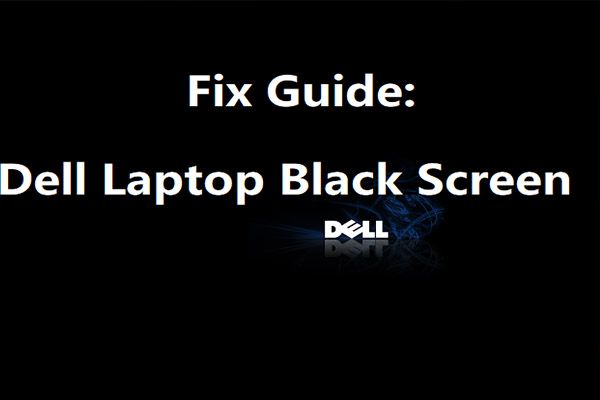If you are experiencing the black screen of death when turning on your Dell computer, don’t panic. This issue can often be fixed by troubleshooting a few common problems. Here are some quick answers to questions you may have about resolving the black screen of death on a Dell PC:
What causes the black screen of death on a Dell computer?
There are several potential causes of the black screen of death on a Dell computer:
- Corrupted system files – Errors or corruption in critical system files like the bootloader can prevent your PC from booting properly.
- Faulty hardware – Issues with components like the RAM, hard drive, motherboard, or graphics card can result in a black screen on boot.
- Recent software changes – Certain software updates or configuration changes may cause conflicts that lead to the black screen.
- Power issues – If the PC is not receiving sufficient, steady power it may fail to boot.
How can I diagnose the cause of the Dell black screen of death?
To help determine the cause of the black screen, you can try the following troubleshooting steps:
- Force restart the computer multiple times – This may allow you to boot into safe mode if the issue is caused by a recent change.
- Connect the PC to an external monitor – This tests for video/graphics issues.
- Remove all external devices – Disconnect anything non-essential connected to the computer.
- Check all cables and connections – Loose connections can cause boot issues.
- Test the memory modules – Remove the RAM sticks one at a time to isolate faulty modules.
Additionally, any patterns or clues during the attempted boot process may help identify the cause. Keep note of any error messages, beep codes, flashing lights, or other abnormal behaviors.
How do I fix the Dell black screen of death?
Once you determine the likely cause, here are potential solutions to fix the Dell black screen of death:
If caused by corrupted system files:
- Start in Safe Mode and run sfc /scannow – This scans and replaces corrupt system files.
- Roll back to a restore point prior to issues – Use System Restore to revert to an earlier working configuration.
- Repair the bootloader – The bootrec commands can be used to rebuild and repair the bootloader.
- Reset the PC – Resetting the PC reinstalls the OS but retains your data files.
If caused by faulty hardware:
- Replace malfunctioning hardware – Swap out bad RAM, hard drives, etc.
- Update drivers – An outdated display adapter driver can cause black screen issues.
- Clear CMOS – Resetting the BIOS to default settings may resolve conflicts.
- Test components in another computer – Verify the specific hardware component causing failure.
If caused by software changes:
- Boot into Safe Mode – This loads a minimal version of Windows.
- Disable automatic restart – This allows you to see the BSOD error message.
- Uninstall recently added programs – New software may conflict with drivers.
- Roll back drivers – Revert any updated driver versions.
Additionally, ensuring your BIOS firmware, drivers, and Windows installation are all up-to-date can help prevent or fix black screen issues.
How can I prevent the Dell black screen of death?
You can help prevent and avoid the black screen of death on a Dell computer by:
- Keeping Windows, drivers, and BIOS up-to-date.
- Using a surge protector to avoid power issues.
- Adding more RAM if programs freeze or crash.
- Checking fans and cooling are operating properly.
- Cleaning dust buildup that can cause overheating.
- Always properly shutting down the PC.
Additionally, backing up your critical data allows for easier recovery if operating system files become corrupted.
What are some common Dell black screen error codes?
Some common Dell error codes associated with the black screen of death include:
| Error Code | Description |
| 2000-0142 | Hard drive initialization error |
| 2000-0146 | RAID configuration error |
| 2000-0147 | RAID synchronization failed |
| 2000-0148 | RAID failure predicted |
| 2000-0149 | RAID failed due to chassis intrusion |
Being able to identify the specific error message narrows down the issue and can point you towards the appropriate solution.
Why does my Dell get stuck at the Dell logo screen?
If your Dell PC gets stuck at the Dell logo splash screen when booting, there are several possible explanations:
- Corrupted bootloader – The Windows bootloader files are damaged and cannot load the OS.
- Faulty hard drive – Bad sectors or a failing hard drive prevents bootup.
- Outdated BIOS – An incompatible BIOS version causes freezing.
- Loose connections – Check internal cables to the hard drive and other components.
- Overheating – Ensure fans are running and clean any dust buildup.
Troubleshooting steps like swapping the hard drive or RAM modules can help determine the cause. The BIOS may need to be updated or reset to factory defaults to resolve an incompatible or corrupted configuration.
Why does my Dell laptop have a black screen but is still powered on?
There are several possible reasons a Dell laptop powers on but shows only a black screen:
- Faulty display – Issues with the screen’s backlight, cable, or output components.
- Corrupted graphics driver – An outdated or corrupt display adapter driver.
- RAM failure – Bad memory modules can cause black screen errors.
- BIOS issues – An outdated or misconfigured BIOS may be the problem.
- Hardware failure – The motherboard, CPU fan or thermal paste may need replacement.
Connect the Dell laptop to an external monitor to test if video output is the root cause. Updating BIOS, graphics drivers, and testing hardware configurations can also help resolve the issue.
Why won’t my Dell laptop turn on past the Dell logo?
If your Dell laptop is getting stuck on the Dell logo during startup, possible causes include:
- Hard drive failure – The OS cannot load if the hard drive is corrupted or dead.
- Outdated BIOS – An incompatible system BIOS may freeze on the logo screen.
- Overheating – Heat buildup causes lockups or freezes during boot.
- Power issues – The battery may be depleted or need calibration if unresponsive.
- Corrupt operating system – Viruses, software conflicts, or system file errors.
Letting the laptop cool down and draining residual power can alleviate temporary freezing issues. For hardware failures like a bad hard drive, replacement of the affected components is needed.
Conclusion
Diagnosing the specifics behind a black screen of death error on a Dell computer is key to resolving the problem. Troubleshooting the issue by testing components like the RAM, hard drive, video output, and monitoring any presented error codes or messages can pinpoint the failure. A black screen is often fixable by updating software and drivers, replacing faulty hardware, or resetting BIOS settings to factory default.
Implementing preventive measures like regular updates, using surge protection, cleaning your PC, and proper system shutdowns can reduce the chances of a black screen of death occurring. Overall the black screen of death while frustrating is typically repairable on a Dell by utilizing various troubleshooting techniques and steps.