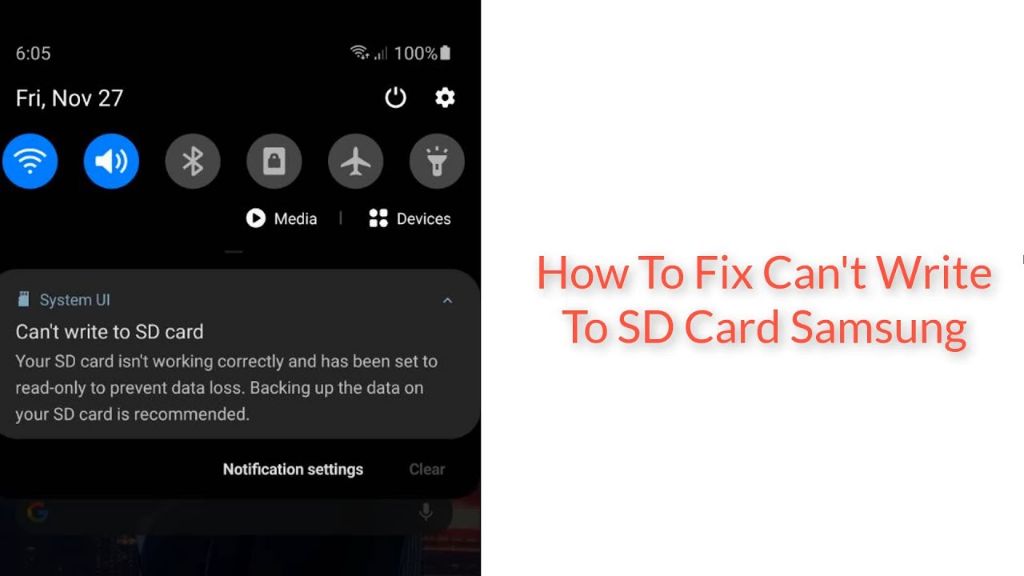What causes a write error on an SD card?
There are a few potential causes of write errors on SD cards:
- Corrupted file system – If the file system on the SD card becomes corrupted, it can prevent files from being written properly. This can happen from improper ejection, malware, physical damage, or other issues.
- Bad sectors – Bad sectors are physical defects on the SD card that prevent data from being stored reliably. As an SD card ages, bad sectors naturally develop.
- Full memory – If the SD card is full or nearly full, it may be unable to save new files. Attempting to write files when there is no available space will result in write errors.
- Card reader issues – Problems with the card reader, cables, drivers, or ports can sometimes manifest as write errors on the SD card.
- Incompatible device – Using an SD card in a device it’s not designed for or formatting it with an incompatible file system can lead to write issues.
So in summary, the most common factors are file system corruption, bad sectors, insufficient free space, card reader problems, and device/format incompatibility. Diagnosing the specific cause is an important first step.
How can I diagnose the cause of SD card write errors?
There are a few straightforward steps you can take to help determine what is causing write errors on your SD card:
- Try the card in a different device – Insert the card into a different card reader, computer port, or device. If it still gives errors, then the issue is likely with the card itself.
- Check the file system – Use something like Windows Explorer to examine the file system for errors. If it can’t read the file system, that indicates corruption.
- Look for physical damage – Carefully inspect the SD card for any scratches, dents, corrosive spots or other physical defects. Damage can interfere with writes.
- Scan for bad sectors – Use the scanner tool in SD Card Formatter to scan for bad sectors. This will identify any unusable regions of the card.
- Check the free space – View the properties of the card to see how much available space remains. Full cards can’t be written to.
If you isolate the issue to the card itself, the most likely culprits are file system corruption or development of bad sectors. Device incompatibility issues will also be revealed through testing in multiple devices.
How can I fix an SD card with a corrupted file system?
If you determine the SD card’s file system has become corrupted, preventing writes, there are a couple options to try fixing it:
- Format the card – Use SD Card Formatter, Windows Explorer, or Disk Utility to completely format and overwrite the existing file system. This gives you a clean slate.
- Run CHKDSK – The CHKDSK utility in Windows analyzes the file system for errors and attempts to repair them automatically. It may be able to restore full write access.
- Use recovery software – Specialized recovery software like TestDisk can fully reconstruct corrupted file systems in many cases. This has the best chance of salvaging the data.
Formatting or using CHKDSK will erase all existing files on the card. Recovery software may be able to preserve the files, but doesn’t always work. Once the file system has been fixed, the SD card should be able to be written to again as normal.
How do I fix bad sectors on an SD card?
Bad sectors are physical defects on the card that can’t reliably hold data. They progressively develop with age or physical damage. To fix:
- Locate the bad sectors – Use SD Card Formatter and its scan utility to identify and locate any bad sectors.
- Lock the bad sectors – SD Card Formatter has a function to lock bad sectors to prevent future writes to only the damaged regions.
- Back up data – Before proceeding, be sure to copy any important files off the SD card if possible.
- Overwrite card – Use SD Card Formatter to fully format and overwrite the entire card, wiping and remapping around any bad sectors.
This scanning, locking, and formatting procedure will isolate the bad sectors. The card will still have reduced capacity, but will be able to reliably store new files again. The more extensive the bad sectors though, the shorter the usable lifespan.
What can I do about an SD card that is full or out of space?
If you get write errors because the SD card is full, first move files off of it to create free space:
- Transfer files to a computer or external storage drive to free up capacity.
- Delete unnecessary files and empty the Recycle Bin/Trash.
- Use the DISK CLEANUP utility in Windows to remove temporary files.
- Back up photos or media files to another location then delete them from the card.
After sufficiently freeing up space, the SD card should be able to have new files written to it again. Try to maintain at least 10-20% free space on the card at all times to prevent future issues. Large capacity cards may fix this issue entirely.
How can I fix SD card reader problems causing write errors?
If a faulty card reader or other hardware issue is causing the observed write errors, try these steps:
- Inspect connectors – Check for damaged pins or foreign material in the card and reader slots.
- Try another reader – Use a different internal or external card reader to test if the issue persists.
- Try different cables – Swap out connecting cables in case one is defective.
- Update drivers – Update drivers for the card reader and USB ports to rule out software issues.
- Change card ports – Try connecting the reader to different USB ports in case a specific one is malfunctioning.
If the card functions properly in another reader or port, then the original reader or connecting cables should be repaired or replaced. This is a relatively straightforward hardware fix in most cases.
What can cause incompatibility issues with SD cards in devices?
Using an SD card in an incompatible device or with the wrong file system can result in write errors too. The main causes include:
- Physically smaller cards – Using a microSD or miniSD card with a full-size SD adapter can cause issues in some devices.
- ExFAT formatting – Recording video may require ExFAT. Using an SD card formatted with FAT32 could result in errors.
- Unsupported capacity – Older devices may not support SD cards above 32GB without formatting to FAT32.
To fix, use brand name cards in the appropriate physical size for the device. Check which file systems are supported for the intended use case. Refer to the device manual for any capacity limits on SD cards. Performing a full reformat of the card can also resolve conflicts.
Can I recover data after fixing SD card write errors?
It depends on the specific solution:
- Simple reformat – Will erase all data. Back up first.
- CHKDSK – Attempts to preserve files but some may be lost.
- Recovery software – Best chance for full data recovery, but not guaranteed.
- Bad sector remapping – Typically erases data in damaged areas.
So recovery success rates vary significantly. The best option is creating a full backup before attempting any fixes. Critical files may still be retrievable even if the file system is damaged. Overall, it’s always best to regularly back up SD cards to protect important data from loss.
How can I prevent write errors on an SD card?
Some tips for minimizing SD card write errors:
- Buy quality cards with warranties from reputable brands.
- Handle cards carefully to avoid physical damage.
- Use “safely remove” feature before taking out cards.
- Avoid exposing cards to moisture, heat, magnets.
- Store cards properly in cases when not in use.
- Be gentle when inserting cards into slots.
- Don’t overfill cards beyond 90% capacity.
- Replace older cards that are worn out.
Following best practices for using, handling, storing, and replacing SD cards will help extend their usable lifespan. But unexpected write errors can still occur occasionally as cards wear out. Backing up your data is the best insurance against potential file loss or corruption issues down the road.
Conclusion
SD card write errors have a handful of common causes like file system corruption, bad sectors, lack of free space, hardware issues, or incompatibility problems. Diagnosing the specific reason through systematic testing and inspection is the key first step. From there, remedies range from reformatting, CHKDSK, remapping bad sectors, replacing hardware, to using recovery software if the data allows. Prevention is also possible by handling cards properly and replacing them as they age. But occasional write errors may still occur, proving the need for backups. With the right mix of troubleshooting, fixes, and preventative habits though, SD card write issues don’t have to be a major problem.