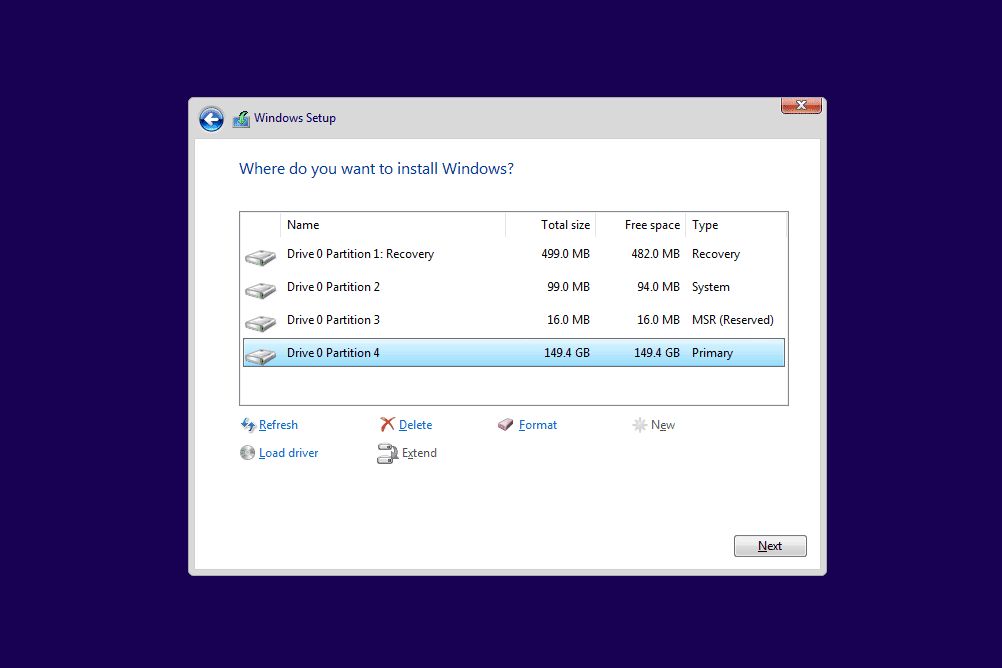Formatting a Windows C drive allows you to wipe the drive clean and start fresh with a new Windows installation. Here are some quick answers to common questions about formatting the C drive in Windows:
Why would I need to format the C drive?
You may want to format the C drive if:
– You are selling or giving away your computer and want to wipe your personal data
– You are experiencing performance issues, crashes, or corruption and want a fresh start
– You are installing a new version of Windows and want to start with a clean drive
What do I need to do before formatting the C drive?
Before formatting, be sure to:
– Back up any personal files and data you want to keep. Formatting erases everything.
– Have your Windows installation media ready to reinstall Windows after formatting.
– Note down product keys for any programs you need to reinstall.
– Sign out of all accounts associated with apps and services on the PC.
How do I format the C drive in Windows?
Here are the steps to format the C drive in Windows 10:
1. Type “format” into the Windows search bar and select “Create and format hard disk partitions”.
2. Right-click on your C drive and choose “Format”.
3. Choose your desired file system – NTFS is recommended for Windows.
4. Check the “Quick Format” box.
5. Click “Start” to begin formatting. This will take a while to complete.
6. Once finished, you can install a fresh copy of Windows.
What are the risks of formatting the C drive?
Risks include:
– Loss of all files, programs, and data on the drive that were not backed up.
– Potential issues if you abort the format before completion.
– Corruption if there are bad sectors present on the hard drive.
– Failed Windows reinstallation if you do not have proper installation media.
How can I recover data after formatting C drive?
If you forgot to backup data before formatting, recovery options include:
– Run recovery software before you install Windows and overwrite data.
– Take the hard drive to a professional data recovery service – this can be expensive.
– If you only formatted recently, recovery software may find previously deleted files.
However, there are no guarantees with data recovery after a quick format. Your best bet is always backing up everything before you start.
What is the difference between quick format and full format?
– Quick format simply marks the C drive as empty and erases the file table. It takes seconds.
– Full format scans the drive for bad sectors, which takes much longer.
– Quick format works for most people. Do full format if you suspect drive errors.
Can I format just the Windows partition instead of whole drive?
Yes, you can selectively format just the Windows partition instead of the entire physical drive if:
– You have a multi-boot setup with separate partitions.
– You want to wipe just Windows and not other data partitions.
Just right-click on the Windows partition (usually C drive) and choose Format.
Is formatting the same as erasing or wiping a drive?
Formatting, erasing, and wiping a drive are similar:
– All remove file table references to effectively erase files.
– Formatting also checks for bad sectors and prepares the drive for use.
– Wiping writes NULL characters across the drive for security.
– Erasing typically just entails a quick format.
Should I be concerned about bad sectors when formatting?
Bad sectors indicate physical defects on a drive. When formatting:
– A full format will detect and mark these bad sectors as unusable.
– Quick format will skip bad sector checking.
– Too many bad sectors can lead to corrupted files and crashes.
– Consider replacing the drive if bad sectors are detected during formatting.
Can I format the C drive if Windows is still installed?
You cannot format the active system partition while Windows is still running from that drive. Options:
– Boot to installation media and format from there.
– Use partition software to format from within Windows.
– Perform a Windows reset which gives the option to reformat.
Trying to format C while Windows is running will result in errors.
Is there anything I should do after formatting the C drive?
After completing a fresh format and Windows installation, you should:
– Install critical Windows updates to patch security issues.
– Reinstall drivers, especially for graphics, sound and other core components.
– Reactivate your copy of Windows with your product key.
– Reinstall programs you need, restoring any backed up settings.
– Customize Windows preferences and settings to your liking.
– Copy back personal files and data that you backed up.
Can I format the C drive if I’m locked out of Windows?
If you can’t boot into Windows, formatting options include:
– Booting from a Windows installation USB and using that to format.
– Using the fdisk command in the command prompt startup menu.
– Using a Linux live CD and running gparted to format.
– Removing the hard drive and connecting it to another computer to format.
– Taking it to a repair shop and having them format it for you.
Conclusion
Formatting the Windows C drive is a great troubleshooting step when experiencing crashes or corruption issues. Be sure to backup your data, have your Windows installer media ready, and understand the risks involved before wiping your system drive. Following best practices when formatting can save you from headaches down the road.
| Best Practice | Reason |
|---|---|
| Back up important files | Formatting erases everything permanently |
| Have Windows installer ready | Needed to reinstall Windows after formatting |
| Use Quick Format option | Much faster and fine for most people |
| Select correct file system | NTFS recommended for Windows |
| Check for bad sectors | Avoid future file corruption issues |
| Reinstall drivers | Essential for hardware functions |
| Activate Windows | Legitimize your license |
| Restore backups | Get your personal files and data back |