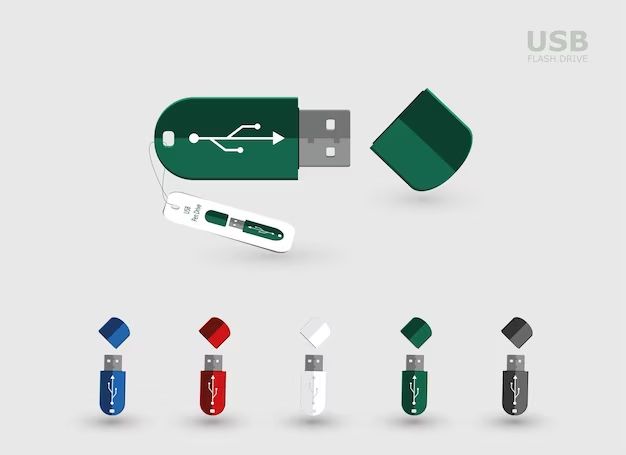What causes a pen drive to become corrupted?
There are several potential causes for a pen drive becoming corrupted:
- Improper ejection – If the pen drive is disconnected from the computer without properly ejecting it first, this can cause corruption.
- Bad sectors – Over time, parts of the flash memory can go bad, leading to corruption issues.
- Virus infection – Viruses and other malware can infect the pen drive and cause damage.
- File system damage – The file system keeps track of where data is stored on the drive. If this gets corrupted, the data becomes inaccessible.
- Physical damage – Dropping or crushing a pen drive can physically damage the components, resulting in corruption.
- Power failure – If the pen drive is disconnected during a write operation, incomplete data transfers can corrupt the drive.
Corruption usually occurs over time with repeated use, but can also happen suddenly if the pen drive encounters any of the issues above.
How can I tell if my pen drive is corrupted?
There are a few clear signs that indicate your pen drive is corrupted:
- Error messages – You may get error messages when trying to access the files saying the drive needs to be formatted.
- Unopenable files – Files won’t open and appear corrupted or incomplete.
- Strange behavior – The pen drive may take much longer to load or seem to freeze at times.
- Unreadable drive – The computer may not recognize the pen drive at all or show no files on it.
- Bad sectors – The computer may detect bad sectors on the drive through a utility like CHKDSK.
If you encounter any of these issues, it’s very likely the pen drive has become corrupted. The more severe the problem, the more extensive the corruption is.
Can a corrupted pen drive be fixed?
It is often possible to fix and recover data from a corrupted pen drive. The chances of recovery depend on the severity and cause of corruption. Here are some tips:
- Try on another PC – Connect the pen drive to a different computer. Sometimes the drive will work normally on another PC.
- Run CHKDSK – This built-in Windows utility scans the drive and attempts to repair errors.
- Format the drive – Formatting (not quick format) recreates the file system and may make the drive usable again.
- Try data recovery software – Specialized software can scan the drive and restore corrupted files.
- Send for professional recovery – For severe cases, professionals can dismantle the drive and retrieve the data in a lab.
If the corruption is not severe, simple fixes like CHKDSK or formatting often work. In worse cases, you’ll need data recovery software or professionals to salvage the data.
How can I recover data from a corrupted pen drive?
Here are the steps to attempt recovery of data from a corrupted pen drive:
- Stop using the pen drive immediately if corruption is detected. Continuing to write data can overwrite your files.
- Try the pen drive on another computer. The files may be accessible from a different PC.
- Scan for errors using CHKDSK on Windows or First Aid on Mac to detect and repair issues.
- Use data recovery software like Recuva or EaseUS Data Recovery Wizard to scan the drive and restore files.
- Format the pen drive if CHKDSK cannot repair errors. This recreates the file system.
- Send the pen drive for professional data recovery if DIY methods don’t work. The pros can physically repair it.
- After recovering data, reformat the pen drive to reset it to factory settings.
Going step-by-step through these methods will give you the best chance of salvaging your files. Just make sure not to overwrite the data in the process.
How can I avoid getting my pen drive corrupted in the future?
You can minimize the chances of a pen drive becoming corrupted by following these tips:
- Safely eject the drive – Always use the Safely Remove Hardware option before disconnecting the pen drive.
- Handle with care – Avoid dropping or jarring the pen drive which can damage components.
- Watch for early signs – Periodically scan for errors and bad sectors so you can address issues.
- Manage heat – Don’t leave the pen drive in hot places like a parked car on a sunny day.
- Check the USB port – Worn out ports can cause connection problems that lead to corruption.
- Use antivirus software – Scan for and remove any malware that may have infected the pen drive.
- Turn off write caching – Disabling this speeds up disconnecting the device more safely.
Practicing these precautions reduces the likelihood of the pen drive encountering problems that cause corruption.
Can I recover data after formatting a corrupted pen drive?
It is possible to recover data even after formatting a corrupted pen drive, but your chances depend on a few factors:
- Type of format – A quick format only removes the file system, leaving data intact. A full format overwrites all the data.
- Amount of use after formatting – The more you write new files to the drive after formatting, the more old data gets overwritten.
- Data recovery software – Specialized software may still be able to recover old formatted data, if it hasn’t been overwritten.
So with a quick format, and little to no new data written afterwards, data recovery software should be able to salvage much of the old data. But if you did a full format, and added a lot of new data, the old formatted data is likely gone for good.
Can I use a corrupted pen drive after formatting it?
You can continue using a pen drive after formatting it, even if it was previously corrupted, but with some caveats:
- Check results – Verify the format was successful and any errors were fixed before reusing it.
- Scan regularly – Periodically scan the reformatted drive for new errors which could indicate underlying issues.
- Watch for recurrence – If the corruption recurs after reformatting, the drive likely has physical problems.
- Consider replacement – If corruption persists, it may be time to replace the worn out pen drive.
- Use for temporary data – Don’t store important or sole copies of data on the reformatting drive.
Formatting a corrupted drive essentially gives it a fresh start. But underlying damage may still exist, so it’s smart to monitor it closely and not trust it with critical data again. If problems reappear, it’s best to replace the unreliable drive.
Should I throw away a corrupted pen drive?
You don’t necessarily have to throw away a corrupted pen drive if you can reformat or repair it. However, in certain cases it may be advisable to discard and replace a corrupted drive:
- Severe physical damage – If the drive has considerable physical damage it likely cannot be repaired.
- Failed DIY fixes – If you exhaust all at-home fixes like formatting, CHKDSK, etc. and errors persist.
- Professional recovery not cost-effective – If professional repair would cost more than simply replacing the drive.
- Old drive at end of lifespan – The corruption may indicate age-related failure of an outdated drive.
- Critical data lost – If unrecoverable data loss occurred, the pen drive is less trustworthy going forward.
- Repeated corruption issues – If the drive keeps becoming corrupted, it’s too unreliable to continue using.
Weigh the cost of professional recovery versus a new drive. But repeated or irreparable corruption means the drive is too far gone and should be discarded.
What are the best practices for using a pen drive?
Here are some best practices for using pen drives to prevent corruption and maximize longevity:
- Eject properly – Always use the Safely Remove Hardware option before disconnecting.
- Handle with care – Avoid physical impacts like drops which can damage components.
- Keep it clean – Use compressed air to blow out any dust or debris in the USB port.
- Store securely – Keep the pen drive in a protective case or pouch when not in use.
- Manage heat – Don’t leave in hot places like cars on warm days.
- Use quality USB ports – Connect to undamaged ports that firmly grip the drive.
- Limit wear and tear – Reduce unnecessary writes and other access that deteriorates components.
- Scan for problems – Periodically use CHKDSK, antivirus, or utilities to check for issues.
- Keep updated – Install any firmware or software updates released for the pen drive.
Following best practices minimizes both physical and logical problems that can lead to corruption or failure down the road.
Conclusion
Corrupted pen drives can often be repaired through troubleshooting steps like formatting, CHKDSK scans, or data recovery software. Avoiding physical harm, safely ejecting the drive, limiting unnecessary writes, and regularly scanning for errors can prevent many issues. But some corrupted drives with irreparable damage may need professional recovery or replacement if DIY fixes are ineffective. Practicing sound usage and maintenance habits maximizes your pen drive’s lifespan and keeps your data securely accessible.