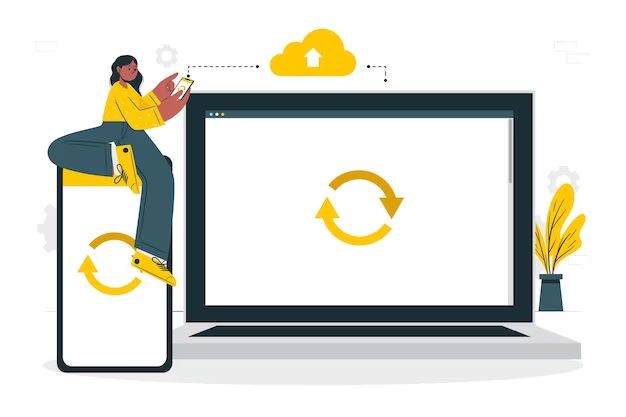Losing data on your Android device can be frustrating and upsetting. Important photos, videos, documents, and other files may seem gone forever when deleted or after a system crash. Fortunately, Android data recovery is often possible if you take the right steps.
Can I recover deleted files on Android?
Yes, it is usually possible to recover deleted files on Android as long as they haven’t been overwritten. When you delete a file on Android, it isn’t immediately erased from the device’s storage. Instead, the space it was taking up is marked as available to be written over with new data. As long as nothing new has occupied that space, data recovery software can scan the storage and restore deleted files.
How does Android data recovery software work?
Android data recovery software works by scanning the device’s memory for files that have been deleted but not yet overwritten. This includes internal storage as well as external SD cards. The software looks for file signatures that indicate the beginning and end of different file types, such as JPEGs, documents, and more. When it finds these signatures, it reconstructs the deleted file so you can restore it.
What are the benefits of Android data recovery software?
The main benefits of using data recovery software for Android include:
- Restores accidentally deleted files and media.
- Recovers data lost due to system crashes, bootloop issues, or ROM flashes.
- Allows recovery from external SD cards and internal memory.
- Saves time compared to manual data recovery methods.
- Increases chances of recovering data by avoiding file system manipulation.
What types of files can be recovered?
Android data recovery software is capable of restoring a wide variety of file types, including:
- Photos and images (JPG, PNG, etc.)
- Videos (MP4, MOV, etc.)
- Audio files (MP3, WAV, etc.)
- Documents (PDF, DOC, XLS, etc.)
- Archives (ZIP, RAR)
- Messages and contacts (from apps like WhatsApp)
As long as the file signatures are detected and the data has not been overwritten, the recovery software can restore the files.
What are the limitations of Android file recovery?
There are some limitations to be aware of with Android data recovery:
- Overwritten data cannot be recovered. The sooner you run recovery, the better.
- Severely corrupted files may only be partially recovered.
- Results depend on the recovery software used and extent of the loss.
- Physical damage to the device can prevent access to storage.
- Encrypted storage is unrecoverable without the encryption key.
How do I choose the right Android recovery software?
To select the best Android recovery software for your needs, consider factors like:
- Reputation – Proven track record from a reputable developer.
- Success rate – High reported success for recovering Android data.
- Ease of use – Simple interface and recovery process.
- Supported formats – Ability to restore common file types for Android.
- Supported devices – Works across Android manufacturers and versions.
It’s a good idea to compare reviews of apps before deciding. Paid recovery software usually outperforms free options.
How do I recover data from Android internal memory?
To recover deleted files from your Android device’s internal storage, follow these general steps:
- Download and install a data recovery app on your Android device or computer.
- Allow USB debugging access on the Android device.
- Connect the Android device to the computer with a USB cable.
- Select the device’s internal storage as the location to scan.
- Click “Scan” and wait for the software to search the memory.
- Preview found files and select those you want to recover.
- Designate a save location such as your computer hard drive.
- Save the files to complete the recovery process.
This allows access to internal storage data without having to root or alter the Android OS files.
Is it possible to recover data from a dead Android phone?
It is possible in some cases to recover data from an Android phone even if it won’t boot up normally. If the operating system is corrupted but the hardware still functions, you can often access the stored data. Options include:
- Booting the device into Recovery Mode to access Android Debug Bridge (ADB) functions.
- Using data recovery software that works in Recovery Mode.
- Connecting the external SD card to another device for file recovery.
- Using a USB connection to access phone storage from a computer.
However, if the issue is due to physical damage that prevents reading the storage, such as water damage or broken components, recovery becomes very difficult or impossible.
Can I recover data after factory resetting an Android phone?
It is possible to recover some data even after factory resetting your Android phone, but results vary significantly. When reset, the operating system is wiped clean, and your personal files and apps are erased. However, this process does not immediately overwrite all deleted data.
If storage has not been reused since the reset, data recovery software has a chance of restoring your files. However, do not save anything new to the device, or it may overwrite what you want to retrieve. The sooner you run the data recovery after a reset, the greater your chances of saving your photos, documents, and media.
What are the best free data recovery apps for Android?
Some of the top free options for Android data recovery include:
| App | Key Features |
|---|---|
| DiskDigger | Recovers photos, videos, music, documents, and more. Easy to use with step-by-step wizard. |
| DigiLab Data Recovery | Comprehensive recovery for Android internal memory and SD card. Filters scan results. |
| GT Recovery | Specialized in root recovery after OS update failures. Works without root for some functions. |
Free apps provide a simple solution for users who need to recover lost files occasionally. But limitations on features and scan capabilities may lower recovery success rates compared to paid professional tools.
What are the best paid Android data recovery apps?
Some top paid options for more powerful Android file recovery include:
| App | Key Features |
|---|---|
| EaseUS MobiSaver | Robust recovery from Android internal memory and SD card. Preview found files. Recovers up to 30+ types. |
| Tenorshare UltData | Recovers data after OS update failure, virus attack, etc. Deep scanning capability. |
| iMyFone D-Back | User-friendly interface. Flexible file filtering and preview. Bonus features like backup and erase. |
Paid Android recovery software provides the highest success rate for retrieving lost data. They invest in advanced scanning technology tailored for Android OS and hardware. The cost provides access to more features and better support.
How can I recover contacts on Android without root?
There are a few options to restore your Android contacts without root access, including:
- Using the Google Contacts website – If contacts were synced with your Google account, you can restore them through the Contacts interface online.
- Via a third-party contacts backup service – Apps like Backuptrans can securely backup and restore contacts.
- With a non-root data recovery app – Some apps can extract contacts from on-device storage or cloud backups without root.
- Connecting your device to a computer to access contacts files like .vcf files.
As long as your contacts were saved through an account or to device storage, there are ways to get them back without root. Turning on contact syncing with Google is recommended to easily avoid this issue in the future.
Can factory reset files be recovered from Android without root?
It is possible in some cases to recover files after a factory reset on Android without root access, but it has limitations. When the device is reset, data is deleted but not immediately overwritten. Recovery software can scan storage before it gets reused.
However, without root, you will not have full access to the system memory. An app without root can only scan areas of storage it has permission to read. So you may be able to restore some user-created files like photos and downloads, but system data recovery will be very limited.
For the highest chance of successfully getting your files back after a factory reset, it is recommended to use a data recovery method that provides root access.
What if my phone doesn’t turn on and I need the data?
If your Android phone will not power on normally, you have a few options to try recovering data from it:
- Attempt to boot into Recovery Mode if available – This may allow ADB access.
- Remove the memory card and insert it into another device.
- Disassemble the device and directly connect the memory chip to a reader.
- Use professional data recovery services to access and read components.
Booting into Recovery or connecting the memory card to another device provides the easiest options. But disassembly or professional services may be necessary if those fail. If hardware components are damaged, data recovery becomes very difficult.
Can I recover data after factory resetting without a computer?
It is possible in some cases to recover data after factory resetting an Android device without a computer. Here are some options:
- Use a data recovery app downloaded from the Play Store or another source.
- Connect an OTG adapter and external storage device to the Android.
- Enable USB debugging and use ADB tools from within Recovery or Download mode.
- Remount the system partition as writable from Recovery to pull files.
Recovery apps provide the easiest method. But for advanced options like using ADB tools, Recovery mode access is required. Note that lack of a computer limits the storage space available to save recovered files.
Can you recover photos after factory reset Android without computer?
Yes, it is possible to recover deleted photos from an Android device after a factory reset without a computer. Some options include:
- Using a mobile data recovery app from the Google Play Store.
- Connecting external storage like a USB drive via OTG adapter.
- Enabling USB debugging to pull photos using ADB tools.
- Remounting data partition read-write from Recovery.
The easiest option is a mobile recovery app. But if you have Recovery access, ADB tools offer powerful data recovery capabilities without a PC. Lack of external storage may limit where recovered photos can be saved.
What are the chances of recovering data after factory reset Android without root?
The chances of successfully recovering data after a factory reset on Android without root access are moderate. Since root permissions are not granted, your access to the system data will be limited.
An app without root can likely recover photos, downloads, and other user-created files that were not located in protected system areas. However, system settings, apps data stored in system partitions, and some other inaccessible areas cannot be retrieved.
To maximize chances recovering data after a factory reset on Android, it is highly recommended to use a root data recovery method instead of a non-root approach.
Can you recover data from a dead Android phone without root?
It is possible to recover some data from a dead or unresponsive Android phone without root access, but options are limited. Some approaches include:
- Removing the SD card and reading it with another device.
- Accessing storage via USB mass storage mode if enabled.
- Using data recovery software to scan external SD card storage.
- Enabling USB debugging to pull files with ADB if Recovery mode boots.
Since root access is not available, only external SD card data or specific user storage areas may be recoverable. Critical system data and app data in protected partitions will likely not be accessible without root privileges.
Conclusion
Recovering lost or deleted data from your Android device is often possible if you use the right recovery methods. Software designed for Android can restore a wide variety of file types as long as the data is still available and has not been overwritten. While results vary based on your specific device and loss circumstances, following best practices like using reliable software, not overwriting storage, and enabling USB debugging can significantly improve your chances of getting your files back.