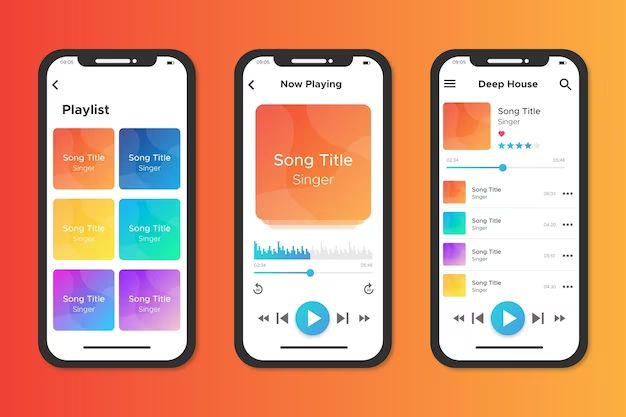With Apple Music, you can download songs, albums, and playlists to your device so you can listen offline when you don’t have an internet connection. Downloading music for offline listening is easy to do on your iPhone, iPad, Mac, Apple Watch, Apple TV, or Android device. Here are some quick answers about downloading music from Apple Music:
Can I download music from Apple Music?
Yes, Apple Music subscribers can download music to listen to offline. Downloads allow you to access your music library even without an internet connection.
How do I download music on my iPhone or iPad?
To download music on your iPhone or iPad, follow these steps:
- Open the Apple Music app.
- Tap on the song, album, playlist or other item you want to download.
- Tap the download button (it looks like a downward arrow).
The songs or albums will start downloading. You’ll see a progress bar as the content downloads. Once the download is complete, you’ll see a little download icon next to the songs. This means they are now available offline.
How do I download music on my Mac?
Downloading music from Apple Music on your Mac is also easy. Just follow these steps:
- Open the Apple Music app on your Mac.
- Click on the song, album, playlist or other item you want to download to access the options menu.
- Click the download button (it looks like a downward arrow).
The content will queue up and download to your Mac. Once finished, a download icon will appear next to songs/albums that are now available offline.
How do I download music on my Apple TV?
You can also download Apple Music content to listen offline on your Apple TV. Here’s how:
- On your Apple TV, open the Apple Music app.
- Locate the song, album or playlist you want to download.
- Swipe down on the trackpad to bring up the options menu.
- Select “Download” and the content will queue up to download.
When the download is complete, you’ll see a little download arrow on the songs. This indicates they are available for offline playback.
How do I control Apple Music downloads on my iPhone/iPad?
The Apple Music app gives you full control over managing your downloads. On your iPhone or iPad, go to the Library tab. Tap on Downloads to see everything you’ve downloaded.
From there you can:
- Play downloaded songs and albums.
- Delete downloads you no longer want.
- Download additional music as needed.
- Turn on/off automatic downloads for playlists.
So you have the ability to fine tune what music is downloaded based on your storage space and preferences.
How much music can I download from Apple Music?
Apple Music lets you download up to 100,000 songs across all your devices. So even with the largest libraries, you’ll likely have enough downloads available for all your offline listening needs.
Each downloaded song or album is about 5-10 MB. So 100,000 songs would use 500 – 1000GB of storage. With the large capacity of modern iPhones and Macs, storage is rarely an issue.
Does Apple Music allow offline listening?
Yes, one of the big advantages of Apple Music is the ability to listen offline. By downloading your favorite songs, albums and playlists, you can access them anytime without an internet connection.
This is great for situations like:
- Listening on airplane flights
- Playing music in your car
- Streaming music to wireless headphones
- Traveling or commuting underground
- Exercising without mobile data
So offline listening is a key feature of Apple Music that allows you to take your music library wherever you go.
Do Apple Music downloads expire?
Downloaded music from Apple Music is yours to keep as long as you remain an active subscriber. If your Apple Music membership lapses, you’ll lose access to the downloads.
However, if you download purchased iTunes content, that music is yours forever – even if you cancel Apple Music.
So remember that streaming music downloads are dependent on an active subscription. Purchased iTunes content can be downloaded permanently.
Can I re-download Apple Music songs?
Yes, any Apple Music content you previously downloaded can be re-downloaded again. So if you delete some albums to clear up space, you can always get them back later.
Simply search for the song or album again in your library. The download arrow will appear, allowing you to re-download if needed.
Why can’t I download some songs/albums?
In some cases, certain songs or albums may not be available for download from Apple Music. A couple reasons this can happen:
- The content is not licensed for offline listening – this depends on agreements with record labels.
- The song is only available on radio stations or autoplay mixes.
- Geographic restrictions prevent downloading in certain countries.
If you run into issues downloading content, first check to make sure the song is available in your country. If it is licensed for downloads, try toggling the download on and off to reset it.
How do I turn on automatic downloads?
You can configure playlists and albums in Apple Music to automatically download new content as it becomes available. This keeps your library up to date.
To enable this:
- Go to Library > Playlists and select the playlist.
- Tap the download icon.
- Turn on “Automatic Downloads” in the menu.
Now whenever new songs are added, they’ll download for offline access. You can also enable this for albums by following the same steps.
How do downloads work on Android devices?
Apple Music is available on Android devices as well. Downloading music for offline playback works similarly as on iPhone and iPad:
- Open the Apple Music app on your Android phone.
- Tap the download arrow next to a song, album or playlist to download it.
- Manage your downloads in Library > Downloads.
One difference is the downloads save to your device storage rather than a separate Apple Music library. But otherwise the process is the same.
Where do Apple Music downloads save on my computer?
On your Mac, Apple Music downloads are stored in a dedicated media folder:
/Users/<username>/Music/Apple Music
On a Windows PC, they save to:
C:\Users\<username>\Music\Apple Music
This keeps Apple Music downloads organized separately from your regular music library. You can access them in the app or directly in the finder.
Can I import Apple Music downloads into iTunes?
Apple prevents importing Apple Music downloads into your iTunes library. This is due to licensing restrictions.
However, any music you purchase (not stream) from iTunes can be downloaded and imported as usual.
So downloading is intended for offline Apple Music streaming only. To add songs to your permanent iTunes collection, you’ll need to buy them.
Do Apple Music downloads work offline?
Yes, being able to play downloaded music offline is the main benefit of this feature. Once the songs are downloaded, you can play them without an internet connection.
Some examples where offline playback is useful include:
- Listening to music on a plane
- Playing downloaded albums in your car
- Streaming music to wireless headphones
- Using Apple Music on your Apple Watch without your iPhone
Offline playback works perfectly with no lag or delay. The downloads act like locally stored audio files.
Can I use Apple Music on a plane?
One of the best uses for Apple Music downloads is listening during flights. To play music offline on a plane:
- Connect to WiFi in the airport before your flight.
- Download playlists, albums or other content you want to listen to.
- Once on the plane, switch your device to Airplane Mode.
- Open Apple Music and access your downloads offline.
This allows you to listen to anything you prepared ahead of time. You won’t be able to stream new content mid-flight. But you’ll have your downloaded music library available.
How do I listen offline with wireless headphones?
You can also use Apple Music offline with wireless headphones like AirPods. To do this:
- Connect headphones to your device and download content.
- Disconnect or turn off WiFi and cellular data.
- Play the downloaded songs through your headphones.
The headphones will remain connected via Bluetooth even without internet. This lets you go for a run or commute offline while streaming downloaded music.
Can I use Apple Music with Apple Watch offline?
Apple Music can be used offline with Apple Watch as well. To do this:
- On your iPhone, download playlists, albums etc.
- On your watch, open the Apple Music app. Your downloads will sync automatically.
- Leave your iPhone behind and listen offline on LTE or GPS Apple Watch models.
This allows you to stream music directly from your watch, perfect for running or workouts without your phone. Offline playback works seamlessly.
Conclusion
Downloading music for offline listening is a hugely valuable feature of Apple Music. By saving songs, albums and playlists to your device storage, you can access your music library anywhere – even without an internet connection. Offline playback works perfectly on iPhone, iPad, Mac, Apple Watch and other devices.
To recap, here are some key tips for downloading music from Apple Music:
- Find the song/playlist you want and tap the download arrow.
- Manage downloads in Library > Downloads.
- Turn on “Automatic Downloads” for playlists to keep them updated.
- Downloaded content requires an active Apple Music membership.
- Listen offline on planes, trains, running – whenever you don’t have WiFi.
So with just a few taps, you can save music for offline enjoyment anytime, anywhere. Listening without internet is a breeze with Apple Music downloads.