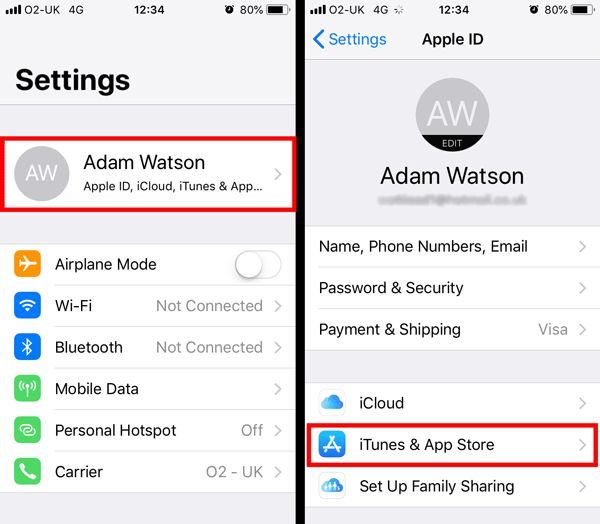It can be frustrating when you suddenly lose access to your Apple Music library after changing your Apple ID. Apple Music and other purchased content are tied to the Apple ID used to originally purchase them. So if you switch to a new Apple ID, you may no longer be able to access songs, albums, playlists, and other media obtained under your previous ID.
Apple Music is Apple’s music streaming service, launched in 2015. It gives you access to over 90 million songs that you can download and listen to offline. An Apple ID is your personal account for accessing Apple services like the App Store, iCloud, iMessage, FaceTime, and of course, Apple Music. Your Apple ID is the key that unlocks the content you’ve purchased through Apple apps and services.
Confirm the Issue
To confirm if you’ve lost access to your Apple Music library after changing your Apple ID, open the Music app on your iPhone and check if your playlists and downloads are still available. If you only see Apple’s curated playlists like New Music Mix and Chill Mix, and none of your personal playlists or downloads, your music library has likely been reset.
You can also try searching for a song you know you had previously saved or downloaded. If it doesn’t show up, or shows up grayed out for you to add to your library again, that’s another sign your Apple Music access was reset when you changed your Apple ID.
As per discussions.apple.com, “If you created a new Apple ID, the purchases are tied to your old Apple ID. and won’t transfer. You need do a name change on your old Apple ID” to regain access.
Understand the Cause
Apple Music subscriptions and downloaded content are tied to the specific Apple ID they were purchased with. This means that if you switch to a different Apple ID, you will lose access to any Apple Music content acquired under your previous ID.
When you first subscribe to Apple Music or download songs, albums, or other content from the iTunes Store, your purchase is associated with the Apple ID signed in at that time. As explained by Apple Support, “Your Apple ID is the account you use to access Apple services like the App Store, Apple Music, iCloud, iMessage, the Apple Online Store, FaceTime, and more” (source).
So when you change your Apple ID, Apple no longer recognizes you as the purchaser of that Apple Music subscription or downloaded content. This is why you lose access after switching IDs. Essentially, your purchases are tied to your old ID, not your new one.
Check Original Purchase Apple ID
To find out which Apple ID was originally used to purchase your Apple Music subscription, you can check your purchase history on Apple’s website. Go to reportaproblem.apple.com and sign in with your Apple ID and password. This will display a list of your recent purchases made through that Apple ID. Look for your original Apple Music subscription purchase. The Apple ID listed there is the one you’ll need to sign back into to regain access to your music.
You can also check on individual songs in your library. In iTunes or the Music app, select a downloaded song, go to File > Get Info and look at the “Purchased by” field. This will show the Apple ID used for that purchase. Do this on a few songs to determine the original Apple ID.
Sign Back Into Original Apple ID
If you no longer have access to your purchased Apple Music library after changing your Apple ID, you will need to sign back into the original Apple ID that was used to purchase the content in order to regain access.
Follow these steps to sign out of your current Apple ID and sign back into your original purchasing Apple ID:
- On your iPhone, go to Settings > [Your Name] and tap Sign Out to sign out of your current Apple ID.
- Next, go to Settings > iTunes & App Store and tap your Apple ID at the top. Sign out of your current Apple ID here as well.
- Now go back to Settings > [Your Name] and tap Sign In to sign in with your original purchasing Apple ID and password. Make sure to use the exact Apple ID that was originally used to purchase your Apple Music library.
- You may need to re-enter your password. Once signed in, your original Apple Music library should be restored.
Signing back into the original purchasing Apple ID reconnects your device to that Apple ID account and restores access to any previously purchased content. You should now have your Apple Music library available again on your iPhone or other devices after following these steps.
Regain Access to Apple Music
After signing back into your original purchasing Apple ID that was used to subscribe to Apple Music, you should now have access again to your full Apple Music library and playlists. Apple Music subscriptions are tied to the Apple ID that was originally used to purchase the subscription. By signing back into that original ID, you are confirming with Apple’s servers that you have an active subscription, which grants you access again to the full Apple Music catalog and your personal library.
To confirm your access has been regained, open the Music app and check that your library has been restored with all of your previously downloaded songs, albums, artists and playlists. You should now be able to search for and play any song in the Apple Music catalog again, and download songs for offline listening if you wish. If your library still seems restricted, double check that you properly signed in with the email address and password associated with the Apple ID that originally purchased the Apple Music subscription.
As long as you remain signed in to that original purchasing Apple ID, you’ll have uninterrupted access to the Apple Music library you had previously built up. This allows you to continue enjoying Apple Music as normal, with your preferences and listening history intact after switching back to the original ID. If everything is restored properly, you have successfully regained full access to your Apple Music library and subscriptions.
Consider Keeping Original Apple ID
In some cases, it may be best to keep your original Apple ID active rather than transferring your Apple Music purchases to a new ID. Here are some pros and cons to consider:
Pros:
- You’ll maintain continuous and uninterrupted access to your existing Apple Music library. Transferring purchases can cause temporary loss of access.
- Keeping your original ID means not having to update payment information tied to Apple Music subscriptions.
- You won’t risk losing any purchased Apple Music content that doesn’t properly transfer.
Cons:
- Managing two different Apple IDs can be inconvenient when switching between accounts.
- Your new Apple ID won’t include your existing Apple Music purchase history.
- You may accidentally make purchases on old ID if not careful.
Overall, keeping your original Apple ID active may be the easiest way to avoid disruptions in Apple Music access. But managing two IDs takes extra care.
Transfer Apple Music to New Apple ID
If you want to transfer your Apple Music subscription and library to a new Apple ID, follow these steps:
- On your iPhone, iPad or Mac, open the App Store and sign in with your new Apple ID.
- Subscribe to Apple Music with the new Apple ID. You can start a free trial if you don’t currently have an active subscription.
- On your computer, open iTunes or the Music app and make sure you’re signed in with your original Apple ID that contains your Apple Music library. Source
- Select all the songs, albums, and playlists you want to transfer and drag them to your desktop or external hard drive to create music files.
- Sign out from your original Apple ID in iTunes or Music and sign in with your new Apple ID.
- Drag the music files saved on your desktop or external hard drive to the Music or iTunes library now signed in with your new ID.
- The tracks should now appear in your Apple Music library accessible through the new Apple ID.
This process lets you migrate your Apple Music content including downloaded songs, playlists, library metadata etc. to the new account. Just make sure your new Apple ID has an active Apple Music subscription to retain access. Check that everything transferred correctly, and you can delete the original files if you need additional storage space.
Final Check
After transferring your Apple Music library to the new Apple ID, it’s important to confirm you still have full access. Open the Apple Music app and verify you can play songs, albums, and playlists without issue. According to Apple Support, “If you don’t see your previously purchased content after you change your Apple ID, you might need to sign in to the store with the Apple ID that you used to buy it.” (https://support.apple.com/en-us/HT204074).
Check that your library transferred correctly and you have access to your full catalog of music. Try searching for specific albums or songs to confirm they are still available. You may need to manually download any music that didn’t automatically transfer. If certain items are missing, you may need to sign back into the original purchasing Apple ID, redownload, then sign into the new ID again.
Once satisfied that you have full Apple Music access with the new Apple ID, you can delete the old ID from your device if you no longer need it. Enjoy your Apple Music with the convenience of your new unified Apple ID!
Conclusion
In summary, the process to regain access to your Apple Music after changing your Apple ID involves signing back into your original purchase Apple ID, checking that your music library is present, and then either keeping that Apple ID or transferring your Apple Music content to your new Apple ID. To avoid issues in the future, be sure not to accidentally sign out of the Apple ID you originally used to purchase your Apple Music. If you do need to change Apple IDs, transfer your purchases beforehand or record your original Apple ID so you can sign back in temporarily to reinstate access.
By carefully managing your Apple IDs, you can maintain continuous access to purchased content like Apple Music. Follow the steps outlined here, and refer back to Apple’s official support documentation if you encounter any other problems.