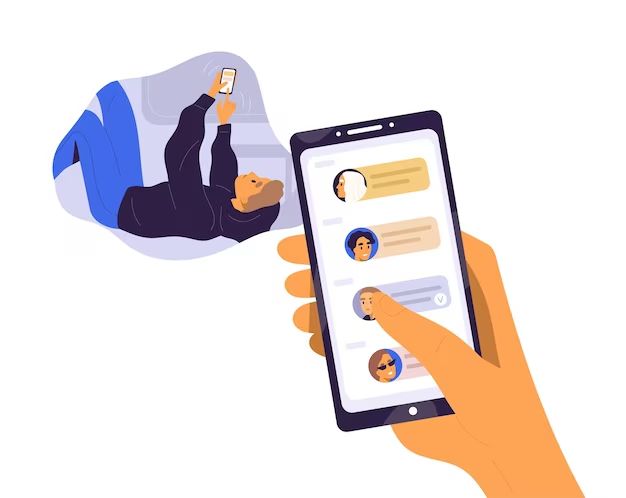Having your contacts suddenly disappear from your phone can be incredibly frustrating. Your contact list contains valuable information that allows you to stay connected with the important people in your life. When those contacts vanish without warning, it can leave you feeling lost and disconnected.
Fortunately, there are usually some simple steps you can take to restore your missing contacts on your phone. The specific solution will depend on the type of phone you have and what may have caused the contacts to disappear in the first place. With a few troubleshooting techniques, you’ll likely be able to get your contact list back quickly.
What Causes Contacts to Disappear from Your Phone?
Before trying to restore your missing contacts, it helps to understand what may have caused them to vanish. Here are some of the most common reasons contacts disappear from phones:
- Phone software glitch – A bug or glitch in the phone’s operating system may cause contacts to mysteriously disappear.
- Restore to factory settings – If you reset your phone to its factory settings, this will wipe all data, including contacts, from the device.
- Switching to a new phone – When transitioning to a new phone, contacts sometimes fail to transfer properly.
- Syncing errors – A problem with syncing contacts to the cloud or an external account can lead to contact loss.
- Accidental deletion – Contacts may be accidentally deleted via the phone interface or a third-party app.
Knowing what may have preceded your contacts disappearing will help you troubleshoot the issue and choose the best approach to restore your contact list.
How to Recover Contacts on an iPhone
If you’re missing contacts on your iPhone, here are some ways to try and restore them:
Check iCloud
If you use iCloud to backup your iPhone, your contacts may still be stored there even if they’ve disappeared from your phone. To check:
- Go to Settings > [your name] > iCloud.
- Under Apps Using iCloud, make sure Contacts is toggled on.
- Go to Settings > Contacts > Accounts and ensure Contacts is on.
- Turn iCloud Contacts off and then on again.
This should trigger your iPhone to pull stored contacts from iCloud and restore them to your Contacts app.
Restore from iTunes Backup
If your contacts aren’t on iCloud, you may be able to restore them from an iTunes backup on your computer. Connect your iPhone to your computer, open iTunes, and follow these steps:
- Click the iPhone icon in iTunes.
- Go to Summary > Restore Backup and choose a backup that contains your contacts.
- Click Restore to restore your contacts and other data from the backup.
Use a Third-Party App
If you previously synced contacts from your iPhone to another platform, you may be able to restore them using a third-party app. For example:
- Gmail – If you used Google Contacts, install the Gmail app and sign in to restore contacts.
- Outlook – Use the Outlook app to restore contacts synced to an Exchange account.
- Samsung Cloud – Those with a Samsung Cloud account can install the Smart Switch app to retrieve contacts.
Consult the support documentation for the relevant third-party app for detailed restoration steps.
How to Retrieve Contacts on Android
For Android users, here are some troubleshooting tips for missing contacts:
Check Your Google Account
If you have previously synced your phone contacts to your Google Account, they may still be retained there.
- Open the Contacts app on your Android phone.
- Tap the options menu in the top-right.
- Select “Contacts to display” and choose your Google Account.
- Tap the options menu again and select “Sync now.”
This will sync your Google contacts back down to your phone.
Restore From Backup
Another option is to restore missing contacts from a backup. On many Android phones, you can find backup options under Settings > System > Backup.
Select your backup service (like Google Drive) and choose a backup date that contains your contacts. Then restore from that backup to retrieve your missing data.
Use Device Manager Apps
Some device manufacturers provide contact management apps that may help recover deleted entries. For example:
- Samsung – Use Samsung Cloud to restore your contacts.
- LG – The LG Mobile Switch app lets you restore contacts from an LG backup.
- Motorola – The Moto Migrate app can retrieve contacts from a Motorola backup.
Consult your device’s app store for the relevant contact management tool.
Prevent Contacts from Disappearing Again
Once you’ve recovered your missing contacts, you’ll want to make sure they don’t disappear again. Here are some tips:
- Sync your contacts regularly to cloud services or external accounts.
- Periodically create backups that include your contacts.
- Don’t rely solely on your phone’s internal storage to keep contacts safe.
- Be cautious of contacts getting accidentally deleted and keep phone software up-to-date.
Following best practices for backing up and syncing your contacts is key. That way, if they do go missing again, you’ll have multiple options for restoring your contact list quickly.
When to Seek Professional Help
In most cases, you should be able to successfully recover missing contacts on your iPhone or Android device using the steps outlined above. But sometimes contacts may be truly lost or corrupted beyond self-repair.
If you’ve exhausted all the DIY troubleshooting tips to no avail, it may be time to seek professional help. A phone repair technician has specialized data recovery tools to retrieve missing information from phones. Phone manufacturers and service providers may also have dedicated technical support teams to assist.
Be prepared to provide details on exactly when and how your contacts disappeared, as well as what troubleshooting you’ve already tried. Understanding what led to the contact loss helps technicians pinpoint the best recovery methods.
Can I Recover Deleted Contacts Without Backup?
If you don’t have a backup of your deleted contacts, is all hope lost for getting them back? Not necessarily.
Without a backup, your options are more limited. But there are some last resort techniques that may work to recover deleted contacts without a backup:
- Undelete apps – Specialized undelete and data recovery apps sometimes can salvage deleted contacts, even without a backup.
- Sync method – If contacts were synced to an account, you may be able to resync to recover deleted entries.
- Device file system – Navigating your phone’s file system to find contact data files may restore some entries.
- Phone logs – Check call logs and messages to rebuild some contact info for those you’ve communicated with.
Without the safety net of a backup, however, there is no guarantee that you’ll get all your contacts back intact. Having a regular backup in place is the best way to protect against permanent contact loss.
Can I export contacts from phone to email?
Yes, exporting your phone contacts to email can serve as another useful backup of your contact information.
Here are two ways to export contacts from your phone to email:
Export to Email in Contact App
- Open your phone’s Contacts or Address Book app.
- Find the export, share or backup option in the menu.
- Select the email export option.
- Choose individual contacts or groups to export.
- Enter your email address to send the contacts to.
Export to Email with CSV
- Export contacts from your phone to a CSV file.
- Email the CSV file to yourself as an attachment.
- Open the CSV file on a computer to access your contacts.
The detailed steps vary between iPhone and Android, so consult your device’s user manual for specific instructions on exporting contacts via email.
Conclusion
Having your contacts disappear from your phone can certainly be frustrating. But in most cases, it is possible to successfully restore them using the troubleshooting techniques outlined here.
Be sure to regularly backup your contacts both locally and to cloud services. Follow best practices to prevent accidental data loss. And if all else fails, don’t hesitate to seek professional help recovering your valued contacts.
With the right approach, you can get your contact list back quickly and have them showing up again on your phone in no time.
| Contact Recovery Tips | Description |
|---|---|
| Check cloud backups | iCloud for iPhone, Google Account for Android |
| Restore from local backup | iTunes for iPhone, Settings > Backup for Android |
| Use sync/management apps | Gmail, Outlook, Smart Switch, Samsung Cloud |
| Undelete apps | Specialized apps to recover deleted data |