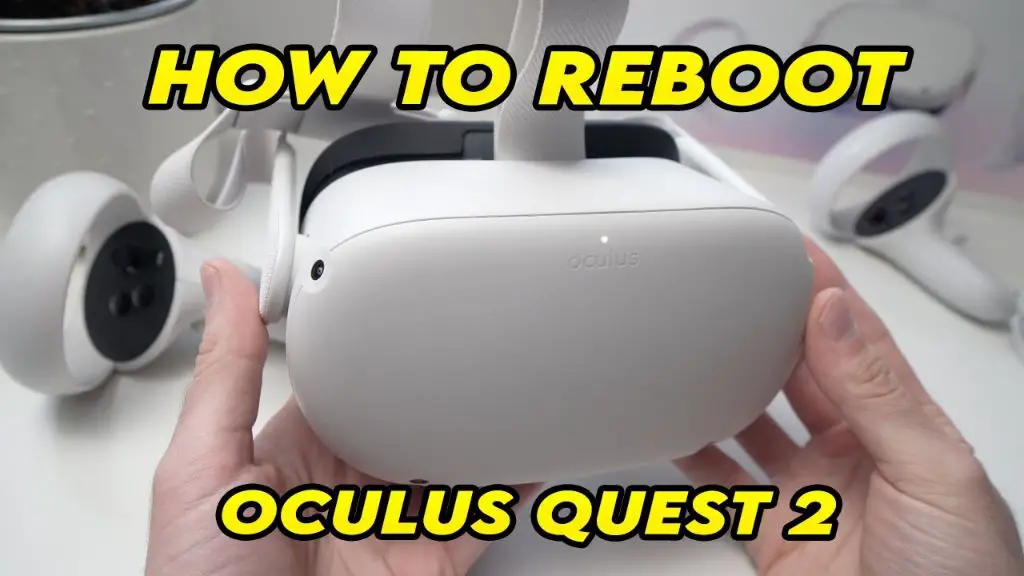Having an Oculus headset stuck in a boot loop can be frustrating. A boot loop is when the headset gets caught in a cycle of repeatedly booting up and shutting down instead of fully starting up. There are several potential causes and solutions for an Oculus boot loop, which we’ll cover in this guide.
What Causes the Oculus Boot Loop?
There are a few common culprits that can cause an Oculus headset to get stuck in a boot loop:
- Corrupted software/firmware – If a system software or firmware update is interrupted, fails, or becomes corrupted, it can prevent the headset from booting up fully.
- Hardware failure – Faulty hardware like the processor or storage can prevent startup. This is rarer but can happen.
- Accessory issues – Problems with connected accessories, like the cables or power supply, may prevent proper boot up.
- Full storage – If the headset’s internal storage is completely full, it may have trouble booting up fully.
A boot loop usually indicates an underlying software, firmware, hardware or accessory issue is disrupting the normal startup process. Identifying and troubleshooting the specific cause is key.
How to Fix an Oculus Boot Loop
If your Oculus headset is stuck in a boot loop, try these troubleshooting steps:
1. Reboot the headset
First, do a simple reboot by long pressing the power button for 30 seconds to force power it down. Wait a few moments then press again to restart it. Sometimes a basic reboot can clear up a temporary glitch causing the boot loop.
2. Check headset and cable connections
Carefully check that all cables and accessories are properly and securely connected to the headset, including the headset cable, power cable, and USB cable if using a Rift S or Rift. Reseat each connection firmly to troubleshoot any loose connections.
3. Try different USB ports
If using a Rift S or Rift, try plugging the USB cable into different USB ports on your PC to rule out any USB specific issues. Ports issues on your PC could prevent proper booting.
4. Update Oculus drivers
Open the Oculus app on your PC and go to Settings > General to check for any available driver updates for your headset and Oculus software. Install the latest updates.
5. Factory reset the headset
If the above steps don’t work, try doing a factory reset to wipe the internal storage and software back to default settings. This can clear up corrupted data causing boot problems. On the Oculus Quest 2, press and hold the power and volume down (-) buttons together for about 2 seconds to bring up the Factory Reset menu option.
6. Contact Oculus Support
If all else fails, contact Oculus Support through the Oculus mobile app or their website. They can run remote diagnostics, push firmware updates, or initiate an RMA if needed.
Detailed Troubleshooting Steps
Here are some more in-depth troubleshooting tips for solving an Oculus boot loop issue:
Check for corrupted data
Corrupted software or firmware is a common boot loop culprit. You can check for this by performing a factory reset on the headset – this will wipe the internal storage and reload the firmware fresh. If this resolves your boot loop, it points to corrupted data as the cause.
Update all software and firmware
Always make sure the Oculus desktop app, headset software/firmware, GPU drivers and other related software are up to date. Outdated firmware in particular can disrupt startup. Options to force firmware updates may be available through Oculus Support.
Try safe mode boot
Safe mode starts the headset with default settings and disables some features – this can help pinpoint software culprits. On Oculus Quest 2 you can access safe mode by pressing and holding the power and volume up (+) buttons together when booting up.
Reset guardian history
On Oculus Quest and Quest 2, corrupted guardian boundary history files can sometimes cause boot problems. You can clear the guardian history by going to Settings > Guardian > Clear Guardian History.
Check your USB ports and cables
For Oculus Rift models, incompatible USB ports or faulty cables are a common cause of boot loops. Try different USB 3.0 ports and check that the headset USB cable is plugged in properly. If needed, contact Oculus for a free replacement cable.
Remove peripheral accessories
Unplug any connected accessories such as external batteries, headphones, props or 3rd party accessories. Peripherals can sometimes obstruct booting – eliminate them as variables.
Perform a Power Cycle
Completely power down the headset by pressing and holding the power button for 30+ seconds. Unplug the power cable and USB cable if applicable for 1 minute to fully discharge. Then reconnect everything and power it back on.
Contact Oculus Support
If you still can’t resolve the boot loop, reach out to Oculus Support. They’ll help diagnose the issue and can facilitate RMA if needed for hardware failure.
How to Prevent Boot Loop Issues
You can help avoid Oculus boot loops by:
- Always install new Oculus software, firmware and driver updates as soon as available.
- Be careful to not disconnect the headset during updates.
- Don’t overload storage or use unsupported software mods.
- Carefully connect and disconnect all cables and accessories.
- Use recommended high quality USB 3.0 ports with sufficient power for Rift models.
- Keep the headset software optimized by restarting headsets fully periodically.
Following Oculus best practices and keeping your system updated can go a long way in preventing frustrating boot loop issues.
Conclusion
Having an Oculus headset stuck in a boot loop can be annoying but resolving it is usually straightforward. Rebooting, checking connections, updating software, factory resetting and contacting Oculus Support are the main ways to troubleshoot the issue. Preventative measures like installing updates promptly and not overloading storage can also help avoid boot loops in the first place.