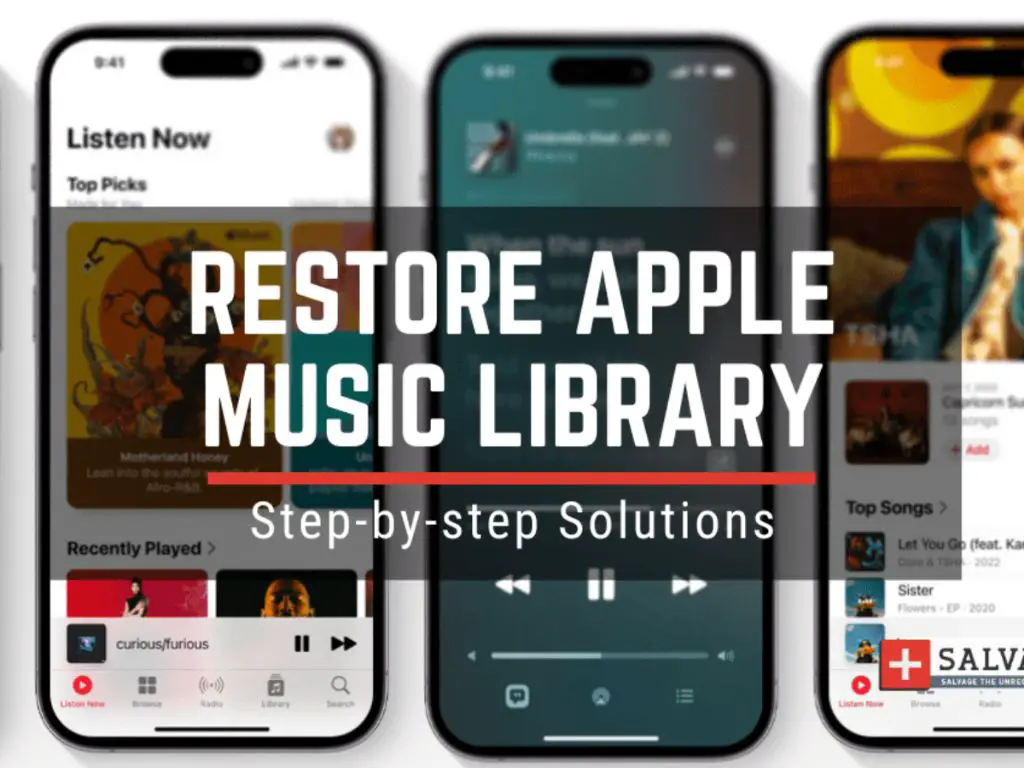What happens to my music when I cancel Apple Music?
When you cancel your Apple Music subscription, you lose access to any songs, albums or playlists that you added from the Apple Music library. This includes any music you added to My Music or downloaded for offline listening. So unfortunately, any Apple Music content you had will no longer be available when you unsubscribe.
However, any music you purchased or imported into your library will remain after cancelling. So songs bought from iTunes, ripped CDs or music transferred from other sources will still be there. You just lose the access granted by an active Apple Music membership.
Can I redownload music I had with Apple Music before cancelling?
If you resubscribe to Apple Music after a period of cancellation, you will be able to redownload any music you previously had in your library. This is because Apple Music remembers the songs and albums you added over time.
So after resubscribing, all your old Apple Music content will become available again. You can go back and listen to playlists you created and redownload anything you want.
The key is that Apple Music stores your music history and preferences. As long as you use the same Apple ID when resubscribing, all your data will be there. So you essentially pick up where you left off – with access to your Apple Music collection restored.
How long does Apple Music remember my music if I resubscribe?
Apple Music will store your music library data for quite a long time after cancelling a subscription. Although Apple does not provide an official timeframe, reports indicate your Apple Music content can be recovered for at least a year.
Some users have found they could reaccess their old Apple Music songs and playlists even after unsubscribing for over a year. So you have a significant window where cancelling and resubscribing will let you get your music back.
However, there does seem to be a limit. Data will likely be deleted eventually if you remain unsubscribed for multiple years. But in most cases, resubscribing after a break of up to a year or two will restore your Apple Music collection.
Will all my old songs and playlists come back?
In general, yes – all the songs, albums and playlists you added while previously subscribed to Apple Music will return if you resubscribe. As long as you use the same Apple ID, your entire music library with Apple Music should be restored.
However, there are a couple exceptions:
– Songs removed from Apple Music – If certain songs have been removed from the Apple Music catalog since you last subscribed, they may no longer be available to redownload. The license may have expired or the artist withdrawn from the platform.
– Synced playlists – Playlists you synced for offline listening may not fully restore. You may need to redownload each song individually.
– Algorithm-based playlists – Playlists like My Chill Mix that are algorithmically generated may have changed since you last subscribed. So these evolving, tailored playlists may look a bit different upon resubscribing, even if you still get similar music recommendations.
But overall, you should get back the vast majority of your Apple Music content – all the core songs, albums and playlists you added will return.
What’s the process to get my old Apple Music songs back?
Here are the steps to restore your Apple Music library after an extended break from the service:
1. Resubscribe to Apple Music using the same Apple ID you used previously. This ensures Apple connects your new subscription to your existing music data.
2. On your iPhone, iPad or Mac, open the Apple Music app. Your old music and playlists may automatically populate after a short wait.
3. If content does not appear, tap/click on the Library tab > Songs or Playlists to browse your collection. Your Apple Music items should be there, ready to download.
4. Tap/click the cloud download icon next to any song, album or playlist to redownload it for offline listening.
5. You can also search for specific songs and albums to re-add them. Use Search at the top of the Apple Music app.
6. Check My Music to see playlists like Recently Added that showcase your previous Apple Music activity.
7. Explore recommendations and new releases to find fresh music to complement your restored library.
8. Consider turning on Sync Library in settings to automatically sync new music across devices.
Can I transfer my Apple Music favorites to Spotify?
If you decide to switch from Apple Music to Spotify, there is a way to transfer your music library favorites.
Spotify provides a handy Apple Music conversion tool. Here’s how to use it:
1. Make sure all your Apple Music playlists are up to date – add any missing favorites.
2. Go to Spotify.com and log in to your Spotify account.
3. Visit the Apple Music conversion page: https://www.spotify.com/us/account/transfer-your-music-from-apple-music/
4. Follow the prompts to enter your Apple ID and confirm transfer.
5. Spotify will create new playlists matching your Apple Music ones. It does its best to match songs between services.
6. Check your Spotify playlists and library for the imported music. Make any edits needed.
7. You can now use and edit your Apple favorites within Spotify.
While not perfect, this tool makes switching digital music services much easier. Your key playlists and library come over without having to search for and find all your music again.
What if I already unsubscribed and lost my music?
If you already cancelled Apple Music some time ago and did not resubscribe within a year or so, your prior music is likely gone. Without that Apple Music data stored under your account, there is no way to restore your old collection.
In this case, you will have to search Song by Song and rebuild your Apple Music library from scratch. Here are some tips:
– Check your purchase history in your Apple account to see any iTunes Store songs bought. You can redownload these purchases.
– For other music, search Apple Music track by track using lyrics or other details to find and re-add songs.
– Check old playlists on other services like Spotify to cross-reference missing music.
– Follow Apple Music recommendations on discovery pages and playlists to find replacement music.
– Consider starting fresh with new music and playlists to complement any non-Apple Music songs you still own.
Although it takes effort, with time you can rebuild a new Apple Music collection even if your old data is not retrievable.
Should I back up my Apple Music library externally?
To avoid ever permanently losing your Apple Music subscriptions, it’s a good idea to create your own external backups of your music library and playlists.
Here are some ways to back up your Apple Music content:
– Use a service like TuneMyMusic to export your Apple Music playlists for storage.
– Occasionally download playlists or albums for offline listening to keep copies on your computer.
– Screenshot your most important playlists to document your music libraries visually.
– Consider a cloud storage service like Dropbox to store backups of downloads or exports.
– Use iTunes on a computer to sync and create backups of your Apple Music collection.
By keeping copies of your Apple Music library externally, you’ll always have access to your music even if it is later removed from Apple’s servers. External backups give you ultimate peace of mind.
My Apple Music Backup Recommendations
| Backup Method | Pros | Cons |
|---|---|---|
| TuneMyMusic Export | – Easy playlist export – Can reimport to other services |
– Doesn’t export full songs |
| iTunes Sync | – Full library backup – Works with local files |
– Cumbersome sync process – iTunes required |
| Offline Downloads | – Saves full songs – Works without extra apps |
– Time consuming to download all content |
| Cloud Storage | – Automated backups – Access from any device |
– Storage limits – Download required first |
Conclusion
While Apple Music access disappears after you unsubscribe, getting back your music library is usually just a matter of resubscribing. As long as you reconnect your membership within a year or two using the same Apple ID, Apple Music will restore your playlists, downloads, and favorites.
To be safe, create your own backups as well. With redundant copies of your Apple Music collection both internally and externally, you can reclaim your musical history even after long lapses between subscriptions. Never lose your lovingly crafted playlists and libraries again.