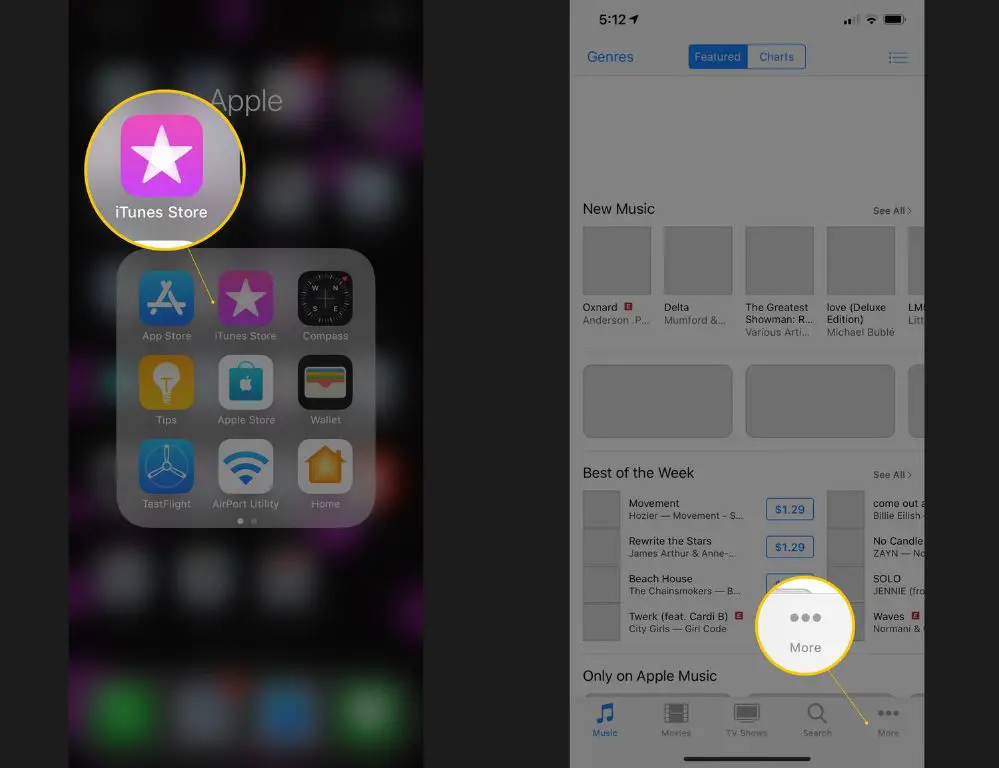If you’ve purchased music from the iTunes Store in the past, you may have found yourself in a situation where some or all of your music is no longer accessible. Maybe you got a new computer and didn’t transfer your iTunes library over. Or perhaps your hard drive crashed and you lost your iTunes files. Regardless of how it happened, you bought that music fair and square – so how do you get it back?
Check your existing libraries
Before you do anything else, you’ll want to double check any existing computers, external hard drives, or backup drives that you may have used with iTunes previously. Even if you set up a new computer, there’s a chance the iTunes folder containing your music may have been copied over. Here are some places to check:
- On your Mac: /Music/iTunes
- On your Windows PC: C:\Users\[username]\Music\iTunes
- On an external drive: Check the drive for a folder called “iTunes”
- On a backup drive: Restore from the backup to a temporary location and browse for the iTunes folder
If you have access to an iTunes library XML file (typically named “iTunes Library.xml”), you can also use that to easily restore your iTunes library and all its songs onto a new computer. The XML file contains the metadata for every media file purchased or imported into your library. Just copy it onto your new computer and double click it to open in iTunes and restore your library.
Check Apple’s purchased content list
If you can’t find your purchased iTunes music by searching your local drives, your next step is to check Apple’s servers. Every song, album, movie, app, and book you’ve ever bought from Apple is stored in your purchase history. Here’s how to view it:
- Open iTunes and go to Account > View My Account.
- Enter your Apple ID and password and press View Account.
- Scroll down to Purchase History and click See All.
This will show you a list of everything you’ve purchased from Apple across all your devices. You can browse and search through the list to find music purchases. Make note of any albums or songs that are eligible for download but missing from your library.
Download your purchased music again
Once you know what music you’re missing, you can download it again through iTunes re-download using the steps below:
- Open iTunes and go to Account > Purchased.
- Click Music to filter just your music purchases.
- Find the album or song you want to download and click the Download button next to it.
The music will download directly into your current iTunes library so you can access it again whenever you want. Keep in mind there are some restrictions on how many times you can download certain media, and in some cases purchased items may no longer be available if licensing restrictions have changed.
An alternative way to find purchases
If you can’t find your purchase history or some songs are missing from the list, you have another option to identify purchases tied to your Apple ID: your email receipts.
Every time you buy something from Apple, they send you an email receipt with details about your purchase. Assuming you still have access to the email account you’ve used with your Apple ID, you can search for iTunes receipts to see names, dates, and other info about your music purchases.
Open up the email account your Apple ID is linked to and search for terms like “Your iTunes receipt” or “Your iTunes Store purchase.” Look through the results for song and album names you want to rediscover. When you find one, head back into iTunes and use the steps above to re-download.
Contact Apple Support
If all else fails and you still can’t seem to find and download your purchased music using the steps above, it’s time to contact Apple Support directly. Here are some ways to reach them:
- Open iTunes on your computer and go to Help > Contact Support.
- Use Apple’s online contact form.
- Call 1-800-275-2273.
When you get in touch, be ready to provide identifying details like your full name, email address, phone number, and physical address. Explain the situation as clearly as you can – that you’re missing music you previously purchased and need help finding and downloading it again through iTunes.
Apple’s support team has access to detailed records about your purchase history and account activity, so they can investigate where things went wrong on their end. Hopefully they can determine what happened to your purchased music, locate it on your account, and provide instructions for how to get it back.
A few additional tips when contacting Apple Support:
- Have your Apple ID, password, and any receipt details ready.
- Be patient and cooperative. The support reps want to help.
- Don’t get frustrated if you need to explain the situation multiple times.
- Clearly articulate what music you are missing and want to recover.
As long as Apple Support can verify your past purchases, they should be able to get you your music back, although it may take persistence and patience working through their troubleshooting steps.
Use Family Sharing to re-download
If you used Family Sharing to purchase music from the iTunes Store, there is another possible avenue for you to re-download any purchases your family has made. Here’s how Family Sharing works for music:
- One adult in the family is the Organizer and pays for purchases using a shared payment method.
- All family members get access to purchased content through their own accounts.
- The Organizer can see purchases made by all family members.
So even if you personally didn’t make the music purchase, as long as it was bought under your Family Sharing group, the Organizer should be able to see it and download the music through their own account.
To use this method:
- Contact the Organizer for your Family Sharing group.
- Ask them to check the purchase history for your Family Sharing group.
- Identify the missing music purchases you need.
- Have the Organizer re-download the music through their iTunes account.
- The Organizer can then share the music with you via Home Sharing.
The steps may vary slightly depending on your specific Family Sharing setup. But in most cases, the Organizer has the ability to restore music purchases for the entire family group, even if they didn’t buy it personally. So it’s worth exploring this option if you purchased music under a Family Sharing plan.
Retrieve music from an iPod or iOS device
Here’s one more place you may find your missing iTunes music – on an old iPod, iPhone, or iPad you used with iTunes in the past. When you sync iTunes content to a mobile Apple device, purchased songs get copied over as well. So even if the music is gone from your iTunes library, it may still be stored on one of your old devices.
To retrieve purchased iTunes music from a mobile device:
- Find the iPod, iPhone, iPad, or iTouch you used with iTunes previously.
- Plug the device into your computer. For older devices, you may need the 30-pin or Lightning cable.
- Open iTunes on your computer.
- Select your device under Devices in iTunes.
- Go to File > Devices > Transfer Purchases.
This will copy all purchased iTunes content from your device back into your iTunes library on your computer. You can then sync the music back onto any other devices going forward.
If you have music stored in the iOS or iTunes app on an Android device, you can also connect it to your computer and follow similar steps to transfer purchases back to iTunes.
Use third-party software
When all else fails, you may need to turn to third-party software to help recover your iTunes music library. These tools are designed to locate and rebuild your iTunes library, as well as extract the purchased songs and re-add them back in.
Some apps to check out include:
- iMazing: Scans your computer and external drives to safely reassemble your iTunes library, transfers purchases from iOS devices, and extracts audio from damaged libraries.
- Disk Drill: Scans lost partitions and drives for iTunes content and includes guarantees for recovering your music library.
- Recoverit: Advanced scanning for deleted, damaged or lost song files that can restore them to iTunes.
These tools use advanced recovery technology to dig deeper and find iTunes music you might not be able to locate yourself. Just make sure to download them from a legitimate source.
Before paying for third-party software, you can try contacting Apple Support and exhaust all the free methods mentioned in this article. But professional recovery software provides one last option to potentially get your lost purchases back.
Prevent this issue in the future
To avoid losing your purchased iTunes music again once you’ve restored it, be sure to implement a complete backup strategy going forward. Here are some tips:
- Turn on automatic iTunes backups within the app preferences.
- Manually backup the iTunes Library.itl file periodically.
- Use cloud storage like iCloud or Dropbox to backup your music.
- Sync iTunes music to all your devices so it exists in multiple places.
- Create a physical backup to an external hard drive that’s stored safely off-site.
With redundant backups across local drives, cloud storage, sync’d devices, and physical media, your iTunes library and purchased music will have maximum protection from data loss.
It’s also a good idea to maintain as complete a purchase history as possible by saving iTunes receipts and keeping track anytime you buy new music. That way if you ever need to reference what you’ve purchased, you’ll have comprehensive records to consult and recover from if needed.
Conclusion
Getting back purchased iTunes music is a real pain if you don’t know where to look. But in most cases, Apple still has a record of your purchase, and the songs themselves can be recovered as long as you know the steps. Using this guide, you should be able to get your iTunes music library restored by checking existing files, re-downloading purchases, working with Apple Support, or using recovery software.
The key is to be thorough and patient, and utilize all the tools available to you. Your music is still out there somewhere – you just need to find it and bring it back home to iTunes where it belongs. So don’t give up hope. With some persistence, you can reclaim your lost iTunes purchases and prevent this headache from happening ever again.