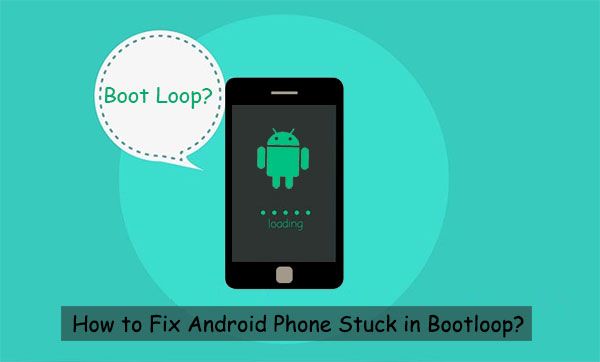A bootloop is one of the most frustrating issues you can encounter on an Android device. It occurs when your phone or tablet gets stuck in a reboot cycle, restarting over and over again and never fully booting up. Dealing with a bootloop can be a real headache, but don’t worry – there are some steps you can take to try and fix it.
What Causes a Bootloop?
There are a few potential culprits that could lead to a bootloop:
- Corrupted system files – If important system files like the bootloader or Android OS get corrupted, it can prevent your device from booting properly.
- Faulty update – A buggy OTA (over-the-air) update can sometimes cause system files to not install correctly, resulting in a bootloop.
- Incompatible apps – Third-party apps that aren’t fully compatible with your Android version can conflict with system files and cause boot problems.
- Hardware failure – In some cases, a hardware problem like a faulty power button or motherboard issue could be responsible for the bootloop.
How to Fix Android Bootloop
If you find yourself stuck in a bootloop, here are some troubleshooting steps to try:
1. Hard Reset Your Device
The first thing to attempt is a hard reset, which will wipe your device back to factory settings. Here’s how to hard reset popular Android phones:
For phones with physical home buttons (Galaxy S5, LG G3, etc.):
- Power off the phone.
- Press and hold the Volume Up button and Home button at the same time.
- While still holding the buttons, press and hold the Power button until you see the recovery screen appear.
- Use the volume buttons to navigate and select “Wipe data/factory reset.”
- Select “Yes — delete all user data.”
- After the reset is complete, select “Reboot system now.”
For phones with on-screen buttons (Pixel, Galaxy S8, etc.):
- Power off the phone.
- Press and hold the Power button and Volume Down button at the same time.
- Once you see the bootloader warning screen, press and hold the Power button again.
- Use the volume buttons to highlight “Wipe data/factory reset” and press the Power button to select it.
- Select “Yes — delete all user data.”
- After the reset finishes, select “Reboot system now.”
This will wipe your phone back to a clean factory state and hopefully resolve any software issues causing the bootloop.
2. Boot Into Safe Mode
If a hard reset doesn’t fix it, you can try booting your device into safe mode. Safe mode loads only the bare essential Android OS and apps, which can help isolate any third-party apps causing boot problems.
To boot into safe mode:
- Power off your phone completely.
- Press and hold the Power button until you see the bootup screen appear.
- When you see the Android logo, press and hold both the Volume Down and Volume Up buttons at the same time.
- Keep holding the buttons until you see text on the screen saying “Safe mode” in the lower left corner.
- Release the buttons and your phone will finish booting into safe mode.
Test your phone for a bit in safe mode. If the bootloop stops occurring, it’s likely being caused by a third party app. You can either uninstall recently downloaded apps in safe mode or do a factory reset to wipe all apps.
3. Wipe the Cache Partition
Another option is wiping your cache partition. The cache stores temporary system files and can sometimes become corrupted, leading to bootloop issues. Here’s how to wipe the cache partition:
- Power off your Android completely.
- Press and hold the Volume Up button and Power button together.
- Keep holding until you see the bootloader/recovery mode screen.
- Use the volume buttons to scroll down to “Wipe cache partition.”
- Select it with the power button and confirm on the next screen.
- After it finishes wiping the cache, select “Reboot system now.”
This wipes temporary system files that could be causing stability issues and might fix your bootloop problem.
4. Factory Reset From Recovery Mode
If all else fails, perform a factory reset from recovery mode. This wipes all user data and resets your phone back to default settings.
To factory reset from recovery:
- With your phone powered off, press and hold the Volume Up button and Power button together.
- Once you see the bootloader warning screen, release the buttons.
- Use the volume buttons to scroll to “Recovery mode” and select it.
- You should see an Android robot with a red exclamation mark. Hold the Power button and press Volume Up once to enter recovery.
- Use the volume buttons to scroll to “Wipe data/factory reset” and select it with the Power button.
- Select “Yes — delete all user data” to confirm and start the factory reset process.
- After it’s done, reboot your phone and see if the bootloop is resolved.
Resetting your device from recovery does a complete data wipe and often fixes software issues causing bootloop problems.
5. Use ADB / Fastboot Tools
For more advanced users, you can try using ADB (Android Debug Bridge) or Fastboot tools to reboot your phone out of its bootloop state. This requires enabling USB debugging beforehand.
To exit bootloop with ADB:
- On a computer, download and install ADB tools.
- Enable USB debugging on your phone by going to Settings > About Phone and tapping Build Number 7 times.
- With your phone stuck in a bootloop, hold the Volume Up and connect it to your computer via USB.
- Open a command prompt/terminal and type:
adb reboot - This will force your phone to reboot, potentially stopping the bootloop.
For Fastboot:
- Download Fastboot tools on your computer.
- With your bootlooping phone off, hold Volume Down and connect it to your PC via USB.
- In the command prompt/terminal, type:
fastboot reboot - This will reboot your phone using the Fastboot utility and stop the bootloop.
Using ADB or Fastboot tools can directly interrupt the reboot cycle and get your phone booting normally again. They provide more options for troubleshooting compared to factory resets.
Preventing Bootloops
Once you’ve resolved your Android bootloop, here are some tips to help prevent it from happening again:
- Avoid questionable apps – Stick to downloading apps from trusted sources like the Google Play Store. Apps from unknown developers can cause system instability.
- Install updates promptly – Don’t ignore system software updates for too long. Keeping your OS version up to date fixes bugs and security issues.
- Don’t overload on apps – Too many apps, especially performance-heavy ones, can slow down your system and lead to errors.
- Watch file storage – Having too many photos, videos and other files can fill up system storage and cause performance problems.
- Fix system glitches – If you notice small system problems, address them right away before they grow worse.
- Backup data – Regularly back up important data in case you need to reset your device.
Following best practices for system maintenance and stability will reduce your chances of running into a pesky bootloop issue again.
When to Seek Repair Service
If you still can’t resolve the Android bootloop after trying all troubleshooting steps, it’s likely due to a hardware defect. Some common hardware issues leading to bootloops include:
- Faulty power button
- Corrupted internal memory
- Damaged motherboard
- Broken processor
For hardware-related bootloops, your best bet is to contact a phone repair service or your device manufacturer. Repair technicians have the tools and parts to diagnose and replace any faulty hardware components causing boot failures.
Seeking professional repair service is recommended if:
- Bootloop persists after factory resets
- Phone gets stuck on logo screen
- Recovery mode is inaccessible
- Hardware seems damaged (cracked screen, water exposure, etc)
Hardware repairs can often fix elusive bootloop problems that software resets cannot. Just be aware that costs vary widely based on your particular device and issue.
Recover Data from Bootlooping Phone
Before completely resetting or repairing your device, you may want to try and recover personal data stored on it. With your phone stuck in a bootloop, accessing its internal storage is difficult but there are a few options:
- USB Backup – If you can briefly boot into recovery mode, use ADB backup commands to copy data from your phone to a computer via USB.
- Cloud restore – If you previously had backups enabled for Google Drive or other cloud services, you can restore your contacts, photos and other data from the cloud.
- SD card removal – Carefully remove the SD card from your phone and use a card reader to access its files from a computer.
- Data recovery service – For more severely damaged phones, pro data recovery can physically extract the memory chips and recover data using special tools.
So don’t panic about losing all your bootlooped phone’s data – you still have options to safely back it up and recover it if needed.
Conclusion
Dealing with constant bootloop crashes on Android can try one’s patience. But in many cases, this frustrating issue can be resolved through troubleshooting steps like factory resets, safe mode, and cache wipes. For hardware-level boot problems, seeking professional phone repair service may be necessary to get your device functioning again.
The key is to stay calm, try rebooting and resetting your device in various ways, and don’t give up too quickly. With persistence and patience, you can likely get your phone out of its bootloop purgatory and back to normal operation.