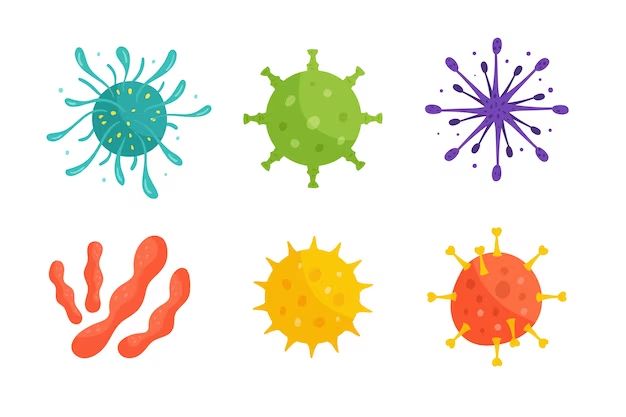What is a Computer Virus?
A computer virus is a type of malicious software program designed to spread from one computer to another and disrupt normal computer operations. Viruses infect computers by attaching themselves to legitimate files or programs. When the infected file is opened or executed, the virus spreads by making copies of itself and inserting these copies into other programs or documents on your computer.
Viruses can infect computers in several ways. One method is via email attachments. A virus author may disguise a virus as a harmless attachment, such as a funny video, game, or document. If the attachment is opened, the virus installs itself onto the computer. Viruses can also spread through downloaded files from the internet, file sharing networks, infected external devices like USB drives, and compromised websites. Once a virus is on a computer, it can replicate itself and keep spreading.
Some common types of viruses include:
- File infector viruses that attach themselves to program files and executables.
- Macro viruses that infect Microsoft Office files by embedding malicious macros.
- Boot sector viruses that target the boot sector of hard drives or disks.
- Polymorphic viruses that mutate to avoid detection by antivirus software.
- Trojan horses that masquerade as legitimate programs but carry out hidden malicious activities.
Viruses can have a range of damaging effects, from displaying irritating messages, to destroying files, stealing data, or allowing hackers to access the computer remotely. This makes virus prevention and removal an important aspect of computer security.
Assess If You Actually Have a Virus
Before attempting to remove a virus, it’s important to confirm that your computer is actually infected. There are some telltale signs of a virus infection to look out for:
Your computer might be running very slow, freezing, or crashing unexpectedly. This could be the result of a virus hogging system resources.1 You may also notice more pop-ups appearing, even on sites you trust. Some viruses will bombard your browser with ads to generate clicks and revenue.2
Strange activity like programs opening on their own, settings changing, or files disappearing could indicate malware tampering with your system. Viruses may even cause your computer to overheat or the battery to drain quickly if they are using a lot of processing power.
To confirm a virus, run a full system scan with updated antivirus software. The scan will detect and identify any malware present. You can also use the Windows Security app in Windows 10 to check for threats. If the scans find viruses or other malware, you’ll need to remove the infections before your computer will run normally again.
Remove the Virus with Free Antivirus Software
The easiest way to remove a virus and restore your PC to good health is with a quality antivirus program. The top free options include:
Norton AntiVirus Free – Provides real-time scanning and blocks malicious downloads. Easy to use interface and lightweight on system resources.
Bitdefender Antivirus Free – Excellent malware protection with minimal impact on performance. Scans USB drives automatically.
To use free antivirus software to remove a virus:
- Download and install your chosen free antivirus program.
- Open the antivirus software and click to run a full system scan. This checks all files for malware.
- The antivirus will detect and either quarantine or remove any viruses found.
- For ongoing protection, schedule recurring quick scans daily and full scans weekly.
Free antivirus tools offer robust virus removal and real-time protection. Running regular scans can catch and eliminate any malicious software lurking on your computer.
Update Your Operating System and Software
Keeping your operating system and software programs up-to-date is crucial for preventing viruses. Older, outdated versions tend to have more vulnerabilities that viruses can exploit to infect your computer.
Make sure you have enabled automatic updates for your operating system, web browser, media players, PDF readers, Office suite, and any other software you use regularly. This will ensure you receive the latest security patches as soon as they become available.
You should also periodically check for updates manually. Go to the settings or help menu in your programs and look for an option to “check for updates” or “updates and security.” Install any available updates, especially those labeled as critical or security updates.
According to this article, software updates help prevent viruses because older versions tend to be more vulnerable to malware than newer versions. Keeping everything up-to-date closes security holes and makes it much harder for viruses to infect your computer.
Practice Safe Browsing Habits
One of the best ways to avoid viruses is to practice safe browsing habits that reduce your risk of infection. Here are some tips:
Avoid visiting suspicious websites that may contain malware or allow drive-by downloads. Only download software from reputable sites. Be especially cautious with sites offering “free” music, movies, or adult content, as these commonly distribute malware.
Use ad and pop-up blockers in your browser, as malicious ads are a common infection vector. Plugins like uBlock Origin can help block risky ads and sites.
Be very cautious about opening email attachments, especially from unknown senders. Attachments are commonly used to spread viruses. Never open an attachment that you weren’t expecting or from a suspicious email. Save attachments to your computer before opening to isolate any potential threat.
In general, avoid clicking on random links or downloads you come across online. Stick to sites you know and trust. If something seems suspicious, close the page immediately. Practicing safe habits like these will significantly reduce your chances of infection.
Use Firewalls and Secure Connections
Enabling your firewall, especially the Windows Firewall, can help prevent viruses and malware from infecting your computer. The firewall acts as a barrier, monitoring incoming and outgoing traffic and blocking potentially harmful connections. Make sure to turn on the Windows Firewall and set it to block all incoming connections that you don’t specifically allow.
You can also adjust the firewall settings to block specific programs from accessing the internet. This prevents any malware that makes it onto your computer from phoning home or spreading. Consult Microsoft’s instructions for how to configure the Windows Firewall to maximize security.
Using HTTPS and a VPN adds another layer of protection. HTTPS encrypts your web traffic so that cybercriminals can’t see what you’re doing or steal data. A VPN routes your traffic through an encrypted tunnel, hiding your IP address and location. Enable HTTPS Everywhere in your browser and consider using a trusted VPN service when browsing the web.
Sources:
https://us.norton.com/blog/how-to/how-do-firewalls-prevent-computer-viruses
https://discover.trinitydc.edu/it/computer-protection/
Avoid Sharing Removable Media
Removable media like USB drives can easily spread viruses from one infected computer to another. When you plug an infected USB drive into your computer, malware can automatically execute and infect your system. To avoid catching a virus via removable media:
– Do not use public computers to access your USB drive. Public machines are more likely to be infected and can transfer viruses to your drive when plugged in.
– Scan any USB drive with an antivirus program before opening files, even if you believe it is clean. Malware can hide silently without obvious symptoms.
– Consider write-protecting or password-protecting your USB drive to prevent content changes and infection.
– Avoid booting from a USB drive or enabling autorun when plugging it in. This can trigger hidden malware.
– Use cloud storage instead of USB drives whenever possible. This avoids the risks of infected physical media.
Taking precautions with removable media significantly reduces your exposure to USB-driven viruses. Keep your guard up when using external drives on any device.
Isolate Your Computer If Infected
If you suspect your computer has a virus, it’s important to isolate it from other devices and networks immediately to prevent spreading. According to guidance from the National Cyber Security Centre, “Immediately disconnect the infected computers, laptops or tablets from all network connections, whether wired, wireless or mobile phone based. In a very serious outbreak, consider disconnecting from all networks, isolating Wi-Fi access points and unplugging any storage devices such as USB memory sticks, external hard drives and CDs/DVDs” (https://www.ncsc.gov.uk/guidance/mitigating-malware-and-ransomware-attacks).
Once disconnected, do not reconnect or share files from the infected computer until the virus has been completely removed. Trying to transfer files could enable the virus to spread. Isolating the infected device gives you a chance to clean it fully before the virus impacts other parts of your network.
If the virus came from public Wi-Fi or a shared network, be extra cautious about what you connect to those networks going forward. Connect only devices that have up-to-date antivirus software installed.
Isolating an infected computer is a key step in containing the virus. Don’t reconnect until you’ve confirmed the virus is eradicated.
Restore Your System from Backup
Maintaining regular system backups is one of the best ways to recover your computer if it becomes severely infected by a virus. With a recent backup, you can restore your entire system to a clean, uninfected state. This removes all traces of the virus without having to reinstall the operating system and applications manually.
There are a few ways to back up your system. Many Windows PCs have a built-in Backup and Restore utility that can create system image backups. You can schedule these to run automatically on a regular basis, like once a week. There are also third party backup tools that have more options for scheduling and storage destinations.
External hard drives are ideal for storing backup images of your entire system. Cloud backup services like Carbonite and Backblaze are another method that keeps your backups offsite and protected. Just make sure to keep the backups current, testing the restore process periodically to ensure it works when needed.
If a nasty virus infiltrates your system, reboot into safe mode and restore from your latest clean backup image. This will return your computer to the state it was before the infection. Be sure to scan for and remove any malware first, or else you risk reinfecting the system. With diligent backups in place, you can bounce back fast without losing data or productivity.
For more on effective backup strategies, check out this guide: How to Back Up Your Computer
When to Turn to Paid Antivirus Software
While free antivirus software can often handle everyday protection needs, there are some situations in which paid antivirus software may be worth considering:
Advanced features: Paid antivirus suites like Norton 360 and Kaspersky Internet Security offer advanced malware protection and other security features that go beyond what free options provide. This can include firewalls, parental controls, secure VPN access, identity theft protection, password managers, webcam protection and more.
Seeking expert help for severe infections: Paid antivirus products typically come with 24/7 live technical support to help troubleshoot severe virus infections. Experts can remotely access your system, perform scans, remove complex malware that free software can’t eliminate, and walk you through proper system restoration if needed.
Upgrading for multiple devices: Many paid antivirus suites allow protecting 3, 5 or even 10 devices under one subscription. This can provide a cost-effective solution for multi-device households compared to installing separate free antivirus products on each device.
Overall, free antivirus software meets the needs of many everyday users. But those seeking maximum online protection and premium features may want to consider upgrading to a paid antivirus suite, especially when greater malware threats arise.