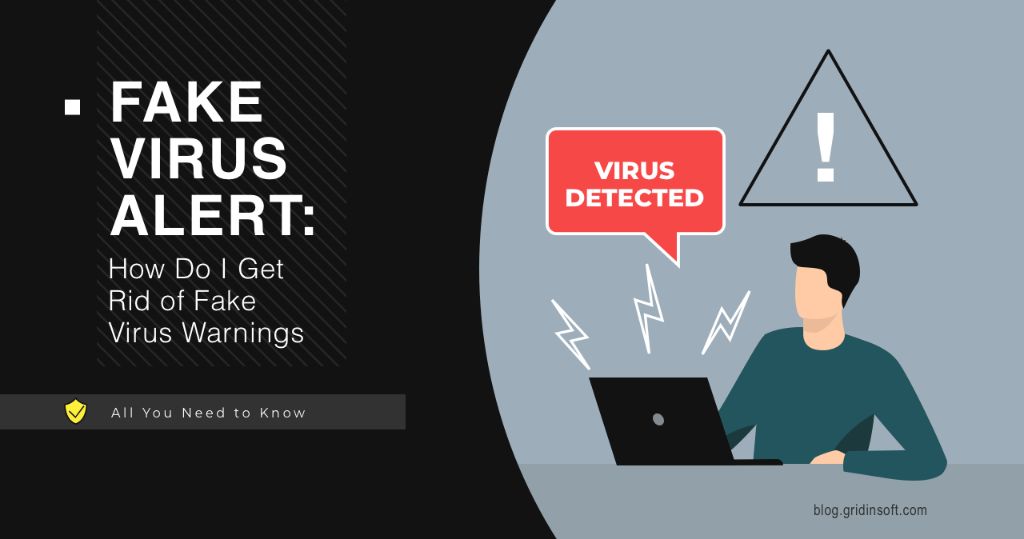Dealing with fake virus warnings on your Android device can be annoying and concerning. However, these warnings are often just scare tactics used by shady apps or websites to trick you into downloading unnecessary software or signing up for expensive services.
The good news is that getting rid of fake virus warnings is usually very simple. Here are some quick answers to common questions about dealing with fake virus alerts on Android:
What causes fake virus warnings on Android?
Fake virus warnings are most often caused by:
- Shady apps – Apps downloaded outside the Google Play Store may show fake virus alerts to scare you into upgrading to a paid “premium” version or buying unnecessary security software.
- Phishing websites – Websites designed to look like system warnings may pop up fake alerts to trick you into calling fake support numbers or downloading malware.
- Outdated apps – Apps that are no longer supported and need updating may sometimes show false positives for malware.
How can I tell if a virus warning is fake?
Here are some signs that a virus alert is likely fake:
- Grammatical errors, typos, threatening language, or other unprofessional text.
- Requests personal information like credit card numbers or login credentials.
- Asks you to download apps or software to remove the supposed virus.
- Only appears as a pop-up alert, not through your device’s built-in security.
- Comes from an app you sideloaded from outside the Google Play Store.
Legitimate virus warnings will come from trusted sources like your device manufacturer, mobile carrier, or Google Play Protect.
How can I get rid of a fake virus pop-up?
To get rid of a fake virus pop-up or alert:
- Do not click on anything in the pop-up window.
- Press your device’s Back or Home button to close the window.
- Force close the app that caused the pop-up from your Settings or Apps menu.
- Consider uninstalling the problematic app altogether.
Closing out of the pop-up this way should get rid of it without any issues.
How do I remove a fake security app?
If you’ve already downloaded a fake security app that’s causing false virus warnings, you’ll need to fully uninstall it:
- Open your device Settings and go to Apps or Application Manager.
- Find the rogue security app.
- Tap Uninstall and confirm to remove it.
- Restart your device.
This will stop the app from continuing to bombard you with fake alerts.
How can I avoid fake virus warnings in the future?
To help avoid falling for fake virus scams going forward:
- Only install apps from the official Google Play Store.
- Don’t click on random pop-up ads and alerts.
- Keep your device and apps up-to-date.
- Use trustworthy antivirus software like Lookout or Malwarebytes.
- Don’t call numbers listed on suspicious pop-ups – look up official support contacts instead.
- Pay attention to app permissions and only allow what’s necessary.
Should I factory reset my device after a fake warning?
In most cases, a factory reset is not necessary after a fake virus warning. As long as you closed the pop-up without clicking or downloading anything, your device likely did not get infected with actual malware.
A factory reset will wipe your device back to default settings, removing all your apps, files, and customization. Only use this as a last resort if your device seems truly compromised by malware that antivirus apps cannot remove.
What should I do if I think my device is really infected?
If you have real reason to believe your device has been compromised by malware:
- Install a trusted antivirus app like Lookout Security & Antivirus or Malwarebytes.
- Run a full scan to check for and remove infections.
- Reset any passwords you may have entered into compromised apps.
- If issues persist, back up your data and perform a factory reset.
- Avoid downloading suspicious apps in the future.
Real device infections from legitimate malware are rare, but can happen. Taking quick action to scan and wipe your device can help resolve any true security issues.
Conclusion
Fake virus warnings are frustrating but mostly harmless, designed to scare users rather than infect devices. With a few simple steps, you can close annoying pop-up scams, uninstall shady apps, and continue using your Android device securely:
- Don’t engage with fake pop-ups at all – close them immediately.
- Remove questionable apps causing alerts through your device Settings/Apps menu.
- Only download apps from the official Google Play Store.
- Keep antivirus software installed for extra security.
- Perform factory reset only if absolutely needed, as a last resort.
Staying cautious around virus warnings and keeping your device software up-to-date are the best defenses against fake alerts. With a bit of vigilance, you can keep your Android free of bothersome scamware.
| Symptom | Issue | Solution |
|---|---|---|
| Pop-up warning about viruses or security issues | Fake alert from shady app or website | Close pop-up without clicking anything |
| Repeated virus warnings from installed app | Rogue “security” app | Uninstall shady app in Settings/Apps |
| Phone acting strange, possible malware | Legitimate device infection | Run antivirus scan and reset if needed |
Dealing with virus warnings on your Android doesn’t have to be complicated. Arm yourself with knowledge about common mobile security threats, and take sensible precautions to keep your device safe without overreacting to fake alerts. A few simple habits can help you surf and download with confidence.
Related Questions
How do I stop pop-ups on my Android phone?
To stop annoying pop-up ads on your Android phone:
- Use the Back or Home button to close pop-ups without engaging.
- Disable pop-ups in Chrome settings under Site Settings.
- Check app permissions and disable “Display over other apps.”
- Install a pop-up blocker app like Popup Blocker.
- Clear cache and data for apps displaying excessive pop-ups.
Why does my phone keep saying it has a virus?
If your Android keeps warning about viruses, it’s likely caused by:
- A fake pop-up scam designed to trick you.
- An outdated app sending false virus alerts.
- A rogue antivirus app you installed.
Try uninstalling any questionable apps, running a trustworthy antivirus app, and updating your device software to stop false virus warnings.
Should I click OK on virus detected pop-up?
No, never click OK, Allow, or anything else on a virus detected pop-up. These alerts are almost always fake scams trying to trick you into downloading malware or signing up for unnecessary services. Close the window immediately without engaging.
Preventing Fake Virus Warnings
Fake virus warnings can be both deceptive and difficult to remove. Here are some proactive steps you can take to avoid them in the first place:
- Update your apps and OS – Make sure to install all app and Android OS updates as soon as they become available. Updates often include security patches.
- Review app permissions – Don’t just blindly accept all app permissions. Only enable what seems absolutely necessary.
- Install antivirus software – Use a trusted security app like Norton or AVG to monitor for actual malware.
- Avoid sideloading – Never install .APK files from outside the Google Play Store, as they can contain malware or adware.
- Don’t root your phone – Rooting reduces built-in security and exposes your device to more risks.
Staying vigilant around app permissions, avoiding suspicious downloads, and keeping your device up-to-date are the best ways to keep fake virus alerts at bay.
What to Do if You Fell for a Fake Virus Scam
If you already clicked on a fake virus pop-up and entered personal information, called a listed support number, or downloaded an untrustworthy antivirus app, don’t panic. Here are some steps to take:
- Reset any passwords you may have entered into scam apps or sites.
- Contact your bank if you shared financial information.
- Perform a factory reset only if absolutely needed to remove malware.
- Carefully review credit card statements for suspicious charges.
- Uninstall any dubious apps downloaded from scam pop-ups.
And in the future, remember to avoid engaging with suspicious virus warnings at all. Closing them immediately provides the best security.
When to Take Fake Virus Warnings Seriously
In most cases, fake virus alerts can be dismissed without worry. But there are some situations where you may need to take further action:
- Phone seems truly compromised – If your device is freezing, crashing, or showing other serious issues, malware may be involved. Run a malware scan.
- Warnings mention personal info – Scams that reference your specific info like passwords could signify a data breach.
- Warnings from trusted sources – Alerts from your device maker, mobile carrier, or Google may indicate a real issue.
If you have reason to believe your device is genuinely infected, backup your data and either run an antivirus app or perform a factory reset to wipe the phone.
Example Screens of Fake Virus Warnings
To help identify dubious alerts more easily, here are some examples of what fake virus warnings may look like on Android:
Fake Pop-up:
This fake pop-up uses alarming language, poor grammar, and urgent calls-to-action to scare and trick users. Closing the window is all that’s needed.
Fake Scanning Screen:
Fake virus scans like this one gradually increase supposed “infected file” counts to scare users into purchasing a scam app. Any real scan would not operate this way.
Fake Android Warning:
While this mimics a real Android warning, grammar mistakes like “virus has been detect” reveal it to be fake. Legitimate warnings would not have such errors.
Being able to quickly identify dubious warnings like these can prevent you from being manipulated or having your device compromised. Stay safe!