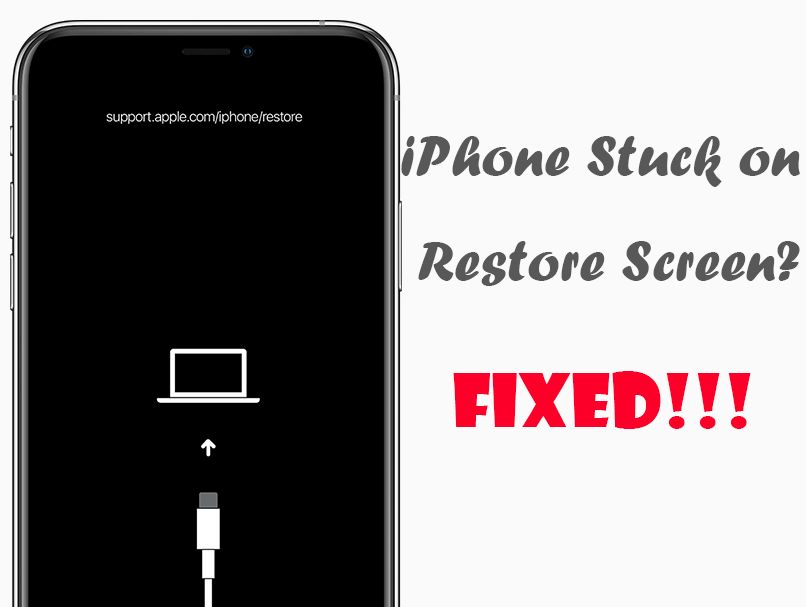The iPhone restore screen, also known as the connect to iTunes screen, can be frustrating to deal with. This screen appears when there is an issue with the operating system that prevents the iPhone from booting up properly. There are a few potential solutions for getting rid of the restore screen and getting your iPhone working again.
What causes the iPhone restore screen?
There are a few main causes of the iPhone restore screen:
- iOS software update failed or was interrupted
- Jailbreaking gone wrong
- iPhone was restored incorrectly
- Hardware failure or damage
A failed or interrupted iOS update is the most common cause of the restore screen. If the iPhone is unable to fully install the iOS update, it can get stuck in recovery mode. Jailbreaking methods that go wrong can also trigger the restore screen.
Attempting an incorrect restore process through iTunes is another culprit. If the restore gets interrupted prematurely, it can cause system files to be corrupted or missing. Physical device damage or hardware failure of components like the logic board can also lead to the restore screen during startup.
How to fix iPhone stuck on restore screen
If your iPhone is stuck on the connect to iTunes or restore screen, here are some troubleshooting steps to resolve it:
1. Hard reset the iPhone
Start by performing a hard reset by holding down the Power and Home buttons together until the Apple logo appears. This will force your iPhone to restart and clear out any minor software glitches.
2. Update or restore in iTunes
Connect your iPhone to your computer and open iTunes. iTunes should automatically detect your iPhone in recovery mode and provide options to Update to install the latest software or Restore to completely wipe your device.
- Choose Update to reinstall iOS without erasing data. This will often fix software update issues that caused the restore screen.
- If that doesn’t work, you will have to pick Restore which will wipe your iPhone and reinstall a clean iOS version. You’ll lose all data that wasn’t recently backed up.
3. Check for hardware damage
If updating and restoring in iTunes don’t get your iPhone back up and running, the restore screen might be caused by underlying hardware damage. Check for any visible signs of damage like a cracked screen or bent frame. Have an Apple technician inspect your device for flaws like liquid damage or faulty components.
4. Contact Apple support
If you can’t resolve the restore screen through basic troubleshooting, reach out to Apple support. They can run diagnostics, replacement parts if necessary, and potentially help recover data if accessible.
How to avoid the iPhone restore screen
While you can’t always prevent the restore screen, here are some tips to avoid it happening in the first place:
- Keep your iPhone updated – Install iOS updates as soon as they become available to avoid bugs or issues that can lead to the restore screen.
- Backup regularly – Use iCloud or iTunes backups so you always have a copy of your data in case you need to erase the iPhone.
- Avoid interruptions – Never disconnect or power off your iPhone during an iOS update, restore or jailbreak process.
- Be careful jailbreaking – Jailbreaking carries inherent risks and may open up vulnerabilities that lead to the restore screen.
Recovering data from iPhone stuck on restore screen
If your iPhone is stuck on the restore screen and you don’t have a recent backup, you may be worried about losing your photos, messages, notes and other important data. Here are a few options for retrieving that data:
Restore from iCloud or iTunes backup
If you do have an iCloud or iTunes backup that wasn’t too old, you can restore from it after wiping your iPhone. This will allow you to recover your data as it was at the time of the backup. Be aware you may lose any data created since the backup.
Use data recovery software
Special data recovery apps like PhoneRescue for iOS can pull data directly from an iPhone even when it’s stuck on the restore screen. It can extract messages, photos, notes and other data. However, this won’t work if the data was already erased or iPhone has hardware damage.
Consult a data recovery service
For valuable data that can’t be extracted with DIY methods, a professional iOS data recovery service may be able to recover data from an iPhone stuck on the restore screen. They have special tools to access internal storage chips even with hardware damage.
Check iCloud Photo Library
If you had iCloud Photo Library enabled, your photos may still be accessible from iCloud.com even if your iPhone is unusable. Your most recent 1,000 photos should be available there.
Preparing for iPhone restore
Before you attempt to restore your iPhone through iTunes, here are some steps you should take:
- Backup iPhone data – Create an up-to-date iCloud and/or iTunes backup so you don’t lose your data.
- Update iTunes – Make sure you have the latest version of iTunes installed on your computer.
- Charge iPhone – Ideally your iPhone should be charged to at least 50% before starting a restore.
- Close other programs – Shut down any other open apps and programs on your computer to avoid glitches.
- Download iOS – Download the latest iOS update through iTunes so it’s ready to install.
- Disable Find My iPhone – Turn off Find My iPhone activation lock if enabled.
Taking these preparatory steps helps ensure the restore process goes smoothly without interruptions or issues that could lead to more restore screen problems.
What to do if iPhone won’t restore
In some cases, you may run into a problem where your iPhone won’t exit the restore screen even after attempting to restore in iTunes. Here’s what to do if that happens:
- Force restart your device and try restoring again in iTunes.
- Use a different USB cable, try a different USB port, or connect to a different computer.
- Make sure iTunes is fully updated and you have the latest iOS firmware.
- Check for any error messages in iTunes and look up solutions.
- On Mac, reboot into Safe Mode then reconnect iPhone and restore.
- As a last resort, contact Apple Support for advanced troubleshooting.
Addressing any specific error messages or alerts from iTunes should help identify what might be preventing a successful restore process.
Frequently Asked Questions
Why is my iPhone stuck on restore screen after update?
If an iOS update failed to fully install and your iPhone rebooted, it can get stuck on the restore screen. Interruptions during an update like loss of connectivity or powering down early can also cause this issue.
Can I backup iPhone while its stuck on restore screen?
No, you won’t be able to backup an iPhone that’s stuck on the restore screen. To access your data and back it up, you’ll need to get your iPhone out of recovery mode first.
Why does my iPhone say unknown error occurred 4000?
Error 4000 indicates that your iPhone couldn’t be restored because the firmware file is corrupted. Try downloading the IPSW file again, use a different USB port, and disable antivirus software.
How long does iPhone restore take?
An iPhone restore from iTunes can take between 5 minutes to over an hour depending on factors like your computer speed, internet connection, and amount of data being restored.
Can iPhone be restored without iTunes?
No, there is no way to restore an iPhone stuck on the recovery screen without using iTunes. The restore process requires iTunes to reload the iPhone firmware and operating system.
iPhone Restore Process Step-by-Step
If you need to restore your iPhone using iTunes, follow these steps:
- Install the latest iTunes update on your computer.
- Connect your iPhone to your computer using a USB cable.
- Open iTunes. Your iPhone should be detected in recovery mode.
- Select your device and then click Restore iPhone.
- If prompted, download the iOS firmware file from Apple.
- Agree to the terms and conditions then start the restore process.
- Wait for the restore to complete. Do not disconnect the iPhone.
- The iPhone will reboot into a Hello screen to set up as new or restore from backup.
Following these steps will reload the operating system and take your iPhone out of recovery mode. Just make sure the restore completes without any interruptions.
Conclusion
Dealing with an iPhone stuck on the restore screen can be a huge annoyance. But in most cases, you can get it back up and running with some basic troubleshooting steps like a hard reset, restoring through iTunes, or ruling out hardware damage. Just make sure your data is regularly backed up so you don’t lose anything important.
Back up your iPhone before making any major software changes like updates or jailbreaking attempts. And if you do end up on the dreaded restore screen, stay patient and go through the proper restore process in iTunes to avoid making matters worse.