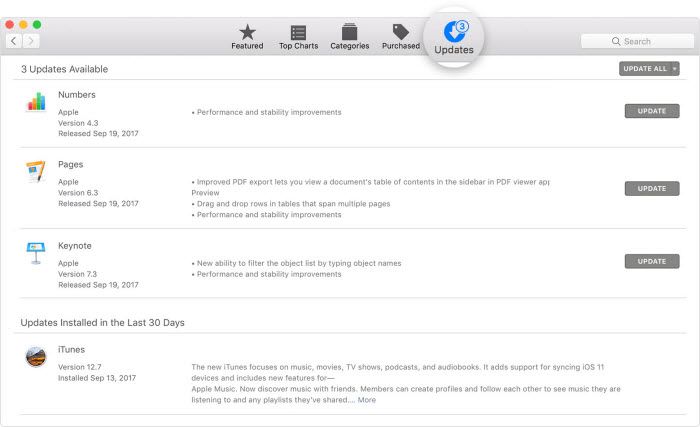Quick Answer
There are a few things you can try to get rid of the “software update is required” message when connecting your iOS device to a computer:
- Update your iOS device to the latest version of iOS.
- Update iTunes/Finder on your computer to the latest version.
- Try using a different USB cable.
- Try connecting your device to a different computer.
- Back up and restore your iOS device.
- Reset network settings on the iOS device.
Upgrading to the latest iOS and the latest iTunes/Finder on your computer is usually enough to resolve this issue. A cable, computer, or network settings issue could also be preventing the iOS device from properly communicating with iTunes/Finder. As a last resort, backing up your data and performing a restore will wipe the device and install a fresh copy of iOS.
What Does “Software Update is Required” Mean?
The “software update is required” message appears when you connect an iPhone, iPad, or iPod touch to a computer running iTunes (Windows) or Finder (Mac).
It means that the version of iOS on your device is too old to communicate properly with the version of iTunes/Finder on your computer. iOS and iTunes/Finder need to be up-to-date in order to sync content and data between them.
Some common scenarios when you might see this message:
- You have an older iOS device that you haven’t connected to a computer in a long time, and iOS is now outdated.
- You have updated iTunes/Finder on your computer, but iOS has not been updated on your device.
- You are trying to connect someone else’s iOS device, and it has an older iOS version.
Apple requires the latest iOS and iTunes/Finder versions to communicate with each other for security reasons. The “software update required” message forces you to keep both iOS and iTunes/Finder up-to-date before syncing and backing up your iPhone or iPad.
How to Fix “Software Update is Required” Message
Here are the steps to try to fix the “software update is required” message when connecting your iPhone, iPad, or iPod touch to a computer:
1. Update iOS
The first step is to check for and install any available iOS updates:
- On the iOS device, open Settings > General > Software Update to check for updates.
- Install the latest iOS update and complete the installation process.
- Restart the iOS device after the update completes.
Updating to the current iOS version will resolve the issue in most cases.
2. Update iTunes/Finder
If iOS is already up to date, next check for iTunes/Finder updates:
- Windows: Open iTunes, go to Help > Check for Updates.
- Mac: Open Finder, click Finder in the menu bar, and check for Updates.
Install any iTunes/Finder updates available. Restart your computer after updating.
3. Try a Different USB Cable
Sometimes the issue is caused by a damaged or faulty USB cable rather than a software mismatch. Try connecting your iOS device using a different Lightning cable. Make sure the cable is not frayed or damaged.
4. Try a Different Computer
If you have access to another computer, try connecting your iOS device to it. This will help determine if the issue is with the device or something on your original computer:
- If the iOS device connects successfully, the issue is with iTunes/Finder on your original computer.
- If the “software update is required” message appears again, the issue is with iOS version on the device.
This can help narrow down where the exact issue originates.
5. Back Up and Restore iOS
If none of the above steps work, you may need to do a clean restore of iOS on your device:
- Back up: Manually back up your iOS device data and settings through iTunes/Finder.
- Restore: On the device go to Settings > General > Reset and choose “Erase All Content and Settings”.
- Set up: Go through the setup assistant again to install a fresh copy of iOS.
- Restore backup: Restore your data and settings from the backup you made.
This will completely wipe your device and reinstall iOS, which should resolve any software issues. Just make sure your data is backed up first.
6. Reset Network Settings
On your iOS device, resetting network settings may also help:
- Go to Settings > General > Reset.
- Tap “Reset Network Settings” to reset Wi-Fi networks and Bluetooth connections.
This clears any problematic network connection settings that could be interfering with the computer connection.
Why Does This Message Appear?
There are a few reasons you may encounter the “software update is required” message when trying to connect your iPhone, iPad or iPod touch to a computer with iTunes or Finder:
- Outdated iOS version – If you have not updated iOS in a while, your version becomes too old to work with the latest iTunes/Finder.
- Outdated iTunes/Finder – If you update your computer and iTunes/Finder without updating iOS, a mismatch occurs.
- Connecting someone else’s device – Trying to sync or backup an iOS device that is not your own and has an old iOS version.
- Cable, computer or network issue – Sometimes the message appears wrongly due to a damaged cable, computer problem or network settings needing a reset.
The main trigger is when the iOS and iTunes/Finder software versions are too far apart. Apple requires them to be within a few versions to communicate properly.
Preventing the “Software Update is Required” Message
You can avoid getting the “software update is required” message by:
- Keeping iOS updated whenever new versions are released.
- Updating iTunes on Windows or Finder on Mac whenever new versions come out.
- Using Apple cables in good condition.
- Backing up your data regularly.
Staying current with iOS updates ensures your device can always connect properly to the latest iTunes/Finder. Official Apple cables tend to be the most reliable. Regular backups give you the ability to easily reset the device if needed.
Following these best practices will prevent you from encountering this pesky message!
Frequently Asked Questions
Why do I get “software update is required” when trying to restore?
You will get this message if you try to restore an iOS device backup from iTunes/Finder, but the versions are too far apart. For example, trying to restore an old backup from iOS 12 onto a device now running iOS 15. Update iOS before restoring the backup.
Can I bypass the software update requirement?
There is no way to bypass it without updating iOS or iTunes/Finder. The message is triggered by Apple’s system-level checks. Disabling updates just prevents communication completely until you install the required updates.
What happens if I click Later on the update prompt?
Clicking “Later” will continue to let you use the iOS device as normal, but it will not allow connections to iTunes/Finder until you install the required iOS update. So it basically just dismisses the prompt temporarily.
Is updating my device safe when I get this message?
Yes, installing the required iOS update is completely safe. As long as you follow Apple’s normal update prompts, it will update your device safely and without losing any data.
Can I still use Wi-Fi and cellular data if I dismiss the update?
Yes, you can continue using all the iOS device’s features over Wi-Fi and cellular data even if you dismiss or ignore the software update prompt. The message only affects the USB connection to computers running iTunes/Finder.
Conclusion
The “software update is required” message ultimately is Apple’s way of forcing you to keep your iOS device and iTunes/Finder up-to-date. While inconvenient when it appears unexpectedly, it does serve an important security purpose.
Following the troubleshooting steps like updating iOS, iTunes/Finder, cables, and resetting the device will resolve the issue in most cases. Prevent future occurrences by always installing the latest iOS and iTunes/Finder versions as soon as they become available.