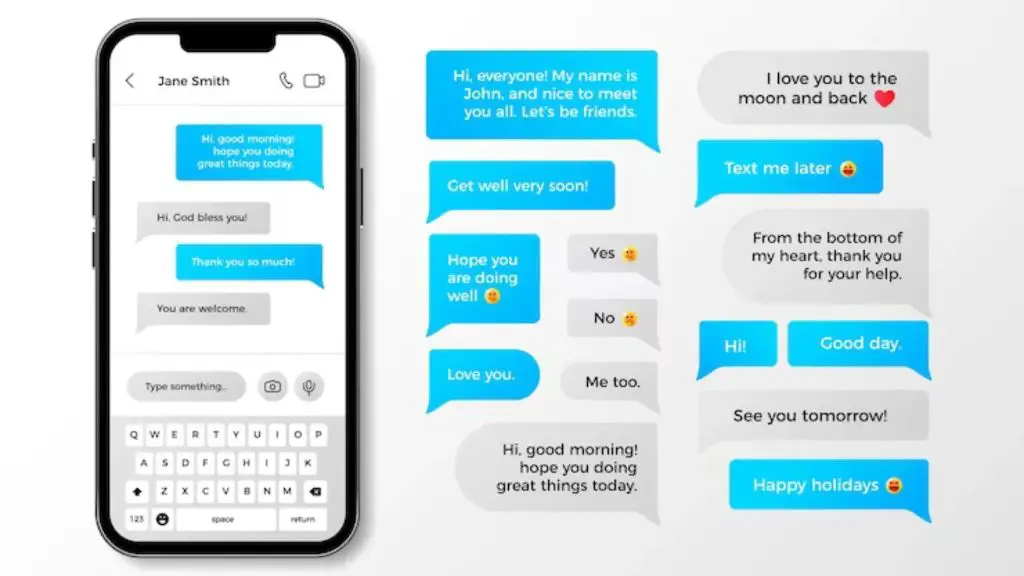Quick Answer
There are a few different ways to access your recently deleted content on Instagram:
- Open the Instagram app and go to your profile page
- Tap the menu icon (three horizontal lines) in the top right corner
- Select “Settings” from the menu
- Tap “Account” and then “Recently Deleted”
This will show you a gallery of your recently deleted photos, videos, reels and stories. You can restore or permanently delete content from here.
Finding Your Recently Deleted Content
Instagram stores your recently deleted content for up to 30 days before it is permanently erased. Within that window, you have the option to restore any deleted posts that you want to recover. Here are the steps to access your recently deleted content on both iOS and Android devices:
iOS Instructions
If you have an iPhone or iPad, follow these steps:
1. Open the Instagram app on your iOS device.
2. Tap on your profile picture or username in the bottom right corner.
3. Tap on the menu icon (three horizontal lines) in the top right corner.
4. Scroll down and select “Settings” from the menu options.
5. On the Settings page, tap on “Account”.
6. Next, tap on “Recently Deleted”.
7. This will open up a gallery view of all your recently deleted Instagram content from the last 30 days.
Android Instructions
If you have an Android device, the steps are very similar:
1. Launch the Instagram app on your Android device.
2. Tap on your profile picture or username in the bottom right.
3. Tap on the three horizontal lines menu icon in the top right corner.
4. Select “Settings” from the menu.
5. Tap on “Account”.
6. Scroll down and tap on “Recently Deleted”.
7. You will see a gallery of your recently deleted content that you can browse through.
So in summary, the Recently Deleted folder can be accessed by going to your profile, opening the menu, tapping Settings > Account > Recently Deleted. The steps are the same whether you are on iOS or Android.
Restoring Deleted Instagram Posts
When you enter your Recently Deleted folder on Instagram, you will have the option to restore any content that was deleted within the last 30 days. Restoring a post will move it back to your main Instagram feed or profile grid.
Here’s how to restore deleted Instagram posts and videos:
1. Go to your Recently Deleted folder.
2. Find the post you want to restore.
3. Tap on the three dots icon in the top right corner.
4. Select “Restore” from the menu.
5. The post will now be restored to your Instagram feed.
You can restore multiple deleted posts at the same time by selecting them and tapping “Restore” at the top. Keep in mind that any posts or videos deleted more than 30 days ago cannot be retrieved.
Important Notes About Restored Posts
When you restore a post on Instagram, here are some important things to keep in mind:
– Restored posts will appear exactly as they were before being deleted – with the same caption, filters, tags, etc.
– Any insights data (likes, comments, saves, reach, etc) will be reset after restoring the post.
– Restored posts will appear in your main feed by newest first, not the original posted date.
– You can keep restoring deleted content as long as it’s still within the 30 day window.
So in summary, restoring an Instagram post brings it back from the digital grave – but not exactly as it was before. The only thing that remains is the photo/video itself and the original caption.
Permanently Deleting Content
If you’re looking to permanently erase an Instagram post or video from your Recently Deleted folder, here are the steps:
1. Access your Recently Deleted folder.
2. Tap and hold the post you want to permanently delete.
3. Tap the trash icon that appears at the top of the screen.
4. Confirm that you want to permanently delete the selected post(s).
Unlike restoring, when you permanently delete Instagram content it is gone for good. There is no way to retrieve it. Instagram does not have data backups or archives of your deleted content.
Keep in mind that photos or videos you delete will also be removed from any multi-image Instagram posts that they were featured in. The other images in the post will remain.
You can also permanently delete multiple posts at the same time by selecting them and tapping the trash icon. This will immediately and irreversibly erase them from Instagram’s servers.
Why Photos Disappear From Your Recently Deleted Folder
There are a couple reasons why a photo or video may disappear from your Recently Deleted folder before the 30 day limit:
- You exceeded the data limit – The Recently Deleted folder can hold a maximum of 100 pieces of content at once. Once that limit is reached, older deletions will start disappearing to make room for new ones.
- The 30 day window expired – If it’s been over 30 days since the post was originally deleted, Instagram removes it permanently from their servers.
- You logged out of your account – Logging out of your Instagram account can sometimes cause deleted content to disappear early.
- The content was removed for violating guidelines – If Instagram removes a post for going against their community guidelines, it may get permanently deleted right away.
So if you notice an old deletion is no longer showing in your Recently Deleted folder, it’s usually because the 30 day limit passed or it was removed to make space for newer deletions. Be sure to restore content quickly if you want to keep it.
Can You Recover Content After 30 Days?
Unfortunately there is no way to recover deleted Instagram content past the 30 day limit. Once the 30 days have elapsed, the content is completely removed from Instagram’s servers. Even Instagram itself cannot restore posts after that one month period.
Some things to keep in mind:
- The 30 day countdown begins from when the content was originally deleted, not when it disappears from Recently Deleted.
- Direct messages, stories, live videos and reels also expire after 30 days.
- You cannot back up deletions to restore them later – it’s 30 days only.
- Trying to recover by emailing Instagram support will not work.
So if you want to save important memories or photos on Instagram, make sure to download or screenshot them. Once that 30 day window closes, they will be gone permanently with no way to get them back. Act fast if you change your mind about deleting something.
Backing Up Your Instagram Content
Since deleted Instagram posts are only recoverable for 30 days, it’s smart to regularly back up your content. Here are some ways to save copies of your Instagram photos and videos:
Download Your Data
Instagram allows you to download a copy of all the data in your account, including your photos, videos, messages, archived stories and more. Here’s how:
1. Go to Settings > Security > Download Data.
2. Enter your password and confirm your email.
3. Instagram will email you a link to download your data once it’s ready.
This is the easiest way to backup your Instagram content, but keep in mind the data is not updated live. You have to request a new download every time you want a current backup.
Save Photos Manually
You can also save copies of your Instagram photos manually:
– On iOS, tap and hold on a photo and select “Save Image”.
– On Android, tap the three dots above a photo and choose “Save”.
– On desktop, right click a photo and pick “Save image as”.
This more time consuming than a full data download, but ensures you have up-to-date backups.
Use a Third-Party App
Services like DownloadGram and 4K Stogram can automatically back up your new Instagram posts daily. This saves time vs. manual downloading. However, the apps require login access to your account.
So in summary, downloading your account data, manual saving or using a third-party app are good ways to preserve your memories and prevent lost content due to accidental deletions.
Recovering Deleted Messages
Instagram Direct messages have the same 30 day limit before permanent deletion. To restore deleted messages:
1. Open your Direct inbox.
2. Tap and hold the message thread.
3. Tap “Undelete” to restore the messages.
This will only work on messages deleted within the last 30 days. After that time period, direct messages cannot be recovered – even if you download your Instagram data. Like posts, be sure to back up conversations you want to keep.
Conclusion
Here are some key points to remember about recovering deleted Instagram content:
- Go to Settings > Account > Recently Deleted to see your deleted posts.
- You have 30 days to restore deleted content before it’s gone forever.
- Manually save or download your data regularly as a backup.
- Permanently deleted posts, messages and stories cannot be retrieved after 30 days.
- Act quickly if you change your mind and want to restore something.
Using Instagram’s Recently Deleted folder gives you a 30 day window to fix any accidental deletions. But it’s still smart to additionally backup your content in case you need it down the road. Just remember – once the 30 day limit passes, no one can recover your deleted Instagram data, not even their support team. So back up or download anything you want to keep!