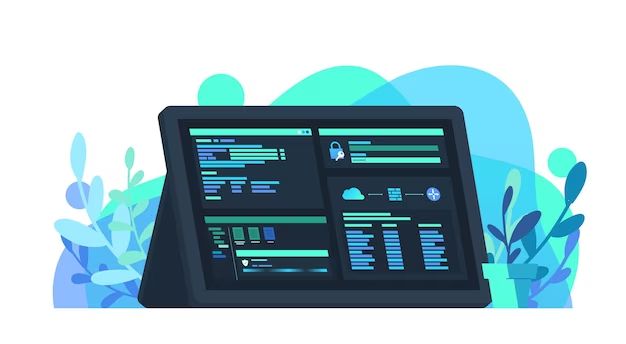An integrated development environment (IDE) is a software application that provides comprehensive facilities to computer programmers for software development. An IDE normally consists of a source code editor, build automation tools, and a debugger. Most modern IDEs have intelligent code completion features.
What are the key features of an IDE?
Some of the key features of an IDE include:
- Source code editor – With features like syntax highlighting, auto-indentation, auto-formatting, etc.
- Build automation tools – To compile, package, deploy and run your code/app.
- Debugger – To identify bugs and issues by stepping through the code.
- Intelligent code completion – Suggestions for methods, variable names, etc. as you type.
- Code refactoring tools – To improve code structure without changing functionality.
- Version control integration – Integration with tools like Git, SVN, etc.
- Testing tools – To run unit tests and check code coverage.
- GUI designers – To build UI visually for desktop and mobile apps.
Additionally, most IDEs provide features like:
- Code navigation tools
- Integration with APIs and databases
- Snippets library
- Auto import suggestions
- Integrated terminal
- Plugins ecosystem
What are some popular IDEs?
Some of the most popular IDEs include:
1. Visual Studio
Developed by Microsoft for Windows platform. Supports multiple languages like C#, C++, JavaScript, Python, etc. Used widely for .NET development.
2. Eclipse
Open source IDE written in Java. Used extensively for Java development but also supports C/C++, PHP, and Python.
3. IntelliJ IDEA
Developed by JetBrains for Java development. Has robust code completion and analysis tools. Supports many JVM languages.
4. Xcode
Developed by Apple for macOS. Used for developing software for macOS, iOS, watchOS and tvOS.
5. Android Studio
Based on IntelliJ IDEA. The official IDE for Android development. Made specifically for Android and supports languages like Java, Kotlin and C/C++.
6. PyCharm
Another IDE from JetBrains focused on Python development. Has tools and features aimed at Python developers.
7. Visual Studio Code
Open source code editor from Microsoft that has become very popular. Supports many languages through extensions.
8. NetBeans
Free and open source IDE widely used for Java development. Has a large community of users and contributors.
9. PHPStorm
Made by JetBrains for PHP development. Has advanced code completion, debugging and PHP-specific features.
10. Atom
A free and open source text editor by GitHub. Can be extended into a lightweight IDE via packages.
| IDE | Platform | Primary Languages |
|---|---|---|
| Visual Studio | Windows | C#, C++, JavaScript, Python |
| Eclipse | Cross-platform | Java, C/C++, PHP, Python |
| IntelliJ IDEA | Cross-platform | Java, Kotlin |
| Xcode | macOS | Objective-C, Swift |
| Android Studio | Cross-platform | Java, Kotlin |
| PyCharm | Cross-platform | Python |
| Visual Studio Code | Cross-platform | JavaScript, TypeScript |
| NetBeans | Cross-platform | Java, PHP |
| PHPStorm | Cross-platform | PHP |
| Atom | Cross-platform | HTML, CSS, JavaScript |
How to identify if a code editor is a full-fledged IDE?
Here are some ways to identify if a code editor has all the key features of a complete IDE:
- Check if it has built-in support for compiling and running code for various languages and frameworks.
- Look for features like debugging, setting breakpoints, examining variables, etc.
- See if it provides intelligence for code completion, reference resolution, refactoring, etc.
- Verify integration with version control systems like Git, SVN, Mercurial, etc.
- Evaluate the quality and usefulness of code navigation features like ‘Find Usage’, ‘Go to Definition’, etc.
- Look for built-in test runners or integration with testing frameworks like JUnit, NUnit, etc.
- Check for an ecosystem of plugins and extensions to extend the editor’s capabilities.
- See if it comes bundled with or supports integration with build tools like Gradle, Maven, Ant, npm, etc.
- Verify the presence of GUI designers and other productivity enhancers.
- Check if it has good documentation, community support and is actively maintained.
If the code editor supports most of these IDE features, then it most likely provides a complete IDE experience for software development.
What are the benefits of using an IDE?
Some key benefits of using an IDE include:
- Increased productivity – Features like intelligent code completion and generation save a lot of time and effort while writing code.
- Compilation and debugging – Being able to compile, run and debug code right from the IDE speeds up the edit-compile-debug cycle.
- Refactoring and maintenance – Refactoring tools make it easy to improve existing code without introducing bugs.
- Visual aids – Graphical representations of code structure, relationships, flow etc. help understand code better.
- Integration – Integration with version control, build tools, test frameworks, etc. unifies the dev environment.
- Customizability – Plugins allow extending the IDE with new features tailored for particular needs.
- Discoverability – Intelligent auto-completion surfaces API options without having to memorize or lookup docs.
Using a good IDE improves the overall quality and maintainability of code. It allows developers to focus more on solving problems rather than housekeeping tasks. Less time spent on mundane activities means higher productivity and job satisfaction.
What are some limitations of IDEs?
While IDEs provide many benefits, some limitations include:
- Steep learning curve – IDEs have a vast array of features and new users may feel overwhelmed.
- Performance overhead – The abundance of background processes can slow down the IDE and the code editing experience.
- IDE lock-in – Getting used to an IDE can make it hard to switch and be as productive in another.
- Magic box syndrome – Overreliance on the IDE can lead to weaker understanding of build processes and tooling.
- Distraction – The multitude of tabs, options and informational popups can be distracting.
- Conformity – Pressure to conform to the IDE’s defaults can discourage custom workflows.
- Security issues – Plugins introduce a heightened security risk as any vulnerability gets access to the code.
- Stability issues – Some IDEs are more prone to freezing, crashing or having performance issues.
While extremely useful, it’s important for developers to understand what’s going on ‘under the hood’ of the IDE. Using the command line tools directly also improves troubleshooting when things go wrong.
How to choose the right IDE?
Here are some tips for choosing the right IDE for your needs:
- Identify the primary programming languages and frameworks you use.
- Understand your typical development workflows and toolchain.
- Evaluate IDEs that have good support and features for your tech stack.
- Prioritize the specific IDE capabilities that are most useful for your projects.
- Check that the IDE has a healthy ecosystem of plugins and extensions.
- Verify that the IDE has good documentation and an active user community.
- Try out IDEs to get a first-hand feel before deciding. Most have free community editions.
- Consider long term maintainability, stability and performance.
- For teams, assess IDEs based on collaboration needs like shared coding standards, repositories, tooling, etc.
- Look for cloud capabilities if working remotely or on multiple machines.
There is no one-size-fits-all IDE. The ‘best’ IDE depends on your specific needs and preferences as a developer. Some key aspects to evaluate are language support, features, customizability, community & support and product roadmap.
How to customize and extend IDE capabilities?
Modern IDEs are highly customizable and extensible. Here are some ways to customize the IDE experience:
- Modify editor settings – Fonts, themes, layouts, keybindings and snippets.
- Install plugins – Extend functionality with integration, tools, editors and UI enhancements.
- Use extensions – Add new languages, debuggers, linters, auto-completion, etc.
- Leverage integrations – Connect to databases, API tools, version control systems, etc.
- Tweak configurations – Control compilation, debugging, testing, packaging and deployment.
- Build templates – Amend file templates, project templates, code snippets to reuse common patterns.
- Custom IDE scripts – Automate repetitive tasks and workflows.
- Shared team settings – Maintain consistent formatting, code styles, etc. across developers.
Start by understanding the core features of the IDE and identifying pain points. Look through settings, documentation and plugins to see if native customizations can help. For more advanced scenarios, explore API access, IDE scripts and community extensions.
Conclusion
An IDE enhances developer productivity by providing a comprehensive set of integrated tools for end-to-end software development. Key capabilities include intelligent editing, build automation, debugging, testing, version control integration, and GUI development. Leading options include Visual Studio, Eclipse, IntelliJ IDEA, Xcode, and Android Studio. IDEs streamline development workflows, improve code quality and reduce maintenance efforts. However, they also have limitations like steep learning curves and performance overhead. Choosing the right IDE depends on language, tech stack, customizability and long-term roadmap alignment. Ultimately, IDEs are highly customizable tools that can boost efficiency and comfort when building software applications.