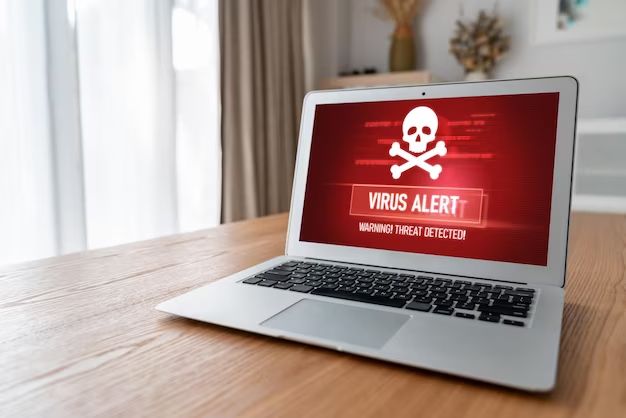What are virus alerts?
Virus alerts are messages that pop up on your device claiming a virus or malware has been detected. They often have intimidating warnings with claims like “your system is infected” or “security violation” (1). Some common features of fake virus alerts include:
- Popping up suddenly when browsing the web or downloading software
- Using scare tactics with alarming claims that your device is infected
- Pressuring you to download software, call a phone number, or pay money to remove the “virus”
- Looking generic – not providing many specifics on the supposed threat
Legitimate virus alerts tend to look more professional and provide detailed information on the specific malware found and steps to contain it. Fake virus alerts try to immediately alarm and mislead you (2). They are not a real detection, just a scheme to get you to click, call or pay.
Some common types of fake virus alerts include:
- Fake antivirus software – Mimics real virus scanning software and falsely claims threats exist to convince you to purchase the “antivirus”
- Tech support scams – Says viruses are detected and pressures you to call tech support for fake “help” to swindle you
- Browser lockers – Freezes your browser and displays alarms until you pay a fine or call a number
Overall, fake virus alerts use fear and urgency to manipulate users into falling for scams. Real alerts provide specifics and come from trusted anti-malware programs.
(1) https://www.marist.edu/infotech/departments-facilities/desktop/virus-alerts
(2) https://www.avg.com/en/signal/spot-fake-virus-warning
Signs an alert may be fake
There are several signs that a virus alert may be fake:
- Poor grammar and spelling mistakes – Fake alerts often have typos and other errors as they are not created by professionals.
- Generic content – Fake alerts use vague, generic language like “your computer is infected” rather than specifying a particular virus threat.
- Request for personal information – Fake alerts may ask for personal details like passwords or credit cards to purportedly remove the virus.
- Unexpected pop-ups – If you suddenly receive a virus warning even though you were not downloading anything or visiting suspicious sites, it could be fake.
As noted in this AVG article, fake virus alerts often employ scare tactics, poor grammar, and other signs they are not legitimate warnings from security software.
Check the source
One of the best ways to determine if a virus alert is legitimate or fake is to carefully check the source. Look for details like the name of a reputable security company, contact information, and indications of a legitimate website. Fake virus alerts often come from shady sources without much identifying information.
Legitimate virus warnings will come from well-known cybersecurity companies like Norton, McAfee, Avast, AVG, Malwarebytes, etc. The alert will clearly display the name and logo of the security software. There will also be contact information like a phone number, email, or web address you can use to reach customer support if needed. Additionally, legitimate virus alerts link to real websites operated by established security companies.
By contrast, fake virus alerts try to mimic the names or logos of real antivirus brands. But they lack any working contact info or links to untrustworthy websites. Some fake alerts use intimidating messages about security threats without providing the source. If an alert doesn’t clearly come from a major, trustworthy cybersecurity company that you can verify, it’s likely a scam.
You can check the validity of any web links in a virus alert by searching for the company name plus reviews. Look for company history, contact info, real customer reviews, and evidence of expertise before trusting virus warnings from unfamiliar sources.
Scan your device
One of the best ways to check for viruses or malware is to use antivirus software to scan your device. Antivirus can detect and remove malicious programs that may be slowing down your device or putting your data at risk. According to AVG, you should scan your Android or iPhone for free using a trusted antivirus app from the app store. The antivirus will scan system files, memory, storage, and startup programs for anything suspicious.
Pay attention to the startup programs and services that run when you boot your device. Malware often hides in startup to launch itself automatically. Your antivirus can analyze startup items and system processes to flag anything dangerous. Remove or disable any unknown or unnecessary startup programs detected. This helps clean malware off your device and prevents reinfection on reboot.
Running a full antivirus scan gives you peace of mind that your device is free of viruses, spyware, adware, and other threats trying to infect your phone. Make sure to update your antivirus app regularly to detect the latest threats.
Update Your Software
Keeping your operating system, apps, and programs up-to-date by installing the latest patches and updates is one of the most important things you can do to avoid viruses. Software updates often contain vital security fixes that plug vulnerabilities that viruses and malware can exploit to infect devices. According to TechTarget, one of the top reasons for software updates is to “Patch security flaws.”
Outdated, unpatched software is like leaving the front door unlocked – it provides an easy way for cybercriminals to break in. Regularly updating your software closes those security holes and helps keep you protected. As Norton points out, “Updates help patch security flaws and keep your different software platforms running efficiently.”
So be diligent about allowing updates and patches for your operating systems, browsers, applications, and any other software. Turn on automatic updates when possible. If you ignore or delay critical software updates, you leave yourself vulnerable to viruses and other cyber threats looking for targets of opportunity.
Use secure connections
Using secure connections like HTTPS and a VPN can help prevent viruses by encrypting your internet traffic and blocking malicious files or links before they reach your device. HTTPS encryption prevents man-in-the-middle attacks where someone could inject viruses into an unsecured connection. VPNs establish an encrypted tunnel between your device and the VPN server, meaning your ISP or hackers on public WiFi can’t see what you’re accessing online. This blocks viruses, malware, and other threats by preventing them from infecting your device in the first place (https://surfshark.com/blog/does-vpn-protect-you-from-viruses).
Overall, using HTTPS websites and a trustworthy VPN provides an important additional layer of protection against viruses by securing your connections. This makes it much harder for hackers to inject malicious code into the sites you visit or files you download.
Avoid suspicious links/attachments
One of the most dangerous things you can do is open random links or attachments in messages from unknown or untrusted senders. Cybercriminals often rely on tricking people into downloading malware by disguising it as an innocent-looking attachment. According to Copy CEI, email attachments are one of the most common ways viruses and malware can infect your device. If you aren’t expecting an attachment, or the sender seems suspicious, do not open it.
Similarly, links in emails can redirect you to malicious sites designed to infect your device or steal your personal information. As Arc Systems notes, malicious links are an easy way for hackers to download viruses and malware onto your device. Even if the message comes from a known contact, be wary of any unfamiliar links. Safest practice is to avoid clicking links in emails altogether and instead go directly to any websites mentioned.
The bottom line: do not open any attachments or click any links unless you specifically know and trust the sender. One accidental click can compromise your entire system. When in doubt, delete any suspicious emails unopened.
Back up your files
Regular backups allow you to recover files encrypted or deleted by malware like ransomware. Back up important data regularly to external drives not connected full-time to your network. The 3-2-1 rule recommends keeping three copies of data, on two different media types, with one copy stored offline. Storing backups in multiple locations makes it harder for malware to infect all copies.
Ideally, keep at least one recent backup offline and disconnected. Cloud storage or external drives that you only connect periodically provide an extra layer of protection. Advanced backup software can also help by detecting ransomware activity and reverting to clean versions of your files.
Use antivirus and firewall
Having properly installed security software like an antivirus and firewall is one of the best ways to catch threats before they infect your device. As the Firewall & Virus Protection – Technology Services explains, “Not only does a firewall block unwanted traffic, it also helps block malicious software and worms from infecting a computer.” Antivirus software scans files and activity on your device to detect and remove malware. The firewall acts as an additional barrier to block malicious traffic from entering your system.
It’s critical that your security software is up-to-date and properly configured. The firewall needs to be enabled and have the correct permissions set. The antivirus requires real-time scanning and updated virus definitions to catch the latest threats. With the right antivirus and firewall in place, your device will have an extra layer of protection against viruses and other cyberattacks trying to sneak through.
Be wary of pop-ups
One common way viruses spread is through fake pop-up windows that claim your computer is infected and instruct you to click OK or Allow to remove the threat. However, clicking these buttons often triggers a malware download instead. According to Comparitech, you should never click OK on unverified pop-up alerts, as that grants permission for malware installation.
These fake pop-up virus alerts often appear similar to legitimate warnings from security software. But legitimate alerts generally won’t force you to click OK or immediately download software. Take time to hover over links in the pop-up to check the actual URL destination. Verify the pop-up is from a trusted anti-malware program before allowing anything. If a pop-up won’t close or keeps reappearing, it’s likely malicious.
To avoid falling victim to pop-up virus scams, configure your browser to block pop-ups entirely. Disable flashplayer as it enables intrusive pop-ups. Always X out of dubious pop-ups instead of clicking anything. Use trusted antivirus software to scan for and remove any malware if you happened to click a malicious pop-up. Stay vigilant and don’t panic into allowing pop-up virus alerts without verification first.