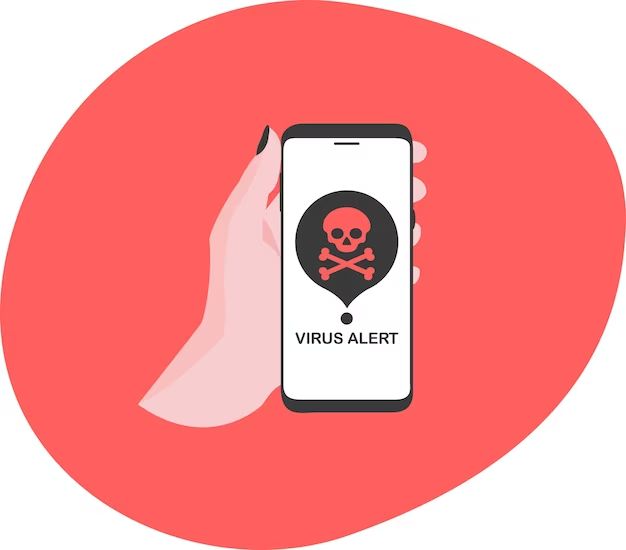iPhones are generally very secure devices that are not prone to viruses like computers. However, that doesn’t mean iPhones are completely immune to malware and viruses. There are some signs you can look for to determine if your iPhone has been infected by a virus.
What are the chances of getting a virus on an iPhone?
The chances of an iPhone getting a virus are very low, but not zero. iPhones have a closed ecosystem, meaning all apps come through the official App Store which is carefully curated by Apple. This makes it very unlikely for viruses to get into the App Store undetected. However, there are still some risk factors to be aware of:
- Jailbreaking – This removes the security restrictions on an iPhone allowing unapproved apps to be installed. Jailbroken iPhones are more susceptible to malware.
- Public WiFi – Connecting to unsecured public WiFi makes you more vulnerable to attacks that could implant malware.
- Phishing – Malicious links sent via email or SMS can trick you into installing malware if tapped.
- Repair Shops – Some unofficial repair shops have been known to use malware tools to bypass security.
So while rare, viruses on iPhones are possible. The good news is there are signs you can look for to determine if your device has been infected.
Unusual Battery Drain
One symptom that can indicate a virus is causing trouble on your iPhone is rapid battery drain. Of course batteries can drain quickly for other reasons like heavy app usage. But if you notice your battery life plummeting abnormally fast without explanation, it could be a sign of malware.
Viruses running in the background can consume a lot of CPU power and network resources, causing the battery to deplete faster than usual. If you notice your battery percentage dropping quicker than expected, check which apps are using the most battery life. If you don’t recognize any power hungry apps, it may be a virus disguising itself.
You can check the battery usage by app in Settings > Battery. Look for any apps using excessive battery that you don’t recall installing or using heavily. Delete any suspicious apps. Also use this screen to see if background activity is higher than it should be.
Phone Getting Hot
Another potential symptom of an iPhone virus is if your phone seems to be getting hot, even when you aren’t using it heavily. The extra strain on the processor from malware activity in the background could cause it to heat up.
As with battery drain, some heat is normal if you’re playing graphics-intensive games or using CPU-heavy apps. But if your phone is uncomfortably warm even when idle, it could indicate a virus is secretly running processes. Close all apps and feel if the phone still seems hot. If so, scan for any suspicious apps using lots of CPU resources.
Overheating can degrade battery life and performance, so don’t ignore this symptom. Check Settings > Battery to view app CPU usage and terminate any shady apps. Also update to the latest iOS version, as Apple releases security patches.
Slow Performance
If your iPhone seems sluggish, with laggy operation and frequent freezing or crashing, this behavior could be caused by a virus hogging system resources in the background. Malware strains try to avoid detection by disguising their activity, but this can still impact performance.
Start by rebooting your iPhone to clear any temporary glitches. After restarting, check if apps still take long to open and switch between, if keyboard input is delayed, and videos stutter. If your phone continues to be slow and unresponsive, a virus could be the culprit.
Use Activity Monitor in Settings to view which apps are using the most CPU and memory. Remove anything suspicious that could be malware. Also update your iPhone software, as Apple fixes exploits that viruses leverage.
Unknown Apps Appear
One giveaway of a potential virus is if unfamiliar apps seem to randomly show up on your iPhone. Since the App Store is tightly controlled, malware can’t easily be distributed through it. But viruses obtained via phishing, questionable websites or public WiFi can install unwanted apps.
Periodically check your apps for any you don’t remember downloading. Apple has made it so apps can no longer be installed outside of the App Store by default, but hackers find ways around this. If you notice any strange apps, immediately delete them.
Also go through your browser history to check if any shady sites were accessed that could have planted malware. Clear your history and browser cookies to wipe out any potential viruses. Avoid unsecured public WiFi in the future to prevent reinfection.
Pop-up Ads Appear
Excessive pop-up ads, especially for products you would never search for, could be a sign of adware on your device. This is a form of virus designed to aggressively push advertising. The ads may appear even when you aren’t actively browsing the web.
If closing all Safari tabs and apps doesn’t stop the unwanted pop-ups, your iPhone likely has adware that was inadvertently installed. This could have happened by visiting unsafe sites or tapping malicious ads. Delete any apps and extensions you don’t remember downloading.
Adware can slow your phone and eat up data allowance with unwanted streaming. Check cellular data usage in Settings to see if any apps are using excess amounts without your knowledge. Also be cautious of scam ads pretending to offer virus scanning – these could further infect your device.
Higher Than Expected Data Usage
In addition to increased battery and CPU usage, viruses can also consume extra cellular data in the background. If you notice your monthly data allowance getting used up much faster than normal, with no change in browsing or streaming habits, a malware infection could be the reason.
Viruses often try to stay stealthy by not alerting you directly. But increased data consumption in the background is a side-effect of malware activity. Check Settings > Cellular to view which apps are using the most data. Delete anything unfamiliar or suspicious.
Also monitor the Cellular Data section under Settings > General > iPhone Storage. This measures all network usage. If it seems too high considering your usage habits, carefully scan apps for potential viruses communicating out to shady servers.
Email and Social Account Spam
Another sign your iPhone may have malware is if your email and social media accounts suddenly start sending lots of unsolicited spam to your contacts. A virus could have stolen your login credentials.
If people you know say they are receiving spam from your accounts, change your passwords immediately. Make sure to use unique, complex passwords for each account. Also scan your iPhone for malware that may have enabled the spam bot.
In some cases, the virus doesn’t send spam directly from your device. Instead it infects your online accounts by stealing passwords stored on your phone. Then spam is sent from the web-based accounts. Either way, performing a security sweep of your iPhone is recommended.
Unusual Network Activity
Some potential symptoms of an iPhone virus are more technical than observable by end users. If suspicious network traffic originating from your phone is detected, it could point to malware.
Network monitoring tools can detect traffic going to strange destinations not related to any iPhone apps or services. Large volumes of data sent unexpectedly may also indicate malicious activity occurring without your knowledge.
While most people don’t actively monitor network connections, your cellular carrier likely uses sophisticated systems to detect anomalies. If they notify you of suspicious iPhone activity, take it seriously and check closely for viruses.
Advanced network detection
For advanced monitoring, packet sniffing tools like Wireshark allow drilling down into communication details. Check for odd IP addresses, unknown encrypted packets, or strange user-agent strings in requests. These could suggest malware activity. However, interpreting Wireshark traffic captures requires technical expertise.
If you have the skills to analyze low-level network activity, this data combined with system performance issues could make a virus infection clear. But for most users, simpler symptoms are easier to detect.
Unusual System Crashes
While the occasional app glitch or system hiccup is normal, if your iPhone has started frequently freezing or crashing with no clear cause, it may point to an infection. Viruses overload the operating system, causing system instability.
Reboot your iPhone and see if the crashes continue. If closing all apps doesn’t help, carefully check for any malicious software running in the background without your knowledge. Update to the latest iOS version for stability patches.
A factory reset may be required if malware has infected system files that can’t be removed normally. Be sure to backup your iPhone to iCloud or iTunes before resetting then restore from the backup. Avoid reinstalling suspicious apps that could be infected.
Strange Behavior After Third-Party App Installation
The primary way viruses infiltrate iOS devices is through apps from outside the App Store. Apple’s strict review process filters out most malware. But if you’ve installed apps through third-party means, any subsequent odd behavior could originate from those apps.
Jailbreaking your iPhone opens the door for unvetted apps. Visiting dubious sites offering paid apps for free can also expose you to malware in the guise of iOS software. If shortly after installing such apps your iPhone starts acting up, delete them immediately.
Stick to reliable sources like the App Store. Don’t bypass Apple’s review process which keeps malware at bay. Any app from an unknown developer has a higher risk of containing viruses.
Conclusion
While iPhone viruses are rarer than other mobile platforms, they do exist and can negatively impact your user experience as well as compromise security. Fortunately there are a number of symptoms that can indicate malware infection. Watch for unusual battery drain, overheating, sluggish performance, unknown apps appearing, excessive pop-ups and crashes. Network anomalies detected by your carrier can also suggest viruses. If anything seems off with your iPhone, thoroughly scan it for potential malware and stick to trustworthy apps. Acting quickly can help neutralize iOS viruses before they become a bigger issue. With some vigilance, you can keep your iPhone malware-free.