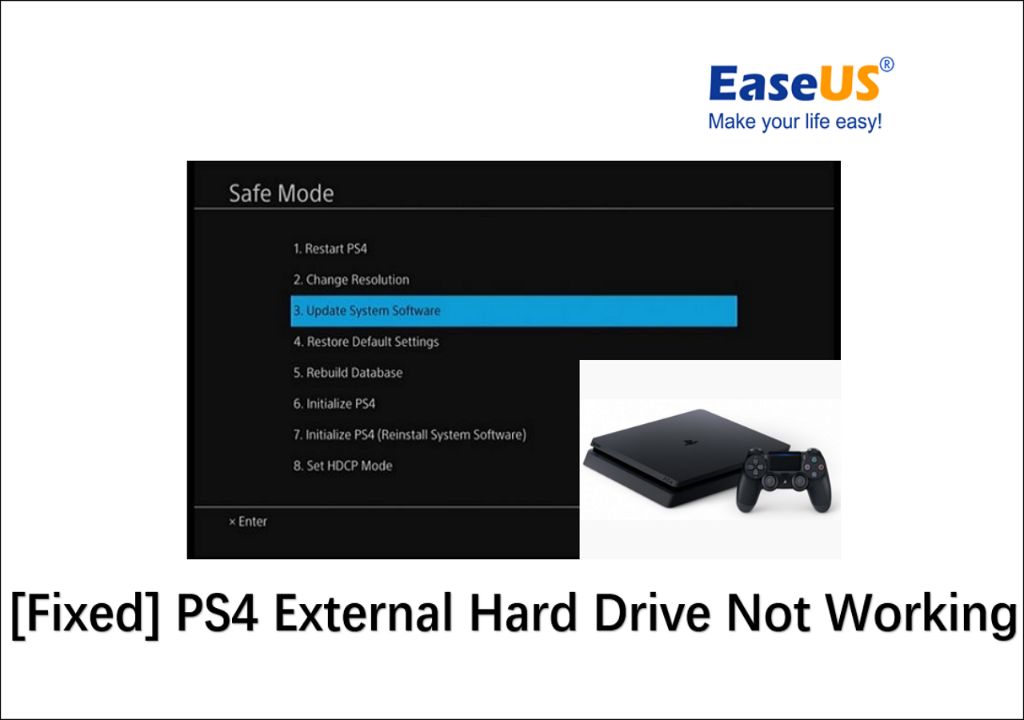Quick Summary
There are a few signs that can indicate your external hard drive may be going bad and negatively impacting your PS4:
- Long load times for games stored on the external drive
- Games freezing or crashing during gameplay
- Corrupted data or save files
- External drive is no longer recognized by PS4
- Unusual noises coming from external drive
If you notice these issues, try troubleshooting steps like using a different USB port, rebuilding the PS4 database, or testing the drive on a computer. If issues persist, it likely means the drive is failing and you’ll want to replace it before it causes damage or data loss.
Signs of a Failing External Hard Drive
There are a few warning signs that can indicate your external hard drive may be failing and should be replaced. Be on the lookout for the following:
Long Load Times
One of the most common signs is longer than usual load times for games stored on the external drive. As the drive starts to fail, it will begin to deliver data more slowly, resulting in games taking longer to start up and load.
If you notice load times creeping up significantly, it could mean the drive is having issues reading and writing data efficiently. This will steadily get worse over time if the drive is failing.
Game Freezes or Crashes
Game freezes and crashes during gameplay can also occur if your external drive is having problems. The game may hang indefinitely, crash back to the PS4 home screen, or give you an error message about corrupted data.
This happens because a failing drive can struggle to deliver assets fast enough to keep up with gameplay. Slow or corrupt data transfer from the drive leads to games seizing up.
Corrupted Data
As an external drive starts to malfunction, one of the biggest issues you may face is corrupted data. This can affect game installs, saved games, and any other data stored on the drive.
Some warning signs of corruption include games refusing to launch, saved games disappearing, or save files reverting to older versions. Data damage is one of the clearest indications the drive’s performance is degraded.
Not Recognized by PS4
In some cases, a PS4 may completely stop detecting a failing external drive. The drive does not show up at all when connected to the console.
This typically means the drive’s interface components or circuitry have been damaged. The PS4 can no longer establish a connection with the drive due to hardware problems.
Unusual Noises
Failing hard drives can begin to produce unusual noises indicating a mechanical problem. This includes clicking, grinding, buzzing or other abnormal sounds.
If your external drive starts making odd noises when connected to your PS4, it likely means a physical component in the drive is broken or worn out. This is a clear sign it should no longer be trusted with your data.
Troubleshooting Steps
If you suspect your external hard drive may be having issues, there are some troubleshooting steps you can take to confirm and potentially resolve them:
Try a Different USB Port
One simple first step is to try connecting the drive to a different USB port on the PS4. Ports can sometimes fail, so switching to another open one may resolve any connection issues.
Rebuild PS4 Database
Rebuilding the PS4 database scans for any corrupted data and attempts to repair it. This has a chance of fixing any errors caused by a failing drive.
To do this, power off the PS4, hold the power button until you hear two beeps, and select Rebuild Database.
Test External Drive on a Computer
Connect the external drive to a Windows or Mac computer to check its status. Use the system tools to scan for and repair errors on the drive.
This can help determine if the issues are isolated to PS4 connections or indicative of a failing drive.
Try a Different External Drive
One of the best ways to test is by connecting a different external drive to your PS4. If that drive works normally, it helps confirm your original drive is likely the culprit.
Initialize PS4 System Software
For serious drive issues, you may need to initialize your PS4 system software. This will erase all data and fully reset the system.
Only do this if troubleshooting steps don’t resolve the problem and you’re willing to wipe your PS4.
When to Replace an External Hard Drive
If you’ve run through troubleshooting without improvement, it’s a sign your external drive needs to be replaced. Letting a failing drive continue to degrade can lead to serious consequences:
Permanent Data Loss
A dying drive can reach the point where data can no longer be read off or written to it. At this point your saved games, screenshots and other data may be permanently lost.
Further PS4 Damage
If a severely corrupted drive is connected, it risks further interfering with system files on the PS4. This can create additional performance and stability issues.
Lost Game Progress
Game saves and progress can become damaged or erased if stored on a failing external drive. This can set you back significantly in your games.
Crashes and Failed Boots
If an external drive dies completely, it can stop your PS4 from being able to properly boot up and run games. This will render your console inaccessible without removing the drive.
As soon as you suspect your external hard drive is causing stability or corruption issues, it’s best to replace it. This will ensure your data and PS4 system remain safe and operational.
Choosing a Replacement External Hard Drive
When selecting a new external drive for your PS4, keep the following guidelines in mind:
USB 3.0 Compatibility
Make sure any drive you purchase is USB 3.0 compatible. The PS4 requires this connection type and speed for external storage. USB 2.0 drives will not properly interface with the console.
256GB – 8TB Capacity
PS4 supports external drives ranging from 256GB up to 8TB. Pick a drive capacity suited to your budget and storage needs. Games take up significant space.
Solid State or HDD
An external SSD (solid state drive) has very fast data transfer speeds for optimal performance, while HDDs (hard disk drives) offer more storage for the price. Either type works well.
PS4 Compatibility
Check reviews and product listings to make sure any drive you’re considering purchasing is compatible with PS4 systems. Certain drives may have specific issues.
Portable and Sturdy
Look for an external drive that’s designed to be transported safely. Portable, sturdy designs are ideal for carrying between different PS4s.
How to Install a Replacement Drive
Once you have a new external drive, installing it on your PS4 is a quick process:
1. Connect the new drive to an open USB port on the PS4.
2. Go to Settings > Devices > USB Storage Devices. Select your new drive.
3. Select Format as Extended Storage to set up the drive. This will erase any existing data on it.
4. Follow the on-screen instructions to confirm and complete the formatting process.
Once formatting is finished, your new drive will be set up and ready to store games, saved data, and other content. The PS4 will automatically install new games to your external storage by default.
You can also move previously installed games over to the new drive via the Storage options in Settings. This preserves your saves while freeing up internal PS4 storage.
Tips for Maintaining Your External Hard Drive
To get the longest lifespan from your external storage, keep these maintenance tips in mind:
- Avoid disconnecting the drive during transfers or gameplay, as this can corrupt data.
- Don’t place the drive in enclosed spaces or upright positions that block ventilation.
- Periodically scan external drives for errors using a computer’s error checking tools.
- Defragment the drive occasionally to optimize data organization.
- Make sure the drive isn’t subjected to physical shocks or damage.
- Always eject the external drive properly before disconnecting.
Following good external hard drive practices will maximize reliability and usage lifespan.
Conclusion
Keeping an eye out for the warning signs of a failing external hard drive can help you take action before losing data or damaging your PS4. If you notice performance issues, troubleshoot the drive and replace it if necessary. Selecting a compatible replacement drive and properly maintaining external storage will keep your PS4 games safely accessible.