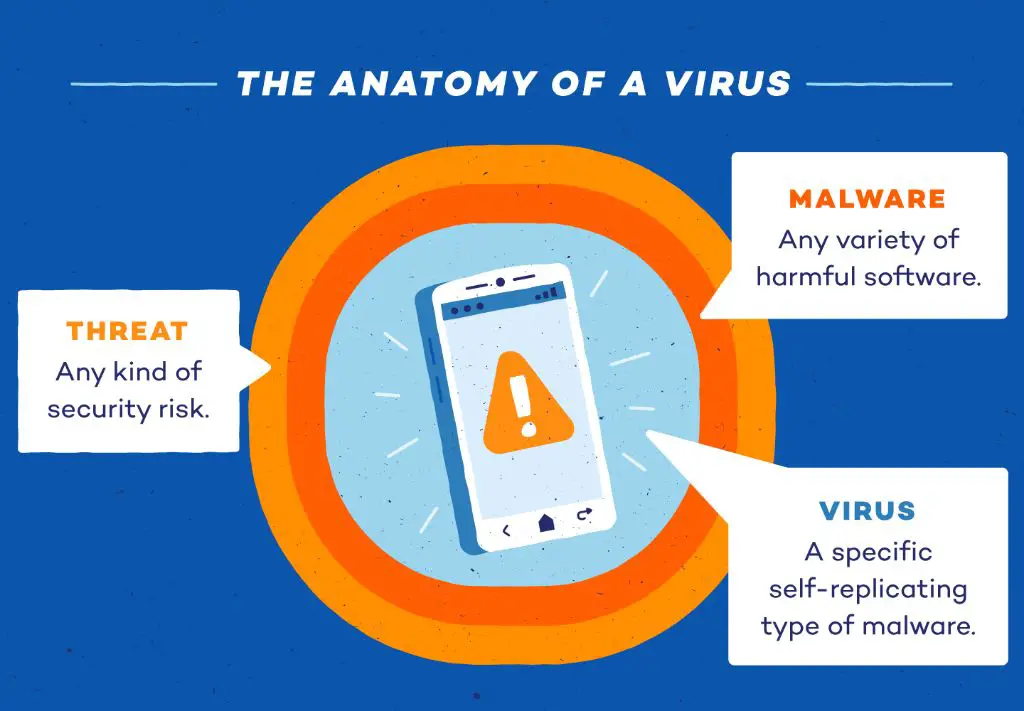With over 1 billion active iPhones currently in use, iOS devices like iPhones and iPads are a prime target for hackers and cybercriminals. However, the closed nature of iOS makes it extremely rare for actual iOS device viruses to exist outside of research labs. So while iPhone viruses are real, the average user is highly unlikely to ever encounter one.
Instead, most threats to iOS devices are types of malware like adware or spyware that rely on tricking users into installing malicious profiles or apps. The good news is there are signs you can watch out for to detect if malware or other suspicious files have found their way onto your device.
What is the difference between iOS viruses and malware?
First, it helps to understand the difference between true iOS device viruses and various types of iOS malware:
- A virus is malicious code that self-replicates by spreading copies of itself to other files or devices. Viruses in the wild can spread quickly once unleashed.
- Malware is a broader term that includes viruses but also spyware, adware, ransomware, botnets, trojan horses, rootkits, keyloggers, and other malicious programs.
iOS has strong security measures in place at the system level to prevent true self-replicating viruses from spreading. However, social engineering tactics and user mistakes can still lead to malware infections.
How can malware get on my iPhone or iPad?
There are a few common ways malicious software slips through defenses and ends up on iOS devices:
- Phishing attacks – The user gets a message prompting them to install a malicious app, profile, or certificate, and they fall for it.
- Fake apps – Malware is hidden inside apps distributed outside the App Store.
- Infected files – Syncing or sharing files from an infected computer can bring malware to an iOS device.
- Public WiFi – Using open WiFi networks leaves you open to man-in-the-middle (MITM) attacks that can install spyware.
- Physical access – Someone getting physical control of the device can sometimes bypass protections and directly load malware.
Once malware has made it onto your device, it can be difficult to detect and remove. Paying attention to signs of infection is important.
What are the signs my iPhone could be infected with malware?
Watch out for these possible signs of malware infection on your iOS device:
- Apps crashing frequently
- Sluggish performance
- Problems connecting to WiFi
- Rapid battery drain
- Overheating
- Pop-up ads
- Apps opening by themselves
- Unfamiliar apps
- Forgotten passcodes
- Higher data usage
While not definitive proof, these issues can indicate malicious software running behind the scenes.
Performance and battery issues
Malware strains like adware and cryptojacking scripts can degrade performance and battery life by using system resources to mine cryptocurrency or display excessive ads. If your iOS device runs slowly, overheats, and loses battery power far faster than normal, malware could be the reason.
Strange new apps
Malware has a way of installing new, unknown apps without the user’s consent. Keep an eye out for unfamiliar app icons on your home screens, especially if they lack titles. Check your app purchase history for apps you don’t remember downloading.
Pop-up ads
Excessive pop-up ads, especially ads within apps, indicate adware. Even apps from the App Store can display additional ads if corrupted, so be suspicious if ads in your apps change.
Unexplained forged emails or texts
Spyware apps can monitor communications and contacts lists, then forge emails or texts. If your contacts receive odd messages from your account that you didn’t send, spyware could be to blame.
How can I check for malware on my iPhone?
If you suspect your iOS device has been infected, there are steps you can take to investigate:
Review installed apps
Check your apps for anything suspicious that you don’t remember downloading. To view all installed apps on iPhone or iPad:
- Go to Settings > General > iPhone/iPad Storage.
- Under Apps, you can see all apps installed, sorted by size. This makes it easy to spot any outliers you don’t recognize.
Check for unknown profiles
Malicious profiles are used to bypass Apple’s defenses in order to install apps outside the App Store. You can check for unknown profiles under Settings:
- Go to Settings > General > Profiles & Device Management.
- Look for any profiles with apps you aren’t familiar with and delete them.
Scan with antivirus software
Certain antivirus apps like Malwarebytes and Norton Mobile Security can scan iOS devices and detect malware, adware, and other threats. These apps only detect malware and don’t remove it, but they can help confirm or rule out an infection.
Restore from backup
Restoring your iPhone or iPad using iTunes is one way to remove any malware present. This also removes your data, so you’ll need to restore from a clean backup made before the infection occurred.
Can I get a virus from the iOS App Store?
Apple’s strict approval process makes it extremely unlikely for viruses or malware to be distributed through the official iOS App Store. Any malicious app would be quickly detected and removed.
However, there are a few scenarios in which approved apps could pose risks:
- Rogue apps – Rare cases of rogue apps slipping through Apple’s review process before being removed.
- Legal apps turned malicious – Legitimate apps later being updated with malware or unwanted features.
- User trickery – Apps with fake virus warnings tricking users into paying to remove nonexistent threats.
The overall risk from the App Store itself remains very low. Just stick to downloading well-known, trustworthy apps with many positive ratings and reviews.
Is jailbreaking an iPhone risky?
Jailbreaking removes the security barriers in iOS by gaining root access to the operating system. This allows installing unapproved apps, tweaks, and themes.
The downside is that jailbreaking leaves iOS devices much more exposed to malware and viruses. Without Apple’s protections in place, any malicious app can easily infect the device.
Jailbreaking also often requires disabling security features like sandboxing that limit app access. This gives apps potential access to sensitive data like passwords and banking information.
In general, jailbreaking makes your device far more vulnerable and is not recommended for most mainstream users.
How can I stay protected from iOS malware?
Following best practices helps keep your iPhone or iPad secure against constantly evolving mobile threats:
- Only install apps from the official App Store
- Don’t jailbreak your device
- Keep your iOS version updated
- Use secure WiFi when possible
- Don’t install unexpected configuration profiles
- Avoid phishing emails, texts, and calls
- Install iOS security updates promptly
- Use strong, unique passwords
- Backup data regularly
Am I safe using public WiFi on my iPhone?
Public WiFi hotspots are notoriously easy for hackers to compromise. Avoiding banking, shopping, and other sensitive activities while on public WiFi is wise. But iOS offers some useful protections:
- VPN – Using a trusted VPN app encrypts your connection, preventing sniffing or MITM attacks.
- HTTPS – Websites and apps accessing secure HTTPS websites are encrypted end-to-end.
- Apple verification – Apple devices automatically verify trusted connections to prevent redirects to fake sites.
So while public WiFi risks do exist, iOS contains shields to minimize threats. But ultimately, critical activities requiring passwords or financial details are safest on a secured private WiFi network.
Should I be concerned about iOS spyware?
Spyware on iOS devices is quite rare but not unheard of. Spyware can:
- Read SMS messages and emails
- Track browsing history
- Log keystrokes
- Capture screenshots
- Use the camera and microphone
A few cases of iOS spyware like Pegasus have emerged over the years, often targeting human rights activists. But attacks require skill and resources. Maintaining device updates and sticking to the App Store makes the risk negligible for most.
How can I remove malware from my iPhone or iPad?
If you confirm malware has infected your iOS device, removal involves two key steps:
- Delete suspicious apps – Uninstall any shady third-party apps and delete unknown profiles in Settings.
- Restore – Fully restore your device using iTunes on a computer to wipe out infections.
After restoring, be cautious about what is restored from backups, as some malware strains can reinfect that way. Storing backups securely is also a good idea.
Should I be worried about iPhone viruses and malware?
For most everyday iPhone and iPad users, truly viral iOS malware is extremely rare, and the risk of infection is minimal. But iOS devices are not invulnerable, and social engineering ploys can still trick users into installing malware under the right circumstances.
Practicing basic security measures goes a long way, like:
- Keeping iOS updated
- Using reputable apps
- Avoiding phishing scams
- Not jailbreaking
Monitoring for unusual behavior, being wary of misleading prompts to install files, and sticking to the App Store will keep the vast majority of users malware-free.
Conclusion
iOS malware is primarily a threat to jailbroken devices whose security has been compromised. Typical iOS device users face minimal risks beyondisolated incidents. Paired with common sense security habits, the multiple layers of defense built into iOS make it extremely tough for viruses and malware to take hold.
Watch for suspicious app and performance changes on your device, avoid cybercriminal social engineering, keep software updated, use reputable apps, and avoid unknown files or links. Following core security principles coupled with the protections already in iOS leaves very little opportunity for malware to ever impact your iPhone or iPad.