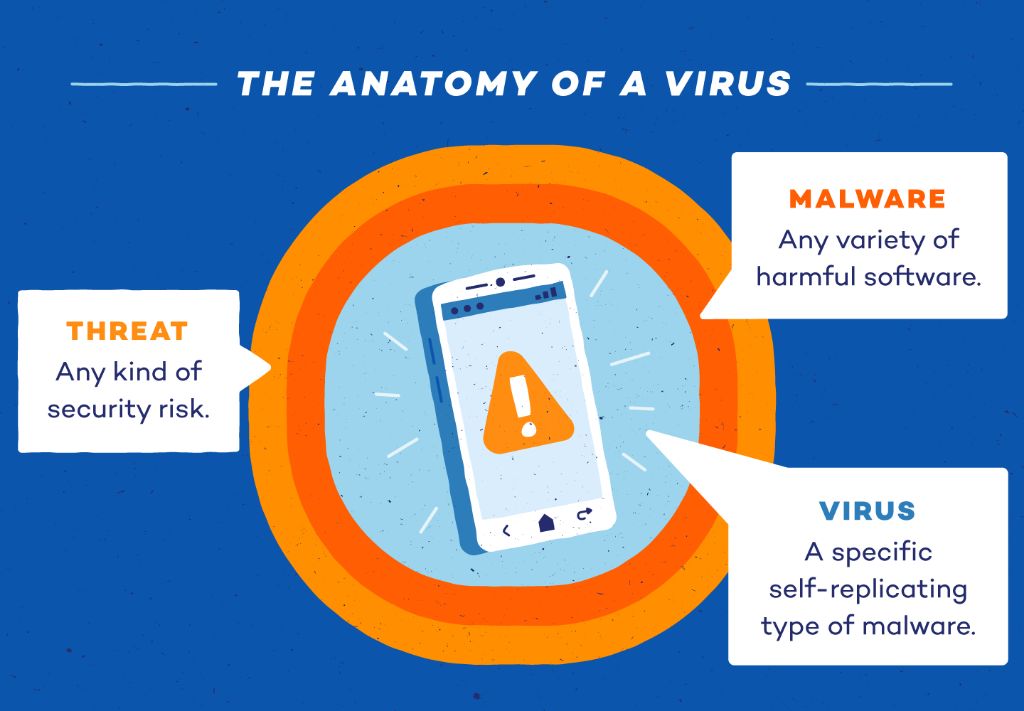With the rising popularity of smartphones like the iPhone, mobile malware is becoming increasingly common. Malware, short for “malicious software”, refers to programs that are designed to steal data, gain unauthorized access, delete files, or cause other kinds of damage to devices. iPhones are an attractive target for malware creators because of their widespread use and the sensitive data they often contain. While iPhones have strong security measures in place, they are not completely immune to malware attacks. So how can you tell if your iPhone has been infected? Here are some signs to watch out for.
Strange or unwanted pop-up messages
One of the most obvious signs of infection is getting strange pop-up messages that you didn’t initiate. For example, you may suddenly get pop-up ads, alerts about supposed “viruses”, or other messages trying to get you to click on something or download an app. Malware often uses scare tactics like this to trick unsuspecting users. If you’re seeing pop-ups like these, especially if they happen frequently, your iPhone may be infected.
Apps crashing or freezing unexpectedly
Many malware programs are designed to overload or disrupt normal system processes, which can cause apps to crash or freeze. If multiple apps are suddenly having problems or the entire system is freezing up for no clear reason, it could point to an infection. Of course, occasional app crashes on their own don’t necessarily mean your iPhone has malware – but if the crashes are happening more often, it’s a sign to investigate further.
Device overheating
Malware infections can drain battery life and cause iPhones to overheat since the malware is overworking the CPU in the background. If your iPhone feels hot to the touch or seems to be running out of battery life faster than usual, malware could be the culprit.
Unusual spikes in data or bandwidth usage
Some forms of iPhone malware are designed to send data from your device to external servers. If you notice a sudden spike in your cellular data usage, even when you haven’t been doing anything data-heavy on your phone, it could mean information is being transmitted without your knowledge. This unusual bandwidth usage is a giveaway that malware may have infected your device.
Unknown charges or premium services
Malware often tries to make money off infected devices, either through fraudulent charges or signing users up for premium SMS services without consent. Keep an eye out for any unknown charges or texts from unknown numbers offering paid services – these could indicate malicious apps are running in the background of your iPhone.
Jailbroken device
Jailbreaking refers to a process that removes software restrictions on iOS devices, enabling the installation of unauthorized apps and system-level access. While some users jailbreak intentionally for greater customization, doing so makes iPhones much more vulnerable to malware since security layers are disabled. If you notice your device is jailbroken even though you didn’t do it yourself, your iPhone has likely been compromised.
Slow performance
If your iPhone is responding more slowly than usual – apps take longer to launch, web browsing is sluggish, keyboard input lags, etc. – malware could be bogging down your system. Malware strains the phone’s resources, resulting in a noticeable slowdown in performance. Rebooting the device doesn’t help for long, as the malware loads right back up.
Battery draining very quickly
In addition to overheating, malware can cause the battery to drain abnormally fast. This ties back to malicious software overworking the CPU and draining power in the background. If your iPhone’s battery seems to drop faster than it used to, with minimal actual usage on your part, hidden malware may be the reason.
Problems connecting to WiFi or cellular data
Some types of iPhone malware are designed to block connectivity, making it hard to access the internet through WiFi or cellular data. Connection issues that persist even after rebooting your device may have a malicious cause. Of course, network problems can also happen without malware – but if this issue comes up along with other symptoms, it’s a red flag.
Unfamiliar apps appearing
Carefully review all of the apps installed on your iPhone. Malware often disguises itself as legitimate programs to sneak onto devices undetected. If you spot any apps you don’t remember downloading yourself, they could very well be malicious. Even familiar apps can turn malicious if hackers create corrupted versions using the same names and icons.
Unusual home screen layout
Sophisticated strains of iOS malware can tamper with settings and system files, including altering the iPhone’s home screen layout. If icons, apps or the wallpaper suddenly appear rearranged with no explanation, your iPhone may have been infected and the malware is making itself at home.
Texts/emails being sent without your knowledge
Some malware will stealthily send texts or emails from your device in order to spread itself further or steal your contacts’ information. If you notice messages being sent that you didn’t write yourself, that’s a sure sign your iPhone has been compromised. Check your Sent box and Sent Messages folder for any communications you don’t recognize.
Unknown administrator accounts
Go to Settings > General > Device Management on your iPhone and look for any unknown or unfamiliar administrator accounts. Malware with advanced privileges can create admin profiles to provide persisted access even after a reboot. If you see evidence of unfamiliar profiles, delete them immediately and change your Apple ID password.
Unusual activity on connected services
iOS malware may also try to access connected services linked to your Apple ID, such as iCloud, FaceTime, iMessage, and Apple Pay. Look out for activity on those services that you can’t personally account for, like files appearing in iCloud, charges on Apple Pay, or texts/calls through iMessage/FaceTime. Disconnect any linked accounts immediately if you detect unauthorized access.
JM – 6 Warning Signs Your iPhone May Be Infected With Dangerous Malware
In today’s digital world, smartphones contain a treasure trove of sensitive personal and financial data. This makes them a prime target for cybercriminals seeking to steal that valuable information. iPhones, in particular, are in the crosshairs due to their immense popularity. Here are 6 telltale warning signs that your iPhone may have dangerous malware lurking within.
1. Mysterious Pop-Ups
Pop-up windows appearing out of nowhere, especially with alarming messages warning of a “virus” or prompting you to call a questionable phone number, are a common tactic malware uses to fool users. If you’re seeing pop-ups you didn’t trigger, your iPhone likely has some malicious software installed.
2. Sluggish Performance
Malware strains your device’s resources, which can cause slowdowns and lagging. If your iPhone takes forever to boot up, opens and closes apps at a snail’s pace, or has delays responding to your touch, malware may be the culprit.
3. Overheating
A hot-running phone is a sign malware may be overworking the CPU in the background. If your iPhone feels burning hot at random times or when you aren’t using it, consider getting it checked for malware.
4. Persistent Crashes
Apps freezing and shutting down unexpectedly on a regular basis can signal harmful software. Reboots and factory resets provide only temporary relief before the crashes start again.
5. Mysterious Charges
Malware often tries to make money off infected devices through fraudulent charges. Keep an eye out for unknown in-app purchases or paid SMS subscriptions you didn’t sign up for.
6. Unfamiliar Apps
Check your home screens carefully for any apps you don’t recognize. Malware disguises itself as legitimate software. Delete right away anything that raises red flags.
If your iPhone exhibits any of these behaviors, it likely has malware. Run security scans, delete suspicious apps, change passwords, and contact Apple Support if issues persist. Protect your data and privacy by acting fast!
How to check if your iPhone is infected with malware
If you suspect your iPhone may have malware, there are some steps you can take to investigate further and hopefully remove any infections:
Review installed apps
Go through all of your installed apps and delete anything that looks suspicious or unfamiliar. Malware often disguises itself as a legitimate app.
Scan with antivirus software
Download a trusted antivirus app like Malwarebytes or Norton Mobile Security to run a deep scan on your iPhone. This can detect and remove malware that may be lurking.
Jailbreak detection
Check if your iPhone has been jailbroken by going to Settings > General and looking for any Cydia apps. Jailbreaking makes devices much more vulnerable.
Check for unknown profiles
Go to Settings > General > Profiles & Device Management to look for any unknown or unfamiliar profiles that shouldn’t be there. Delete them immediately.
Review web history
Open the Safari web browser on your iPhone and check your browsing history for any unfamiliar sites you didn’t visit yourself.
Log out of iCloud
Sign out of iCloud and other linked accounts like iTunes to sever connections. Scan any linked services for unauthorized access.
Factory reset
Back up your iPhone, then reset it to factory default settings. This will wipe any malware, though infections could return if backups are restored before the malware is removed.
Contact Apple Support
Apple’s support team may be able to provide additional checks, diagnostic tools, and expert assistance in detecting and removing persistent iPhone malware.
How to avoid malware on your iPhone
Here are some tips to help keep your iPhone malware-free going forward:
Don’t jailbreak
Avoid jailbreaking your iPhone, as this disables built-in security measures. Jailbreaking opens your device up to much higher malware risk.
Only download from App Store
Stick to the official App Store for all your app downloads. Avoid third-party app stores, as they have a much higher risk of hosting malware-infected apps.
Watch out for phishing scams
Be wary of texts, emails, and pop-ups designed to steal your personal information through deception. Phishing scams often spread malware.
Keep iOS up-to-date
Update to the latest iOS version as soon as updates are available to get the newest security patches protecting against emerging malware.
Use strong passcodes
Secure your iPhone with a robust 6-digit passcode at minimum. Enable Touch ID or Face ID as well for added protection against unauthorized access.
Install antivirus software
Antivirus apps like Norton Mobile Security provide an added layer of protection by continuously scanning for malware threats.
Avoid public Wi-Fi
Public Wi-Fi networks are often poorly secured and carry a higher risk of malware infection. Use cellular data or VPNs instead when out and about.
Back up regularly
Back up your iPhone data regularly either via iCloud or iTunes. This ensures you won’t lose important information if you ever need to wipe your device due to malware.
What to do if your iPhone already has malware
If you discover your iPhone has already been infected with malware, here are the steps to take right away:
Delete suspicious apps
If you spot any unfamiliar apps, delete them immediately. Also delete recently-downloaded apps, as these are more likely sources of infection.
Run security scans
Download a trusted antivirus app to scan your whole iPhone and quarantine or delete any threats it detects.
Reset network settings
Go to Settings > General > Reset and tap “Reset Network Settings” to clear any malware that may be blocking connectivity.
Change Apple ID password
Update your Apple ID password immediately to prevent further unauthorized access to your account and data. Enable two-factor authentication as well.
Remove profiles
Check for and delete any unknown or unusual management profiles under Settings that malware may have installed.
Log out of iCloud & iTunes
Log out of associated Apple services like iCloud and iTunes, plus sites you use Facebook or Google to sign in with. Scan them for any unauthorized activity.
Factory reset iPhone
Back up your data, then perform a factory reset under Settings > General > Reset. This will wipe the malware, but reinstall from an uninfected backup.
Contact Apple Support
If malware persists even after these steps, contact Apple Support for assistance removing stubborn infections. They may have additional tools and insights.
Conclusion
While iPhones have strong security, they are not impervious to malware. Be on the lookout for any strange behaviors like slow performance, mysterious pop-ups, or unknown apps appearing. Take prompt action if you have reason to suspect your iPhone has been compromised. With vigilance and safe browsing practices, you can hopefully keep your iPhone malware-free and protect your personal data. Don’t take risks with your sensitive information – if you have concerns your iPhone may have malware or have confirmed an infection, take steps to address it right away.