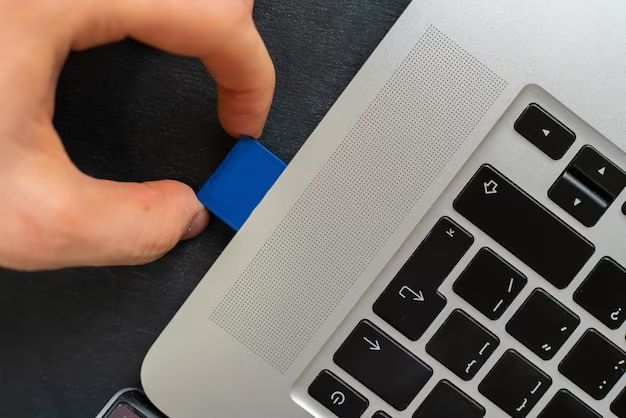What is an SDHC card?
SDHC stands for Secure Digital High Capacity. It is a type of SD card that was introduced in 2006 as an update to the original SD card standard. SDHC cards have a capacity of 4GB to 32GB, compared to regular SD cards which typically have a maximum capacity of 2GB.
The main differences between SDHC and regular SD cards are:
- Higher capacity – SDHC supports capacities between 4GB and 32GB, compared to a maximum of 2GB for standard SD.
- File system – SDHC uses the FAT32 file system while standard SD uses FAT16 or FAT12.
- Speed – SDHC cards have higher maximum speed capabilities.
- Compatibility – SDHC cards will not work in devices that only support standard SD cards.
SDHC was introduced to handle the demands of HD video recording and storage as file sizes increased. The higher capacity allows you to store more high-resolution photos and HD video footage on a single card.
How to Identify an SDHC Card
There are a few ways to determine if your SD card is an SDHC card or a standard SD card:
Check the Label
Look at the label or text printed on the SD card itself. SDHC cards will typically say “SDHC” on them to distinguish them from standard SD cards. They may also indicate a capacity range like “4GB to 32GB” which falls within the SDHC range.
Check the Capacity
What is the advertised storage capacity of your card? SDHC cards will be 4GB and above, while standard SD card capacities top out at 2GB. So if you have a card that is 4GB, 8GB, 16GB, or 32GB, it is definitely an SDHC card.
Try Inserting in Devices
SDHC cards will not work in devices that only support standard SD cards. If you try inserting your card into an older digital camera or device and it is not recognized, then it is likely an SDHC card. Standard SD devices made before SDHC was introduced may not be compatible.
Identify the File System
SDHC cards use the FAT32 file system, while standard SD cards use FAT12 or FAT16. You can check the file system by inserting the card into a computer and viewing its properties. SDHC cards will show FAT32 as the file system.
Speed Class Rating
SDHC cards have speed classes of Class 4, 6, 10 and UHS Class 1. These speed ratings will be marked on real SDHC cards, but not on standard SD cards. Seeing a speed class rating is a good indication you have an SDHC card.
Register the Card Online
Many SD card manufacturers allow you to register your card on their website to verify it is genuine. When registering an SDHC card, it will say it is an “SDHC card” in the product details.
Difference Between SDHC and SDXC
Another type of SD card that often causes confusion is SDXC. SDXC stands for Secure Digital Extended Capacity, introduced after SDHC as another update to the standard. The key differences between SDHC and SDXC include:
- Capacity – SDXC offers capacities from 64GB up to 2TB, compared to 4GB to 32GB for SDHC.
- File system – SDXC uses the exFAT file system, while SDHC uses FAT32.
- Compatibility – SDXC works in SDHC compatible devices, but SDHC will not work in SDXC devices.
So in summary, if your card has a capacity between 4GB and 32GB and uses FAT32, then you have an SDHC card. If it is 64GB or higher capacity and uses exFAT, it is an SDXC card. Being able to distinguish between the two will help you buy a card that is compatible with your device.
Troubleshooting SDHC Card Issues
If you are having issues using an SDHC card, here are some troubleshooting steps to try:
Update Device Drivers
Make sure your computer or device has the latest drivers installed that support SDHC. Older drivers may only be compatible with standard SD cards.
Format the Card
Try formatting the SDHC card using the FAT32 file system. This will erase all data but may resolve any issues if the card was formatted differently previously.
Check if Card is Locked
SD cards have a lock switch on the side. Make sure this switch is in the unlocked position so the card can be read and written to.
Test Card in Other Devices
See if the SDHC card works in other compatible cameras or card readers. This can confirm whether the issue is with the card or the device you are trying to use it with.
Contact Card Manufacturer
If you still have issues, contact the manufacturer of the SDHC card for troubleshooting help or to request a replacement if the card is defective.
Tips for Using SDHC Cards
To maximize performance and lifespan of your SDHC cards, keep these usage tips in mind:
- Avoid exposing cards to moisture, dust and dirt which can damage contacts.
- Be gentle when inserting and removing cards to avoid bending or breaking.
- Store cards properly in cases when not in use.
- Don’t remove cards while devices are still reading or writing to avoid data corruption.
- Back up your files regularly in case a card becomes corrupted or damaged.
- Format cards using the device you plan to use it in for maximum compatibility.
- Upgrade to UHS-I or UHS-II cards for faster read/write speeds.
Following these best practices will help your SDHC cards work reliably for years of service life.
Conclusion
SDHC cards offer greater capacity and speed compared to standard SD cards. They can be identified by checking the label, capacity, file system, speed class rating or registering online. Troubleshoot issues by updating drivers, reformatting and testing cards in different devices. Use proper handling and maintenance to get the most out of SDHC cards.
| SD Card Type | Capacity | File System | Speed Class |
|---|---|---|---|
| Standard SD | Up to 2GB | FAT12 or FAT16 | None |
| SDHC | 4GB – 32GB | FAT32 | Class 2, 4, 6, 10 |
| SDXC | 64GB – 2TB | exFAT | UHS-I, UHS-II |
This table summarizes the key differences between the three main types of SD cards: standard SD, SDHC and SDXC. SDHC offers greater capacity than standard SD, while SDXC enables huge capacities of 64GB up to 2TB. The file systems and speed classes also differ between card types. Checking for these characteristics can help identify the type of SD card you have.
Understanding MB/s and Write Speed Classes
SD card speed ratings can be confusing with both MB/s and write speed classes. Here is what each means:
- MB/s – The megabyte per second rating represents the maximum data transfer speed of a card.
- Write Speed Class – This indicates the minimum guaranteed write speed in that class.
So for example, a Class 10 card has a minimum write speed of 10MB/s, but may have a higher maximum speed like 80MB/s. The MB/s rating is the absolute speed, while speed classes allow for comparison between cards. Always check both specifications when choosing a card for optimal device compatibility and performance.
Comparing Card Brands
The most popular SD card manufacturers include:
- SanDisk
- Samsung
- Sony
- Kingston
- PNY
- Lexar
- Transcend
SanDisk and Samsung tend to be the top brands for reliable performance and wide device compatibility. Sony and Kingston also make very good cards. Less popular brands like PNY or Lexar may offer better value. Ultimately it depends on your budget, intended use and device. Research reviews thoroughly when comparing card brands.
Counterfeit Cards
Beware that counterfeit SD cards from untrustworthy sellers are common. Fake cards often mislabel their real capacity or run slower than advertised. Brand name cards are more reliable and worth paying a little extra for. Follow these tips to avoid counterfeit cards:
- Only buy from reputable retailers and never unlabeled cards in bulk.
- Check online reviews of the specific card model prior to purchasing.
- Compare the packaging to legitimate cards of the same brand and capacity.
- Run speed tests after purchase to confirm advertised performance.
- Register the card on manufacturer website to validate it is genuine.
Following these precautions will help you get authentic SD cards that live up to their promised capabilities.