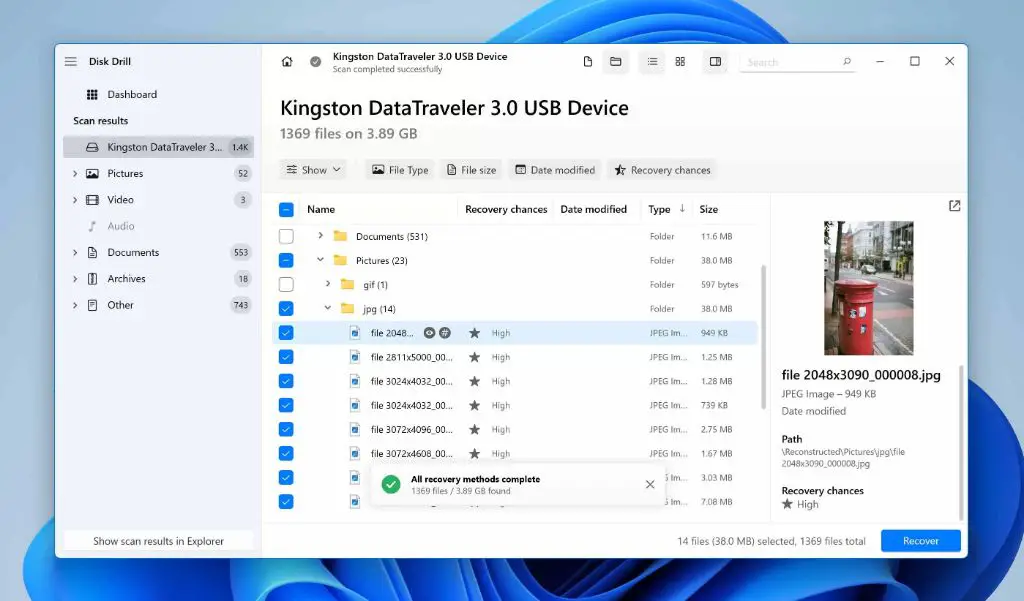Recovering deleted files from an SD card manually is possible if you take the right steps. When a file is deleted from an SD card, it is not actually erased right away. Instead, the reference to the file’s data on the card is removed so the space can be overwritten with new data. With the right tools, it’s possible to search for the deleted data before it gets overwritten.
Can I recover deleted files from my SD card?
Yes, it is often possible to recover deleted files from an SD card, as long as the storage space has not been overwritten with new data. When you delete a file from an SD card, the reference to the file is removed from the file table but the actual file contents remain on the card until that space is reused. Using data recovery software, you can scan the SD card to find and restore deleted files.
How does file deletion work on an SD card?
Here is a quick overview of how file deletion works on an SD card:
- When a file is created on an SD card, it is given a directory entry and allocation units on the card are assigned to store the file data.
- Deleting a file removes the directory entry so the file seems to be gone. However, the data still remains in its allocation units.
- The space where the deleted data resides is now considered free space and may be overwritten with new data.
- Once deleted data is overwritten, it is generally impossible to recover.
So after deletion, the file is invisible but can often be recovered before the deleted data areas get reused as free space.
When is it not possible to recover deleted files from an SD card?
There are a few scenarios where you cannot recover deleted files from an SD card:
- The deleted file’s data has been overwritten by new data saved onto the card. Once overwritten, the original data is lost.
- The SD card was formatted after the file was deleted. Formatting erases all data on the card.
- The deleted file was stored in a proprietary file system that recovery software cannot read.
- The SD card is mechanically damaged or electronically corrupted.
So the key is avoiding anything that could overwrite the deleted data. Powering down the device, removing the SD card, and using data recovery software gives you the best chance of getting files back.
How can I recover deleted files manually from an SD card?
Here are the key steps to manually recover deleted files from an SD card before they are overwritten:
- Stop using the SD card immediately – Any activity on the card risks overwriting deleted data. Eject the card safely from your device.
- Connect the SD card to a computer – Use a card reader to connect the SD card to a computer where you will run data recovery software.
- Scan the SD card – Run data recovery software to scan the card thoroughly for recoverable deleted data.
- Save the recovered files – Select the recoverable deleted files you want and save them to another location like your hard drive.
- Safely eject the SD card – Once the recovery process finishes, safely disconnect the SD card from your computer.
Follow those basic steps using free recovery software and you should be able to rescue deleted files from your SD card manually.
More Details on Recovering Deleted Files Manually
1. Stop Using the SD Card
As soon as you realize important files are missing from your SD card, you need to stop using the card immediately. Any new data written to the card could overwrite your deleted files making them unrecoverable. Eject the card safely from your phone, camera, or other device to prevent any further data being written to it.
2. Use a Card Reader to Connect to a Computer
For the file recovery process, you need to hook up the SD card to a computer where you can run data recovery software. Rather than using the built-in SD card slot in a laptop, use an external USB-based card reader. This gives the best read performance and reduces the chance of any further data being written to the card during recovery.
3. Run Data Recovery Software
Many free and paid data recovery apps are available to restore deleted files. Insert your SD card into the card reader, then install and launch a recovery app. It will scan the card looking for any recoverable data, including your deleted files. Popular free options include:
| Recuva | PhotoRec |
| TestDisk | MiniTool Partition Recovery |
For the best results, try two or more recovery apps in case one finds files another missed. Pay for a premium version if you want better support and faster scans.
4. Select and Save the Recovered Files
Once the recovery software finishes scanning, you should see a list of recoverable files found. Browse this list and select the deleted files you want to restore. Be sure to save the recovered files to another location like your hard drive rather than back to the SD card. Otherwise, you risk overwriting deleted data that still needs to be recovered.
5. Safely Eject the SD Card
After you have recovered all desired deleted files from the SD card and saved them to your computer, you can safely disconnect the card. In Windows, right-click the SD card letter and select “Eject” before physically removing it from your card reader. You can now reuse the SD card normally.
Can you recover photos deleted from an SD card?
Yes, the techniques outlined above work well for recovering deleted photos from SD cards. As long as the storage space was not overwritten, data recovery software should be able to find and restore deleted photos.
Follow the same steps:
- Avoid further use of the SD card once you notice deleted photos.
- Connect the SD card to your computer via a card reader.
- Run recovery software to scan for recoverable image files.
- Select the deleted photos found and save them to your computer.
Depending on the recovery software, you may be able to preview found images to help identify deleted photos you want to recover.
Tips for Recovering Deleted Photos from an SD Card
Here are some additional tips when trying to get back deleted pictures from your camera’s memory card:
- Use recovery software designed for photo file formats like JPEG and RAW.
- Avoid formatting or rewriting data to the card if you want the deleted photos back.
- If your device or computer wrote new photos to the card, recovery is less likely.
- Scan and save the recovered images to a new location, not back to the SD card.
Can files be recovered after emptying the Recycle Bin?
When you delete files on your Windows computer, they get sent to the Recycle Bin. Even after emptying the Recycle Bin, it is sometimes still possible to recover those deleted files. As long as the space occupied by the deleted files has not been overwritten, recovery software should be able to find and restore them.
Follow these steps after emptying the Recycle Bin:
- Avoid any activity on the hard drive that could write new files and overwrite the deleted data.
- Download and install data recovery software on another drive besides your main hard drive.
- Scan the hard drive with the recovery app to find the deleted files emptied from the Recycle Bin.
- Select the found files you want to recover and save them to external storage.
Free recovery software like Recuva works well for undeleting files after emptying the Windows Recycle Bin. Just be sure to avoid overwriting the deleted data in the meantime.
When Recovery May Not Be Possible
In some cases, you may not be able to recover files emptied from the Recycle Bin, such as:
- The deleted data has since been overwritten with new files saved to the hard drive.
- The hard drive has been securely formatted after the files were deleted and Recycle Bin emptied.
- The deleted files were stored on a solid state drive (SSD) which handles deletions differently.
- The Recycle Bin was emptied a long time ago and the computer has been in heavy use since.
For the best chance of getting files back, act quickly and avoid using the computer until recovered. But expect recovery to be difficult or impossible if it’s been awhile.
Can I recover files after a factory reset?
Recovering files after a factory reset can be challenging but is sometimes possible depending on your device. When you factory reset a phone, tablet, computer or other device, it reformats the internal storage back to a clean state.
Here are some tips for trying to recover post-reset files:
- Act quickly – The sooner you try after a reset, the better.
- Connect the device to a computer and create a backup image file of the internal storage.
- Scan this backup image with data recovery software looking for deleted files.
- Files may only be found if space hasn’t been overwritten by the reset process.
- Results will vary widely based on the device and reset process.
Unless you can prevent the device from saving any new data after reset, recovery success is low. But creating a backup image to scan with software offers your best chance.
When Factory Reset File Recovery is Unlikely
In some cases, a factory reset makes file recovery nearly impossible:
- On iOS devices like iPhones and iPads due to hardware encryption.
- If a SSD (solid state drive) was securely erased during the reset process.
- If the device has been fully set up again after being factory reset.
- If a long time has passed since the reset was completed.
For any chance of success, your best bet is trying recovery immediately after a factory reset before the device gets used again.
Can data be recovered after reinstalling Windows?
When you reinstall Windows on a computer, any personal files and programs are usually lost in the process. But there is still a possibility of recovering data after a Windows reinstallation, as long as the deleted file storage space wasn’t overwritten.
Here are some tips for trying to rescue files after reinstalling Windows:
- Don’t save anything new to the hard drive after reinstalling.
- Attach the hard drive to another computer and create a complete backup image.
- Scan the backup with recovery software to extract lost files.
- Extracted personal files can then be copied back after Windows is resetup.
- Success depends heavily on available space and avoiding overwrite.
Creating a backup right after reinstalling gives you the best shot before space is reused. But act fast and expect partial recovery at best in most cases.
Challenges Recovering Data after Windows Reinstall
Here are some key reasons recovering files after reinstalling Windows can be difficult:
- The Windows install process may overwrite your previous data partitions.
- New user folders get created and start to fill up space previously occupied.
- Disk defragmentation further overwrites deleted file space.
- Lack of free space limits the recoverability window.
For the best results, disconnect the hard drive after reinstalling until you can create a backup image to scan with recovery tools. But expect only partial recovery given the overwrite challenges.
Conclusion
While certainly not foolproof, it is often possible to recover deleted files from storage media like SD cards, hard drives, and flash storage as long as the space has not been reallocated and overwritten. By acting quickly and avoiding further use of the storage device, you give recovery tools the best chance of finding remnants of deleted data.
Carefully follow the file recovery steps outlined, but adjust expectations based on how much time has passed and device usage since deletion. With the right tools and proper care, you can rescue important deleted documents, photos, and other files in many cases.