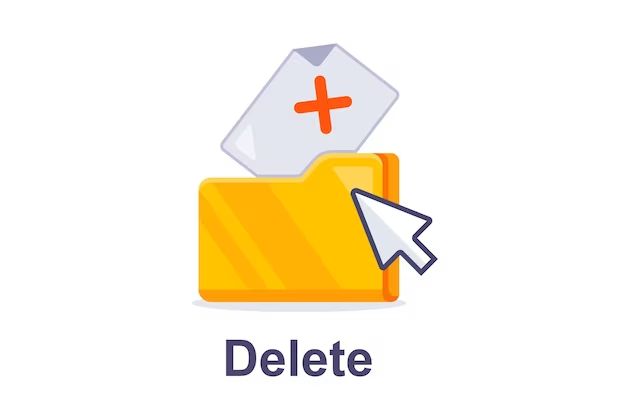Quick Answer
There are a few methods to permanently delete a folder from your Windows desktop:
- Delete the folder and skip the Recycle Bin – This will immediately and permanently delete the folder without sending it to the Recycle Bin first.
- Delete the folder and empty the Recycle Bin – The folder will go to the Recycle Bin first, then you need to empty the Recycle Bin to permanently delete it.
- Use Shift + Delete – Select the folder, press Shift + Delete on your keyboard, and confirm the deletion. This skips the Recycle Bin.
- Delete via Command Prompt – Use the “rmdir” command in Command Prompt to delete the folder and skip the Recycle Bin.
- Use third party software – Programs like Eraser can permanently delete folders, bypassing the Recycle Bin.
The easiest options are to delete the folder and empty the Recycle Bin afterwards, or use Shift + Delete to bypass the Recycle Bin completely. Just be careful, as these methods permanently delete the folder and its contents.
What happens when you normally delete a folder?
Normally when you delete a folder on your Windows desktop (or anywhere in Windows), it gets sent to the Recycle Bin rather than being immediately deleted.
The Recycle Bin acts as a temporary holding place for deleted files and folders. It gives you a chance to restore them in case you delete something by accident and change your mind.
When you open the Recycle Bin, you’ll see the folder you deleted from the desktop now residing there. At this point, the folder and its contents are not permanently deleted yet.
They will remain in the Recycle Bin indefinitely until you actively empty the Recycle Bin. Or the Recycle Bin will automatically empty itself when it reaches its storage capacity limit.
So deleting a desktop folder normally just removes the folder from view on your desktop and moves it to the Recycle Bin. Only when the Recycle Bin is emptied is when deletion becomes permanent.
Why you may want to permanently delete a desktop folder
There are a few reasons why you may want to permanently delete a folder from your desktop rather than having it go to the Recycle Bin:
- Privacy – The folder contains private, sensitive, or confidential data you want to erase for good.
- Free up space – The folder is large and you want to immediately free up disk space.
- Remove clutter – You want to immediately get rid of clutter rather than letting the folder linger in the Recycle Bin.
- Prevent recovery – You don’t want the contents of the folder to be recoverable or retrievable.
- Security – The folder contains malware or virus files you want to completely obliterate.
In these cases, it’s best to use a deletion method that bypasses the Recycle Bin. Sending sensitive or dangerous files to the Recycle Bin leaves open the possibility of them being restored later on.
Permanently deleting the folder helps ensure that it and its contents are unrecoverable.
How to permanently delete a desktop folder bypassing the Recycle Bin
Here are the steps to immediately and permanently delete a folder from your Windows desktop without sending it to the Recycle Bin first:
Method 1: Delete and empty the Recycle Bin
- Locate the folder you want to delete on your desktop.
- Right click on the folder and select Delete.
- This will send the folder to the Recycle Bin.
- Open the Recycle Bin and right click on the folder again.
- Select Empty Recycle Bin.
Once the Recycle Bin is emptied, the folder is permanently deleted. This requires a couple extra steps compared to normal deletion, but ensures the folder does not remain recoverable in the Recycle Bin.
Method 2: Use Shift + Delete
- Locate the desktop folder you want to delete.
- Press and hold the Shift key on your keyboard.
- While holding Shift, right click on the folder and select Delete.
- A dialog will appear asking you to confirm the permanent deletion. Click Yes.
Using Shift + Delete skips the Recycle Bin entirely, immediately and permanently deleting the folder and its contents. This is the quickest way to bypass the Recycle Bin.
Method 3: Delete from Command Prompt
- Open the Command Prompt. Type cmd in the Windows search bar and click on Command Prompt.
- Type the following command to delete the folder, replacing FOLDERNAME with the actual name:
rmdir /s /q “C:\Users\USERNAME\Desktop\FOLDERNAME” - Press Enter. The folder will be deleted permanently without using the Recycle Bin.
The rmdir command deletes folders and their contents in Command Prompt. Using the switches /s to remove subfolders and /q to not prompt for confirmation skips the Recycle Bin.
Method 4: Use third party software
You can use third party programs designed to securely and permanently delete files and folders while bypassing the Recycle Bin. Some examples include:
- Eraser – Completely overwrites data to prevent recovery.
- Permanent Eraser – Wipes files and folders without the Recycle Bin.
- Hardwipe – Uses DoD 5220.22-M to permanently erase data.
- File Shredder – Overwrites files multiple times for secure deletion.
These programs use techniques like overwriting data or cryptographically secure deletion algorithms to permanently destroy folders, preventing recovery.
How to check if the folder was permanently deleted
To verify that you successfully and permanently deleted the desktop folder using one of the above methods:
- Check if the folder still exists on your desktop or in any other location – it should be gone.
- Open the Recycle Bin and confirm the folder is not there.
- Try using recovery software to retrieve deleted files from the drive – the folder should not be recoverable.
- Restart your computer and confirm the folder does not reappear on the desktop.
If you cannot find traces of the folder anywhere on your system, external drives, or through recovery tools, then you can be assured it was permanently deleted.
Being unable to recover or find any trace of the deleted folder is the only foolproof way to confirm the contents are gone for good after bypassing the Recycle Bin.
Important: Be certain before permanently deleting a desktop folder
It’s critical to be 100% certain before permanently deleting a desktop folder using these methods:
- Double check that the folder does not contain any important personal files or documents.
- Make backups of anything valuable in the folder before deleting.
- Search your other drives to see if the folder exists elsewhere.
- If unsure, send to Recycle Bin first in case you change your mind.
Permanently deleting a folder is irreversible. So take time to validate there is nothing of value that will be lost forever.
Otherwise, you may accidentally delete precious photos, work documents, or personal data that can never be recovered. Be cautious before bypassing the Recycle Bin!
Conclusion
While deleting desktop folders normally sends them to the Recycle Bin, there may be instances where you need to permanently erase them. This guide covered several methods to immediately and securely delete folders while skipping the Recycle Bin, along with tips for checking the deletion was successful and words of caution before doing so.
Bypassing the Recycle Bin requires care to avoid accidental permanent data loss, but can provide vital privacy and security when done properly. Understand the risks involved before choosing these deletion methods over the Recycle Bin’s safety net.
Frequently Asked Questions
Is permanently deleting a folder dangerous?
Permanently deleting a folder can be dangerous if it contains important documents or personal files that have not been backed up elsewhere. You should avoid permanently deleting any folders where losing the data would be catastrophic or highly inconvenient.
Can you recover a permanently deleted folder?
It is very difficult and often impossible to recover a folder that has been permanently deleted using the methods described above. The data is intentionally overwritten or cryptographically erased to prevent recovery. Professional data recovery services may sometimes work, but with low success rates. So a permanently deleted folder should be considered unrecoverable.
Will permanently deleting a folder free up space?
Yes, permanently deleting a folder will immediately free up space on the drive, bypassing the Recycle Bin. If you need to urgently reclaim disk space used by a large folder, permanent deletion allows you to do so instantly.
Is it better to delete or format a drive?
For storage devices like USB drives, it is more secure to format the drive rather than just deleting folders. Formatting thoroughly erases all data by overwriting the entire drive. Deleting folders may leave file remnants that could still be recovered.
Should I empty the Recycle Bin regularly?
It’s generally a good idea to empty the Recycle Bin regularly, such as once a month. This permanently deletes files that have been accumulating and frees up space. Just be certain to double check the Recycle Bin for any important files before emptying it.
Table Comparing Permanent Deletion Methods
| Method | Steps Required | Bypasses Recycle Bin? | Prevents Recovery? |
|---|---|---|---|
| Delete and Empty Recycle Bin | More steps involved | No | Yes, once Recycle Bin is emptied |
| Shift + Delete | Fewer steps | Yes | Yes |
| Command Prompt | Intermediate steps | Yes | Yes |
| Third Party Software | Install software required | Yes | Yes |
This table outlines the key differences between each deletion method – number of steps, bypassing the recycle bin, and preventing recovery of deleted data. The best approach depends on your needs for speed, convenience, and permanence.