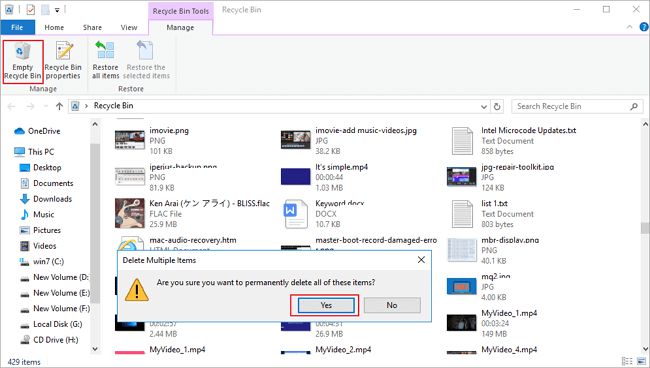When you delete a file on your computer, it often just sends the file to the Recycle Bin. Emptying the Recycle Bin seems like it would permanently delete the files, but it actually just marks the disk space as available to be overwritten. The file contents still exist on the hard drive until new data overwrites it. For highly sensitive information, it’s important to know how to fully remove files so they cannot be recovered. In this article, we’ll explain how deleting files really works, when you need to permanently erase files, and the different methods available to thoroughly purge files from your hard drive.
How Does Deleting Files Work?
When you delete a file normally, either by hitting delete or dragging it to the Recycle Bin, the file directory entry is simply marked as free space available to be overwritten. The actual file contents remain intact in the same physical location on the hard drive. It is only when new data is written to that area of the disk that the old file data is replaced.
Emptying the Recycle Bin does the same thing as deleting a file directly. It just marks all the previously deleted files as free space, but does not actually overwrite or erase the data. The files remain in their original locations, invisible to the file system, but able to be recovered using recovery software.
File Deletion Process
Here is a summary of what happens when you delete a file:
- You delete the file, either directly or by sending it to the Recycle Bin
- The file system marks the disk space used by the file as free/available space
- The actual file contents remain in place until overwritten by new data
- Emptying the Recycle Bin just marks all the previously deleted files as free space
So deleting and emptying the Recycle Bin do not actually remove or erase file data right away. The files persist in their original locations on the hard drive and could be recovered using recovery software.
When to Permanently Erase Files
For most everyday files, the normal delete and Recycle Bin process is fine, and the space will eventually be reused as you create new files. However, there are some cases when it’s important to completely obliterate files so no trace remains:
- Before selling or disposing of an old computer, wipe personal files
- When company computers are retired, erase sensitive corporate data
- If you have highly sensitive personal information on your hard drive
- To remove malicious software that may persist through a normal delete
- To erase free space where file remnants may still exist
In these situations, it’s best to use a program or method that overwrites the file contents to permanently destroy them.
How to Permanently Delete Files
Here are some options for completely wiping files from a hard drive:
Use Permanent Erase Utility Software
Specialized file shredder software can overwrite sensitive files multiple times to permanently destroy the contents. Here are some popular choices:
- Eraser – Free open source tool for Windows that lets you select files and folders to overwrite up to 35 times
- SDelete – Free command line utility from Microsoft that permanently deletes files and scrubs free disk space
- Secure Eraser – Free software for Mac that can wipe files and entirely erase free space on a drive
These tools use erasure algorithms based on Department of Defense standards to ensure files are unrecoverable even using forensic data recovery techniques.
Use Built-in File Shredding in Windows
Windows 10 and 11 have a built-in file erase function:
- Right-click on the file/folder and select Properties
- Click the General tab and then click Advanced
- Check “Permanently delete this file”
- Click OK and delete the file as normal
This overwrites the contents before deletion so they can’t be recovered.
Wipe Free Disk Space
In addition to shredding existing files, many data erasure tools also let you wipe the free space on a drive. This helps erase any lingering traces of previously deleted files scattered throughout the free space.
Use Secure Deletion Software
Some third party secure deletion tools not only shred files, but also securely erase traces of file deletion activity from the system. Examples include:
- WhiteCanyon WipeDrive – Low level disk eraser to wipe entire drives
- Heidi Eraser – Wipes files and erases usage history on Windows PCs
Encrypt Drives Before Deleting Files
Encrypting your hard drive with BitLocker on Windows or FileVault on Mac can provide an extra layer of protection when deleting files. When the deleted files are already encrypted, recovery becomes much more difficult. Just be sure to securely erase the encryption key when disposing of the drive.
Permanent File Deletion on Solid State Drives (SSDs)
The file deletion process works a bit differently on solid state drives (SSDs) compared to traditional hard disk drives:
- SSDs do not directly overwrite data in place, they simply mark blocks as deleted
- Wear leveling and TRIM commands can move and erase deleted data over time
- SSD controllers may provide built-in encryption
So on SSDs, erasure tools that directly overwrite data may not work. More specialized SSD erasure solutions are required, such as:
- Parted Magic – Software with SSD erase features
- HDDErase – Tool specifically for SSD sanitization
- ATA Secure Erase – Sends a command to SSD controller to cryptographically erase data
Check your SSD manufacturer’s instructions as some drives have built-in sanitization procedures.
Permanently Deleting Files on Macs
Here are some options for securely erasing files on Mac computers:
- Use finder menu to select Secure Empty Trash – overwrites contents before deleting
- Enable FileVault disk encryption and securely erase the key to wipe drive
- Use disk utility to completely erase free space on a drive
- Use a third party tool like Secure Eraser to shred files and free space
Macs have excellent built-in file deletion security with Secure Empty Trash and FileVault full disk encryption. But third party tools provide additional flexibility and features.
Can Deleted Files be Recovered After Overwriting?
Once a file has been completely overwritten even just a single time with new data, it becomes virtually impossible to recover with today’s technology. There is residual magnetic data remaining after overwriting on traditional hard drives, but not enough to reconstruct the original file.
The more times a file is overwritten with random data, the more guaranteed the permanent erasure. Most file shredding programs overwrite numerous times by default to ensure complete data destruction. So properly overwritten file data cannot be recovered again using any data recovery software or tools.
Clean Out Recycle Bin Frequently
One good practice to better protect deleted files is to empty your Recycle Bin frequently. The more you use your computer over time, the more likely newer files will overwrite your deleted files’ contents if they are left in the Recycle Bin. By regularly emptying the Recycle Bin, you give your computer more free space to work with which allows more rapid overwriting of deleted files.
Use CCleaner to Wipe Free Disk Space
CCleaner is a popular Windows system cleaning utility that has a Drive Wiper feature to erase free disk space. By wiping unallocated space, you help ensure leftover remnants of previously deleted files are erased. You can set CCleaner to automatically wipe free space on a schedule or trigger it manually.
Can Formatting a Drive Permanently Erase Files?
Formatting a hard drive does not reliably erase all files permanently. The format process normally just removes the file system structure and marks all disk space as available. The underlying file contents usually remain intact. However, a full format overwrites the disk with zeros which can render previous files unrecoverable. But keep in mind SSDs handle formatting differently than traditional hard drives. So don’t count on formatting SSDs to securely erase data. Use a dedicated file shredder instead.
Is Deleted Data Securely Removed from the Cloud?
When you delete files saved in cloud storage like Google Drive, Dropbox, etc. the files are not necessarily wiped instantly. The major cloud providers use a multi-stage deletion process. First files are made inaccessible, then actual erasure happens later via data overwriting or drive retirement. Check your cloud storage provider’s security overview to understand their file deletion processes. For maximum data protection, encrypt sensitive files before uploading to the cloud.
Can Data Recovery Services Retrieve Overwritten Files?
Professional data recovery services using specialized tools in a lab environment can potentially recover some data from overwritten files in certain scenarios:
- If a file was overwritten only once, partial recovery may be possible
- With certain types of devices like flash memory, data remnants can remain allowing partial recovery
- If the device has degraded sectors, some original data in those areas could remain
But proper multi-pass overwriting using a secure delete tool should render files unrecoverable by any means. So while there’s a small chance overwritten data could be partially recovered under the right conditions, it’s highly unlikely.
Final Word on Permanent File Deletion
While standard file deletion and recycling bin removal won’t permanently erase files, there are several options available to completely obliterate data from hard drives and external media. By overwriting files using secure erase tools, you can ensure sensitive information is wiped from disks and unable to be recovered again. Proper use of these file shredding methods provides true permanent deletion of data. Just be sure to choose a tool or process designed specifically for your type of drive, whether traditional hard disk or modern SSD.