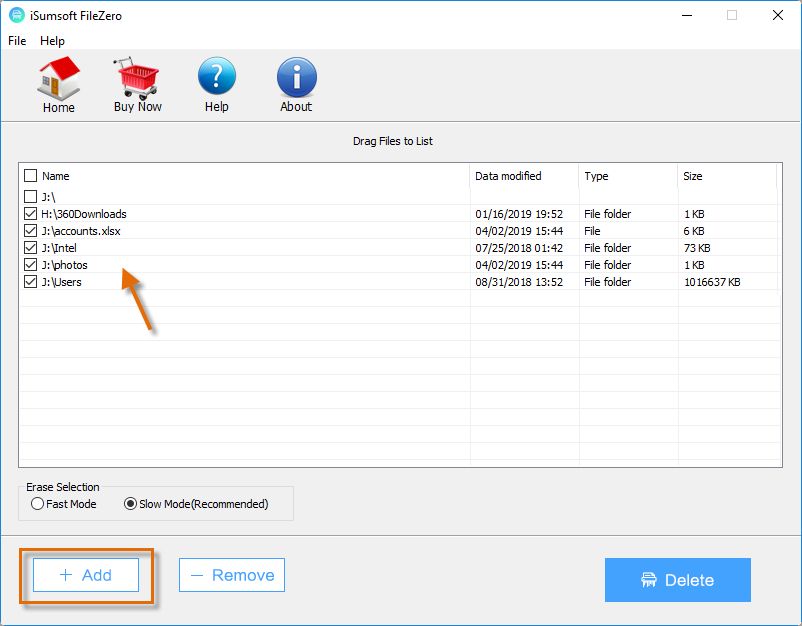As computer storage sizes continue to increase, it becomes more and more difficult to manage all the files we accumulate over time. Many of these files contain sensitive or private information that we don’t want others to access. When it’s time to get rid of some files for good, deleting them from your hard drive may not be enough. Deleted files can often be recovered using data recovery software or tools. If you want to permanently destroy files beyond any chance of recovery, you need to take some extra steps.
Why deleted files can be recovered
When you delete a file in your operating system, it doesn’t actually get erased from your hard drive right away. Instead, the reference to that file’s data on the hard drive gets removed from your operating system’s file table. Essentially, the deletion just marks the areas of the hard drive where that file’s data is stored as available for overwrite. Until those areas get used again to store new data, the original deleted file’s contents still exist on the drive.
Data recovery tools are designed to scan your hard drive and find areas containing deleted file data that haven’t yet been overwritten. As long as the original structure of the deleted file can be reconstructed, the file can potentially be recovered.
Overwrite the file data
To prevent deleted files from being recoverable, you need to make sure the areas of the hard drive containing that file data get overwritten with new data. This can be accomplished in a few different ways:
- Use file shredding software – Specialized file shredder apps are designed to overwrite the area of a selected file multiple times to ensure the original data can’t be reconstructed.
- Delete and then fill the free space – You can delete files as normal, then download and create large volumes of benign data files to fill up the newly freed space on your hard drive. This overwrite process happens in the background.
- Format the hard drive – Formatting a hard drive will completely overwrite the existing file system and partition data. However, keep in mind that any files on an attached secondary drive will still be recoverable.
File shredder software
File shredding utilities provide the most targeted way to permanently destroy selected files. Here’s how they work:
- Select the target files you want to delete and shred.
- The file shredder overwrites the portion of the hard drive occupied by the target file multiple times. This is generally done 3-7 times, using varying data patterns each pass.
- With the original file data overwritten multiple times with new randomized data, the file becomes virtually unrecoverable.
Some popular file shredder tools include:
- Eraser (Windows)
- Permanent Eraser (Mac)
File shredders are helpful for selectively eliminating sensitive files. However, they can be time consuming if you have a large volume of files to shred. Also, any areas not directly occupied by the target files won’t be overwritten.
Delete files then fill free space
Another option is to simply delete the target files you want to eliminate as normal. Then immediately download or create large volumes of meaningless temporary data to fill up all the newly freed space on your hard drive.
Some ways to fill space include:
- Download large benign files from the internet, such as Linux ISO disk images or movie files.
- Use a disk benchmarking utility that can generate large temporary data blocks.
- Compress and uncompress files multiple times to force file system activity.
This overwrite process happens passively in the background as the new data is written to disk. The downsides are it can take a while to fill up large volumes of space, and it is less targeted than file shredding. However, the upside is that this method overwrites both user file space as well as any slack and free space on the disk, providing more thorough deletion.
Format the hard drive
The most definitive way to permanently destroy all files on a hard drive is to complete reformat or repartition the drive. This erases all file system data in one process. However, keep in mind:
- Make sure to backup any files you want to keep first, as a full format will wipe out everything.
- Be aware that reformatting only erases files on the drive that is reformatted. Any files on attached external hard drives or secondary internal drives will still be recoverable.
In Windows, you can format a drive by right-clicking it in File Explorer and selecting “Format”. Make sure to deselect “Quick Format” to perform a full overwrite format.
On Macs, you can reformat a drive using Disk Utility. Select the drive and click “Erase” while making sure “Quick Erase” is not checked.
Use encryption to add another layer of protection
In addition to using file shredding or reformatting methods, you can add an extra layer of protection from data recovery by encrypting your hard drive. Encryption scrambles all the data on your drive using cryptography, essentially turning your entire drive into one large encrypted file.
Without knowing the proper encryption keys and passphrase, even deleted file data becomes unreadable nonsense. This enhances your defense against recovery through forensic disk analysis.
Some popular full-disk encryption tools include:
- BitLocker (Windows)
- FileVault (Mac)
Enabling encryption does require you to enter a passphrase each time you boot up your computer. But it provides peace of mind that your deleted files have vanished into the entropy for good.
Use multiple overwrite passes for maximum security
If you really want to go the extra mile to prevent recovery, you can chain together multiple data overwrite methods. For example:
- Start by encrypting your hard drive to scramble all existing data.
- Next, perform a full format of the encrypted drive using a tool like DBAN (Darik’s Boot and Nuke) to overwrite all encrypted data.
- Finally, you can fill up the newly formatted space with large volumes of random or temporary data.
Combining the cryptographic pseudo-randomization of encryption with multiple passes of data overwriting is about as close as you can get to complete data destruction. This data will be irretrievable even using most advanced forensic recovery methods.
Use physical disk destruction for highest security
If you absolutely must destroy a hard drive’s data with zero chance of recovery, the only fully guaranteed method is physical destruction of the disk platters within the drive. This completely disrupts the magnetic encoding of the data on the platters. Some ways to physically destroy a hard drive include:
- Drilling – Using a power drill to pierce holes through the platters damages the disks beyond repair.
- Crushing – A hydraulic press can be used to crush and snap the internal platters.
- Degaussing – Special degaussing wands expose the drive to an alternating magnetic field. This magnetically scrambles and erases data.
- Incineration – Literally burning the hard drives will char the platters and destroy any recoverable data.
Keep in mind that physically destroying the drive means sacrificing the hardware. So don’t smash your main everyday use drive! Physical destruction should only be used on old drives as a last resort when no chances can be taken with the data.
Conclusion
Here are some key takeaways on permanently deleting data from your hard drive:
- Simply deleting files or formatting your drive may not be enough, as data can potentially still be recovered.
- Use a file shredder or fill storage space with new data to overwrite deleted file areas.
- Reformatting or encrypting your entire drive provides protection for all stored data.
- For maximum security, chain together multiple overwrite methods like encryption, formatting, and file shredding.
- Physical destruction is always an option as last resort nuclear data deletion, but sacrifices the hardware.
With the right tools and techniques, you can permanently banish unwanted files beyond any hope of forensic rescue. Just be careful not to overwrite anything important that you may want back later!
| Method | Security Level | Ease of Use |
|---|---|---|
| File Deletion | Low | High |
| File Shredding | High | Medium |
| Drive Formatting | High | Medium |
| Encrypting Drive | Very High | Medium |
| Physical Destruction | Highest | Low |